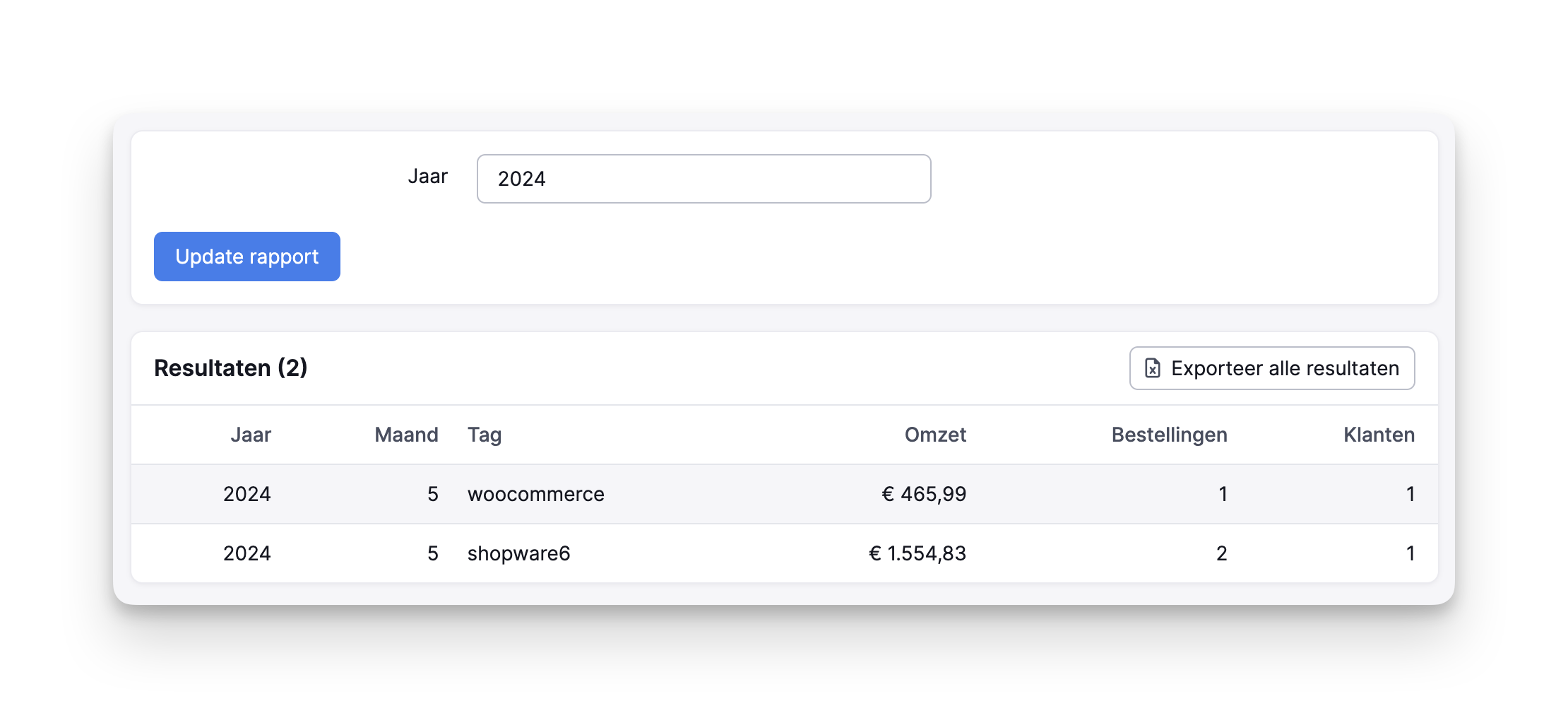Get more out of Picqer with tags
A tag is a label you can add to a product, customer or order in Picqer. Tags help you automate processes and can be used to pick specific orders all at once. You can also use them to filter overviews and create useful reports.
Here’s how tags help you get more out of Picqer. The examples below are just for inspiration, you decide which tags to create and how to use them.
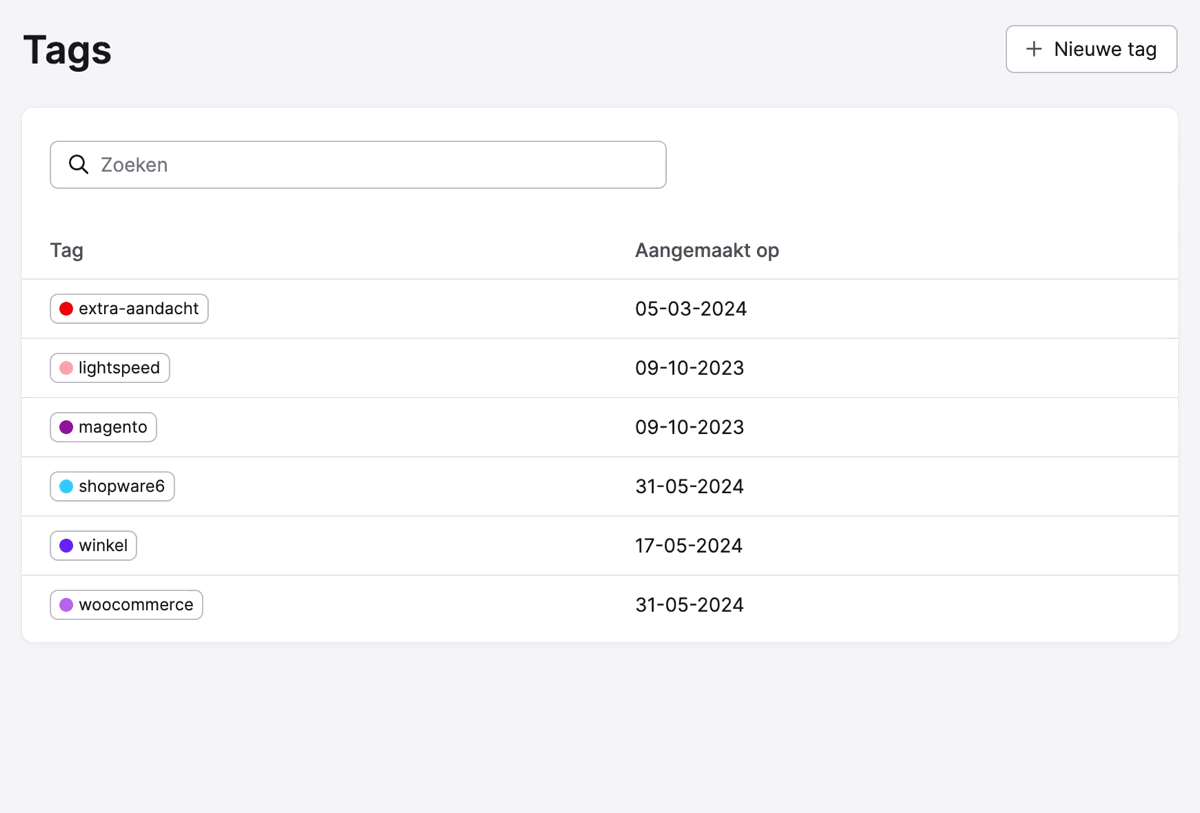
The image above shows how to create a new tag. For orders imported into Picqer from your webshop(s), Picqer automatically generates a webshop tag, so you don’t need to do it manually. These tags are visible in the order overview and on picklists, so you know exactly which shop the order came from. Picqer also does this for Verzenden via Bol orders.
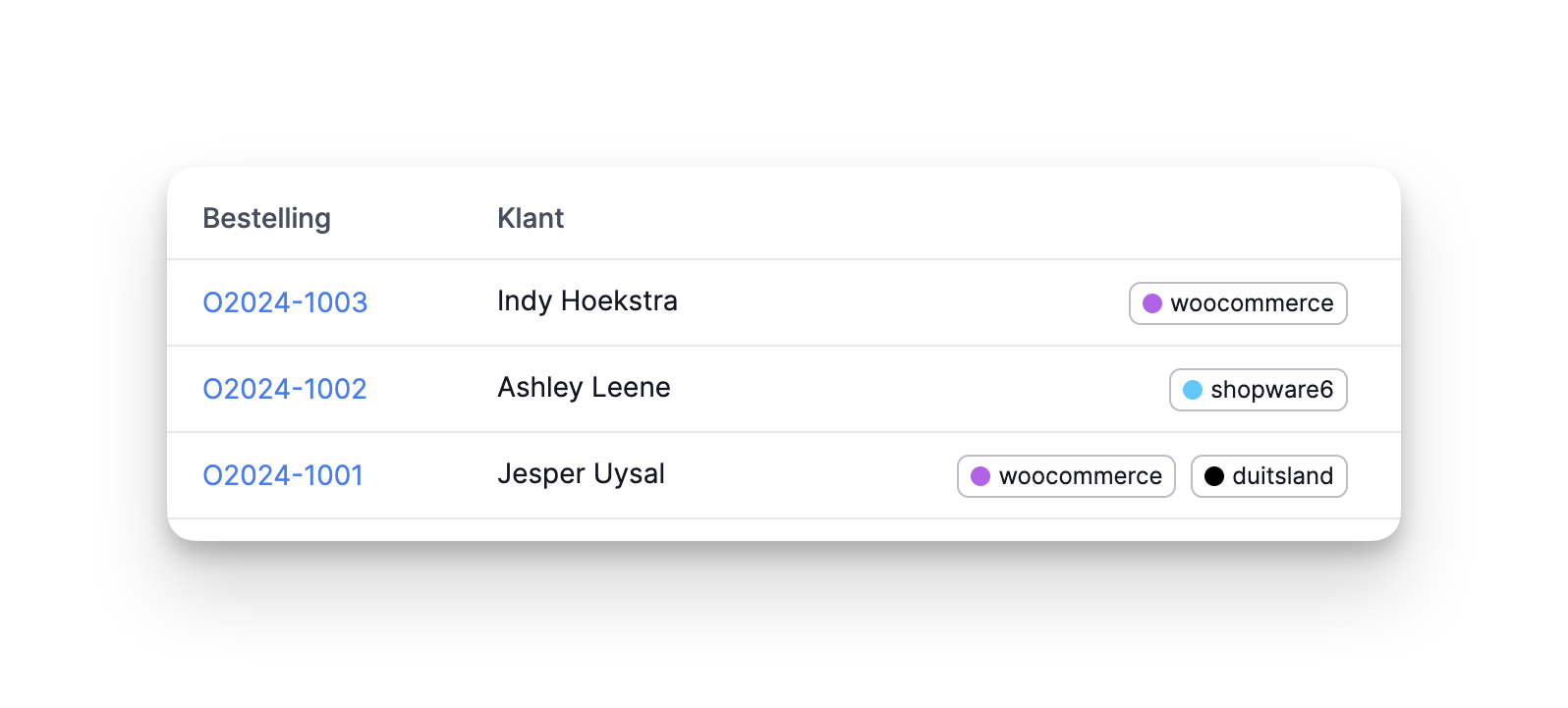
Automate workflows
Tags save you a lot of manual work. You tell Picqer once how it works, and from then on, Picqer will apply the same logic automatically. If you combine tags with rules in Picqer, you unlock even more automation options. With a rule, you can either add a tag to an order or picklist, or let Picqer perform an action based on the tag.
- Do you sell fragile products that need to be picked and packed with care? On the product page, you can link a tag like "fragile" to the product. When the product is ordered, the tag shows on the picklist. That way, it’s immediately clear the product needs to be handled carefully.
- Do you ship packages to Germany using a different carrier? You can set a rule so that for all orders with Germany as the shipping country and the tag "wintershop," Picqer automatically selects the DPD shipping profile with sender wintershop.de.
- Want all picklists from a specific shop to print on a separate printer that uses letterhead? Create a rule with the condition: tag contains "wintershop." Then set the matching action: select printer Brother HL-1210W.
Create targeted batches
Tags let you pick multiple specific orders at once. While creating a batch, let Picqer know which tag the picklists should have to be included. For example, you can collect, pack and stage all picklists with the tag "germany" on the same roll container in one go.
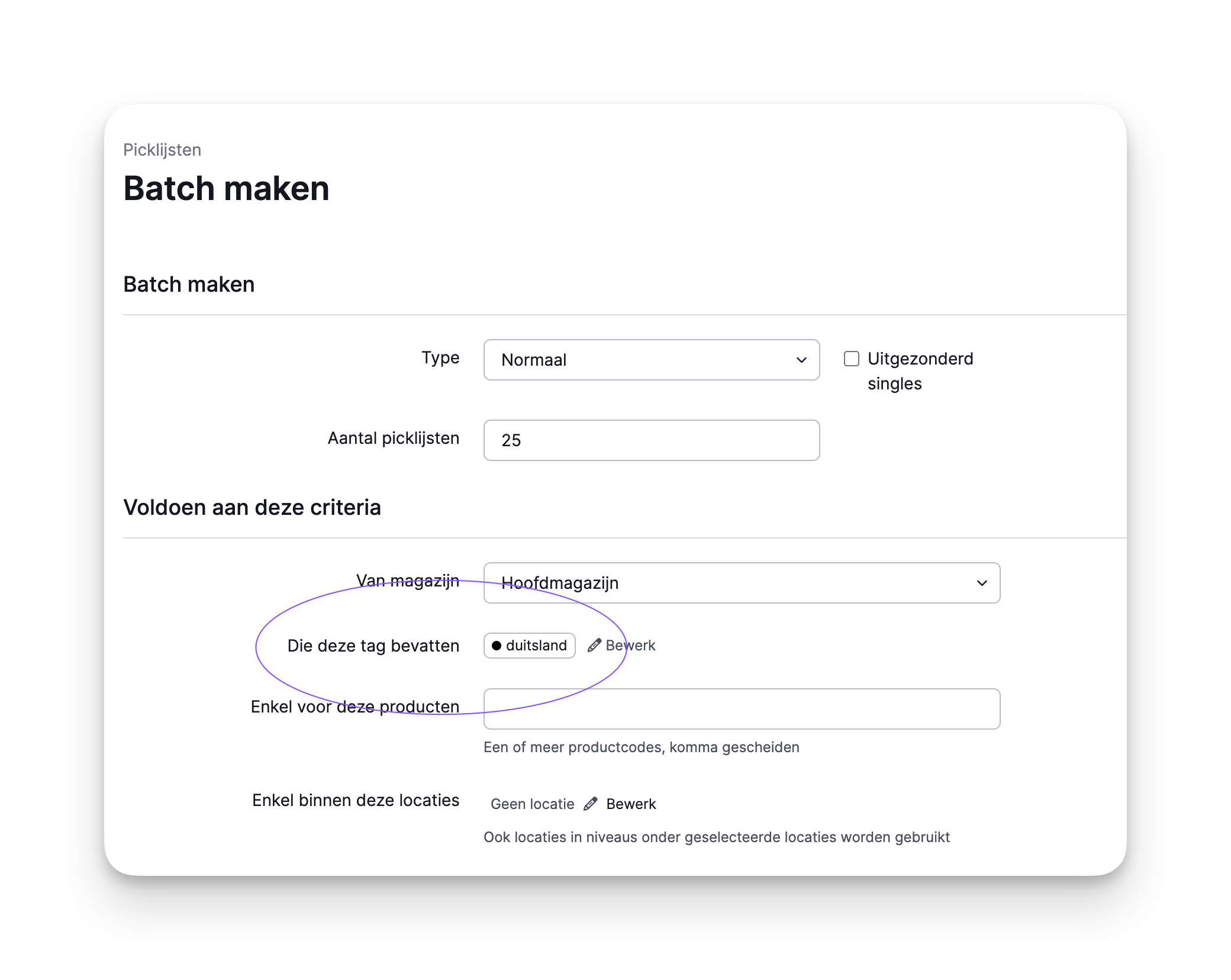
Filter overviews quickly
Is a customer picking up their order this afternoon? In the order overview, you can filter by the tag "pickup." It’s helpful to see all pickup orders at a glance, and you can mark them as urgent to make sure they’re ready on time. Tags can also be used to exclude specific items, for example in the customer portal. You can choose to only show products with certain tags you’ve selected.
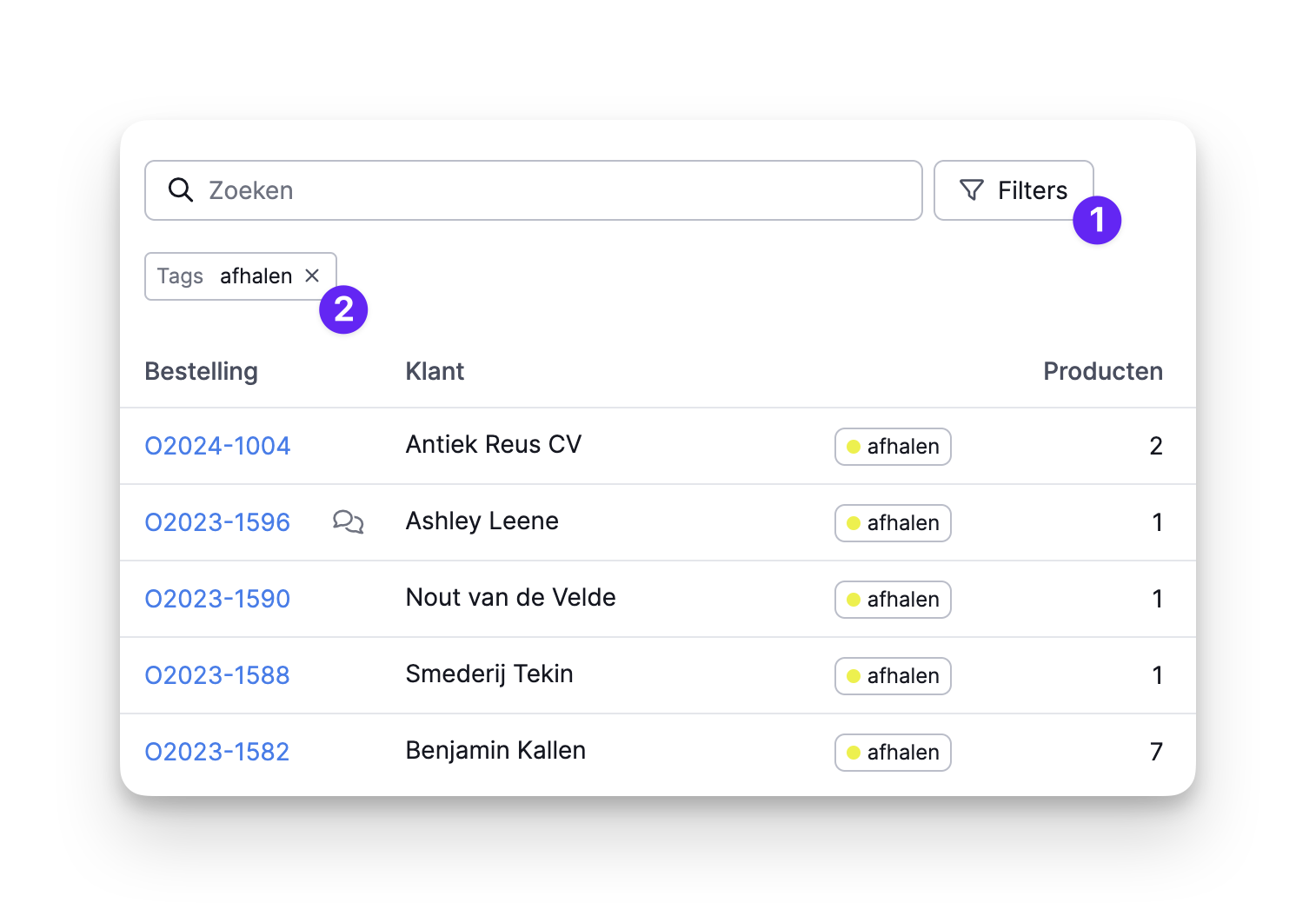
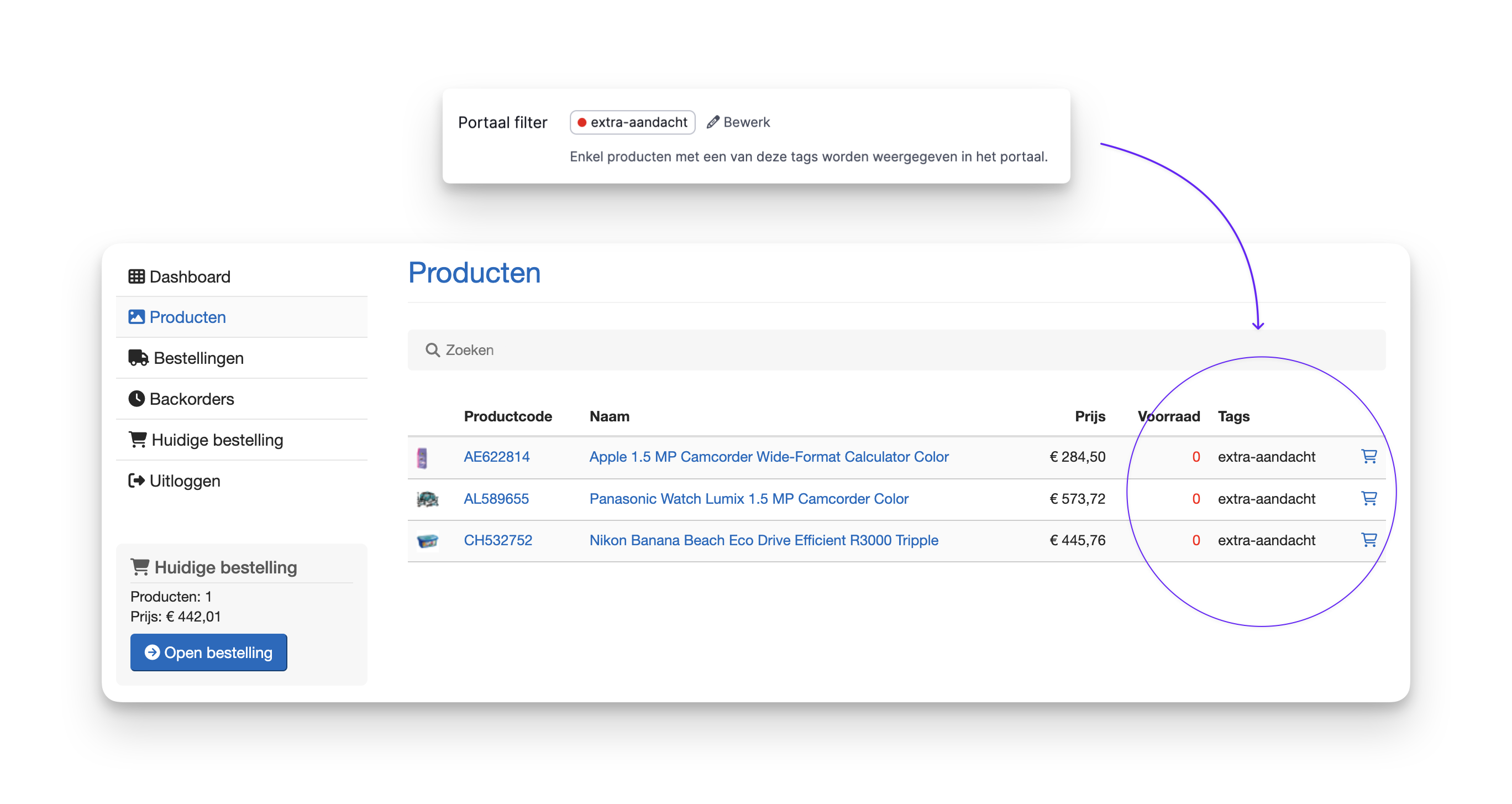
Generate insightful reports
Picqer’s reporting gives you valuable insights into everything happening in your warehouse. Tags can be used across several report types. If you’ve linked tags to orders, you could create a report that shows monthly revenue per tag, for example.