Bulk locations and replenish advice
If you have different locations for your bulk stock and your picking stock, you can use bulk locations in Picqer.
Create bulk location
In Picqer it is possible to distinguish between bulk and pick locations. By default each location is a pick location, unless you change it to a bulk location.
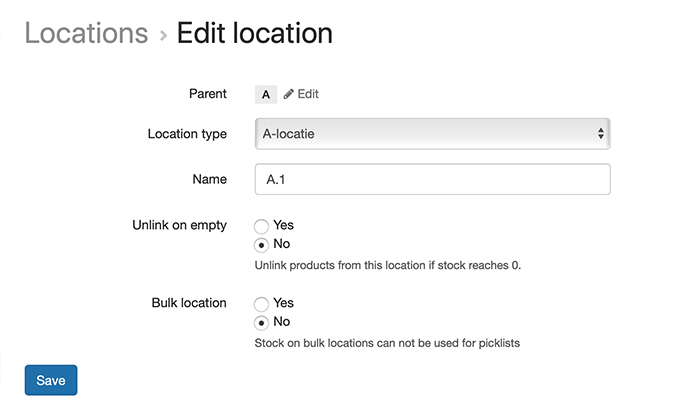
When creating locations with the location wizard you can also create multiple bulk locations at once.
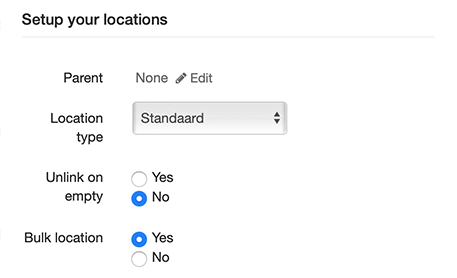
When a picklist is created, the stock of pick locations is used first. If there is not enough stock at the pick locations, the stock of a bulk location will be used.
Configurating desired picking stock
When you have created one or more bulk locations, the option to set a desired pick stock level appears in the product settings.
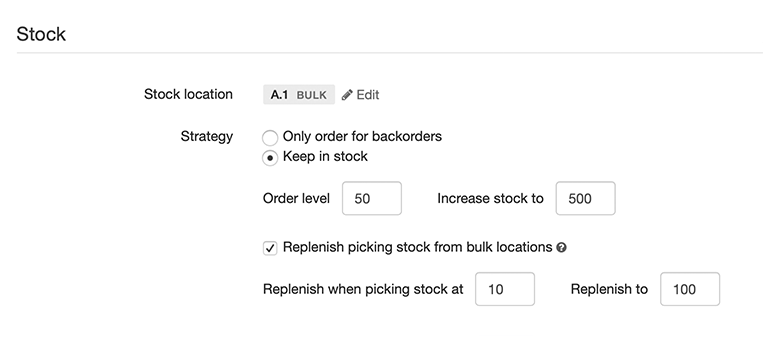
Replenish advice for pick locations
When a product has bulk stock and the picking stock falls below the replenishment level, the product appears in the replenish advice for pick locations.
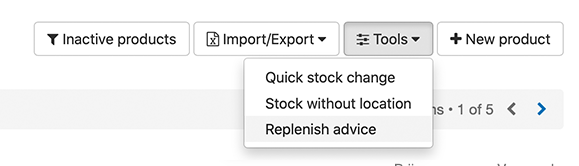
From the replenish advice you can see at a glance which products need to be replenish and you can move the products immediately. Once the products have been moved, they will disappear from the replenish advice.




