Linking Returnless to Picqer
Easily link the Returnless return integration to your Picqer account.
What does the integration do?
- All return information from Returnless is automatically transferred to your Picqer account.
- Orders are loaded in real-time from Picqer into your personalized Returnless return form. Customers only need to enter their order number and email address to create a return.
Configure returns in Picqer
In Picqer, go to ‘Settings’ > ‘Returns’
Click on ‘+New status’. The following screen will appear:
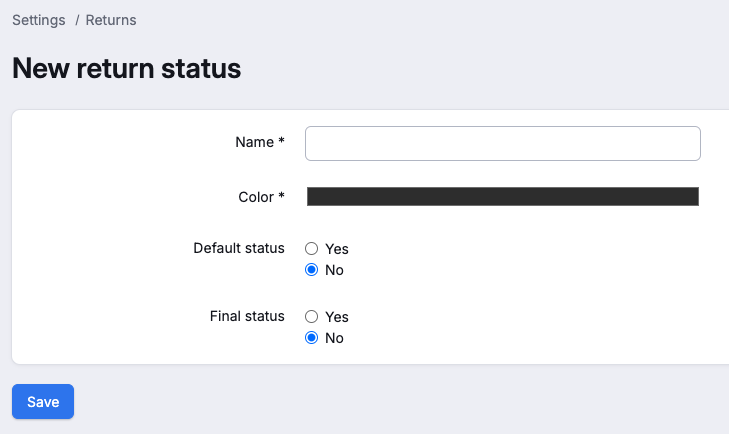
Fill in all the fields and optionally choose a color for the status.
- Name: Expected
- Default status: No
- Is this a final status: No
Click ‘Save’
Then click on ‘+New reason’. The following screen will appear:

Create the return reasons you want to use. You can create one return reason at a time. Fill in the following fields:
- Name: Custom return reason
- Default reason: ‘Yes’ or ‘No’
Click ‘Save’
Generate a new API key
In Picqer, go to Settings > API keys > +New API key.
Give the API Key a name and click ‘Add API key’.
Copy the API key immediately, as you will only receive it once.
Enter the API key in Returnless
In Returnless, go to your return portal
Go to ‘Return Forms’ > ‘Your Form’ > ‘Webshop Integration’
Enter the following details:
- Integration Enabled: Yes
- API Key: Picqer API key
- Platform URL: The URL of your Picqer environment (e.g., "https://storename.picqer.com/")
- Webhook URL: The URL of your Picqer environment (e.g., "https://storename.picqer.com/")
- Platform: Picqer
Click Save
Import Picqer configuration into Returnless
In Returnless, go back to ‘Webshop Integration’
Click on ‘Connect with Picqer’. Returnless will import the return status, return reasons, VAT groups, and templates from Picqer.
Once the import is complete, check the following settings:
- Return Shipment Status: Expected
- Return Template: choose your desired Picqer template
- Validation Method: choose either email or postal code, depending on your preferences. By default, we use email, but if you want to validate orders from Bol.com or another marketplace, postal code is recommended because the customer’s email address is often not available.
Then go to ‘Map Return Reasons’. You will see the following screen:
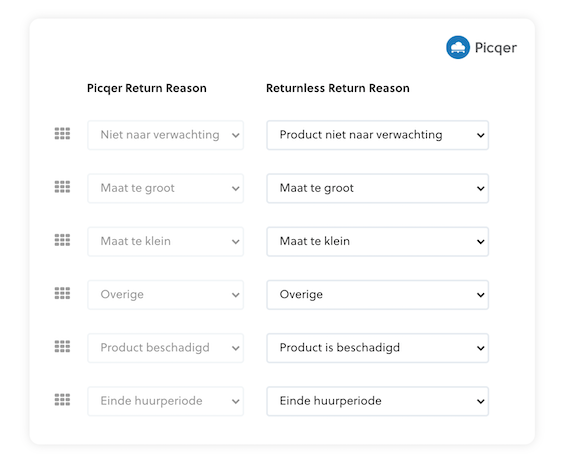
Link the correct Picqer reasons to the Returnless return reasons.
Save the return form, and the integration is complete.
Support
If you have any questions about the integration between Returnless and Picqer, you can contact Returnless at info@returnless.com.



