Creating locations with the wizard
The location wizard allows you to create many locations at once. It’s a great way to get started or to add new locations when your warehouse expands.
Creating locations
In the location wizard, you can specify the settings for how your locations should be created.
Warehouse
Here you can choose which warehouse the locations should be created for, in case you manage multiple warehouses.
Parent location
Here you can select whether the locations you’re creating should be placed under an existing parent location.
Location type
You can create different location types and assign a type to each location. For example, you might create types based on the size of a location or how easily it can be reached.
Temporary location
By default, a product remains linked to a location until you manually unlink it. For a temporary location, the product is automatically unlinked when the stock at that location reaches 0.
Bulk location
If a location is a bulk location, its stock (depending on your general settings) is either never used for picklists or only used once all pick locations are empty. Read more about bulk locations and picklists.
Exclusive location
If a location is marked as exclusive, only one product can be linked to it.
Once you’ve set up your location settings, you can define the levels.
Type
Choose whether this level should be labeled with letters (A, B, C) or numbers (01, 02, 03).
Start
Specify where numbering for this level should begin. The default is A for letters and 01 for numbers, but you can start further along the sequence if you like.
Amount
How many items should be created at this level.
Separator
The character you want to use to separate the levels.
You can remove levels or add additional ones at the bottom.
On the right-hand side of the wizard, you’ll see a preview of which locations will be created based on your current settings.
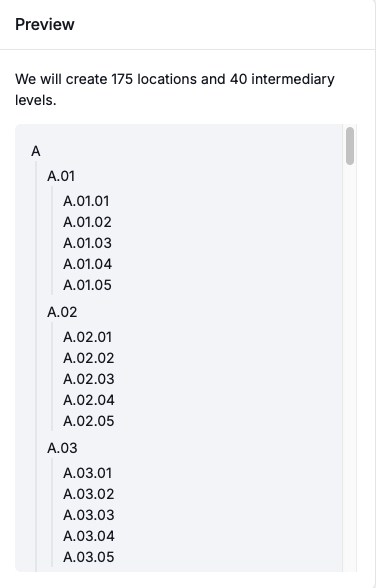
Does everything look good? Click ‘Create locations’ and your locations will be generated.
You can also print the location labels right away by clicking the print button at the bottom of the page.



