Quick stock change
Picqer allows you to process a ‘Quick stock change’. The button for quick stock change can be found at your dashboard behind the tab 'Products'.
Using quick stock change you can easily change the stock of products. This is a useful function if, for example, you are going to throw away products or have new stock of products, without a purchase order being created.
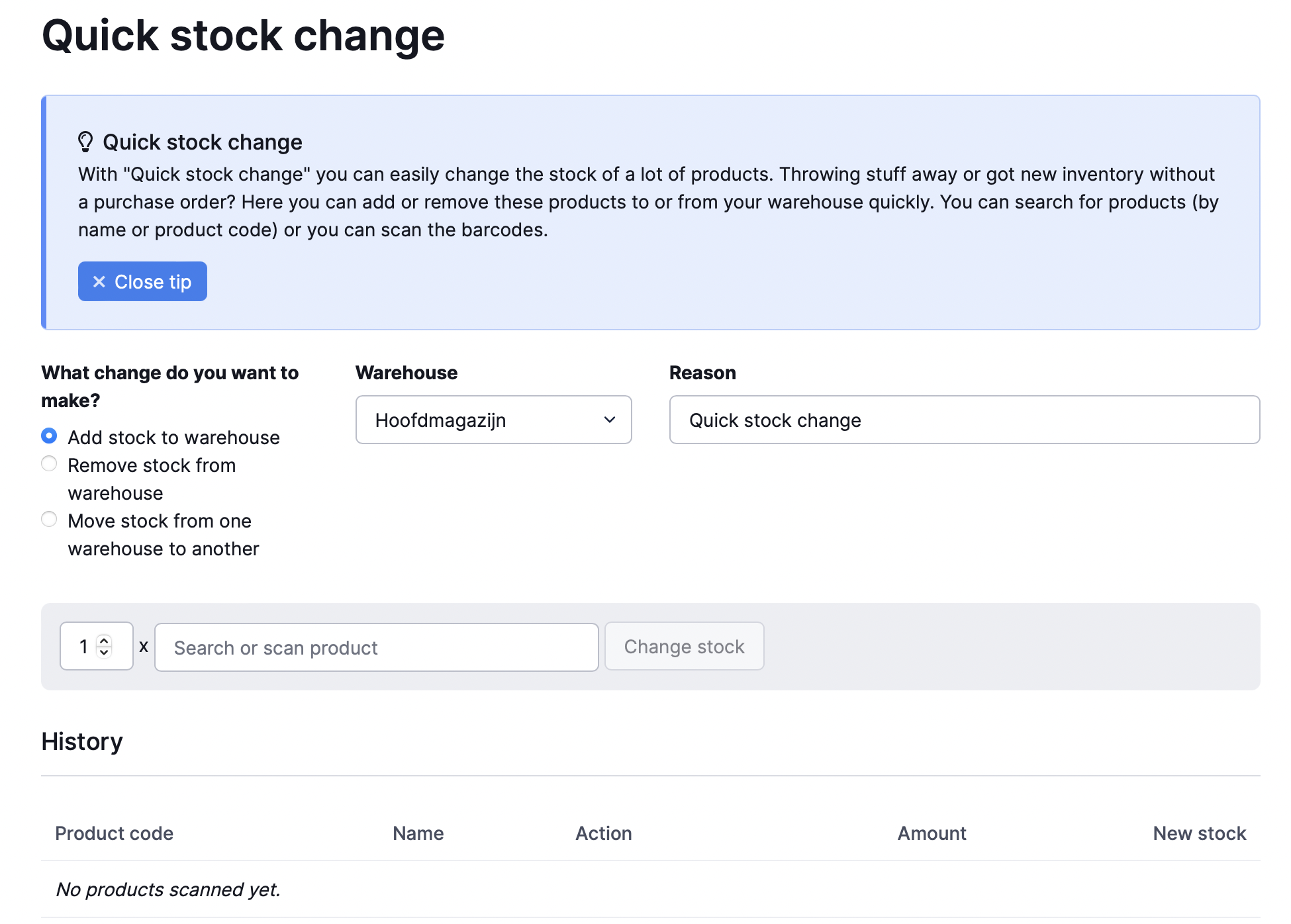
Start by selecting the type of change you want to make: add inventory to warehouse, remove inventory from warehouse, or move inventory between warehouses.
Then choose the right warehouse via the drop down menu in the middle of the field. You can specify a reason for adding, removing or moving the stock.
You can find the products by name or product code. You can also scan the barcodes of the products here. Adding, removing or moving stock is done per product. For example, if you scan one product and you want to change several of them, you have to scan this product five times.
If you add, remove or move stock, you will see the product code and the name of the product, as well as the promotion, clearly displayed. The actions, with color labels are: stock added in green, stock removed in red, and stock moved in blue.
In the stock history of each product, you can see when a quick stock change has been done



