Sleak-integration
Easily connect Sleak to Picqer so the AI agent on your website can use order status information to answer customer questions.
Connecting Sleak
Create an API key in Picqer via 'Settings' > 'Integrations' > 'API keys'. Save the API key — you’ll need it in a later step.
In Picqer, go to 'Settings' > 'Integrations' > 'New integration' and for the Sleak integration, click on 'Connect'.
Don’t have a Sleak account yet? Use this link to create a trial account right away and try out the Sleak integration for Picqer.
Once you’re logged in to Sleak, add a new action:
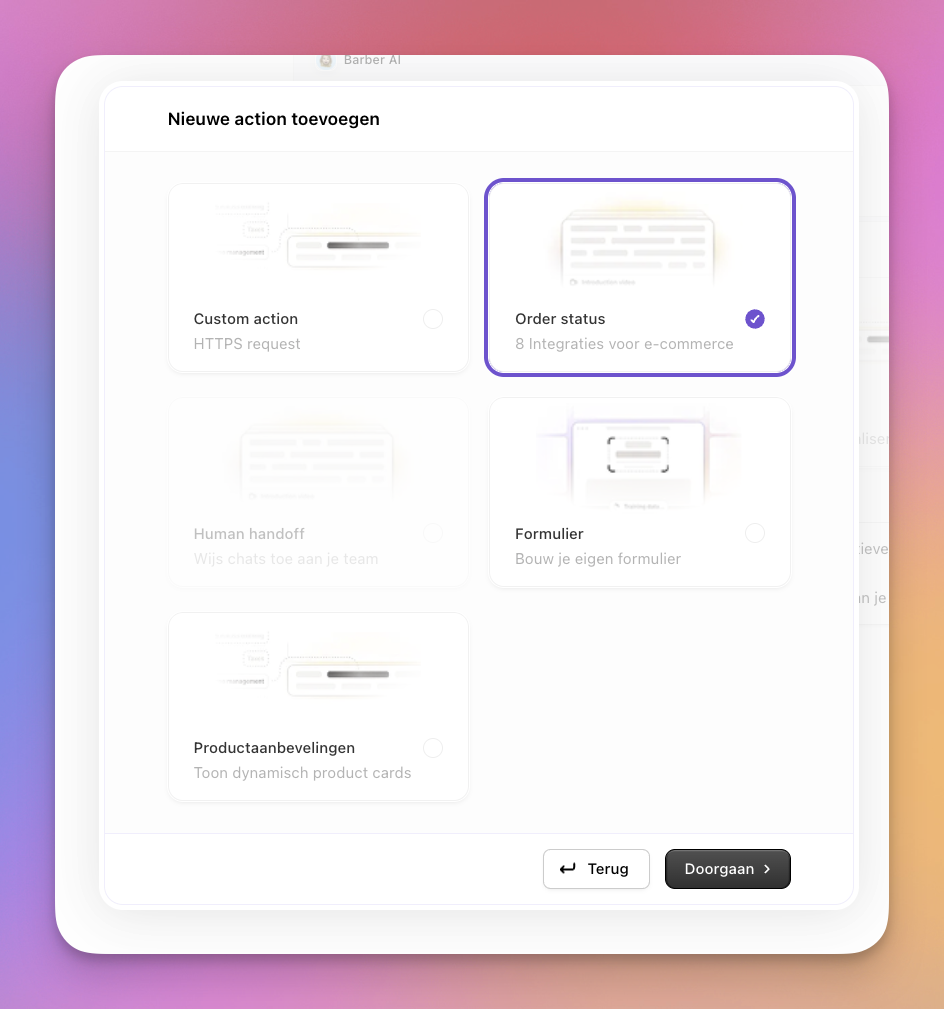
Select Order status and click 'Continue' (Doorgaan).
In the next screen, choose the Picqer integration.
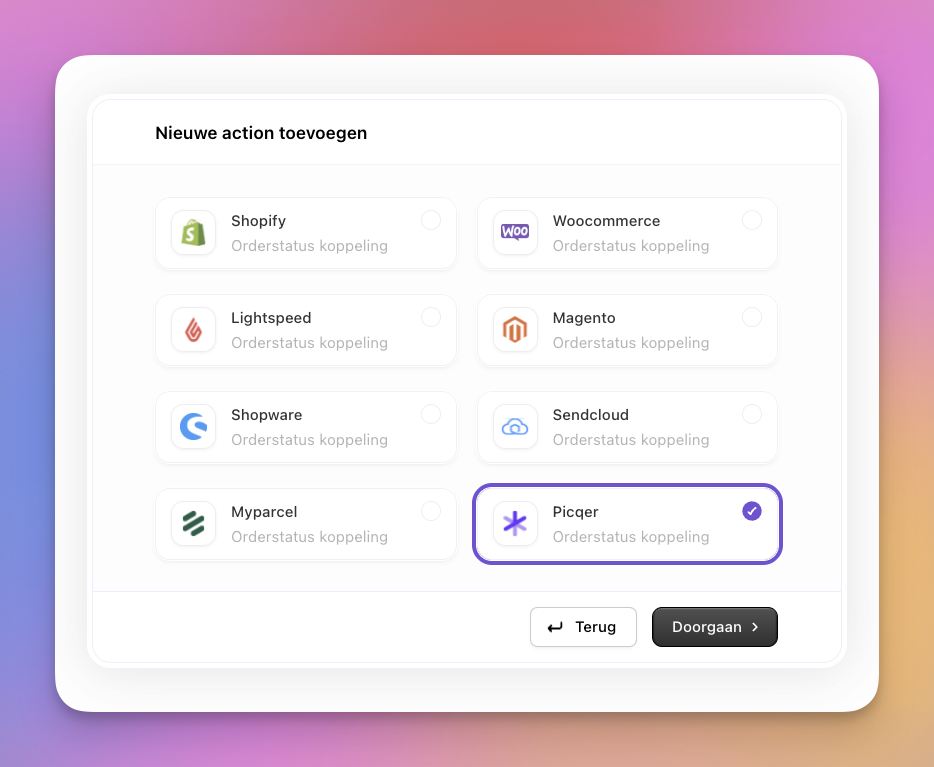
Enter the requested details:
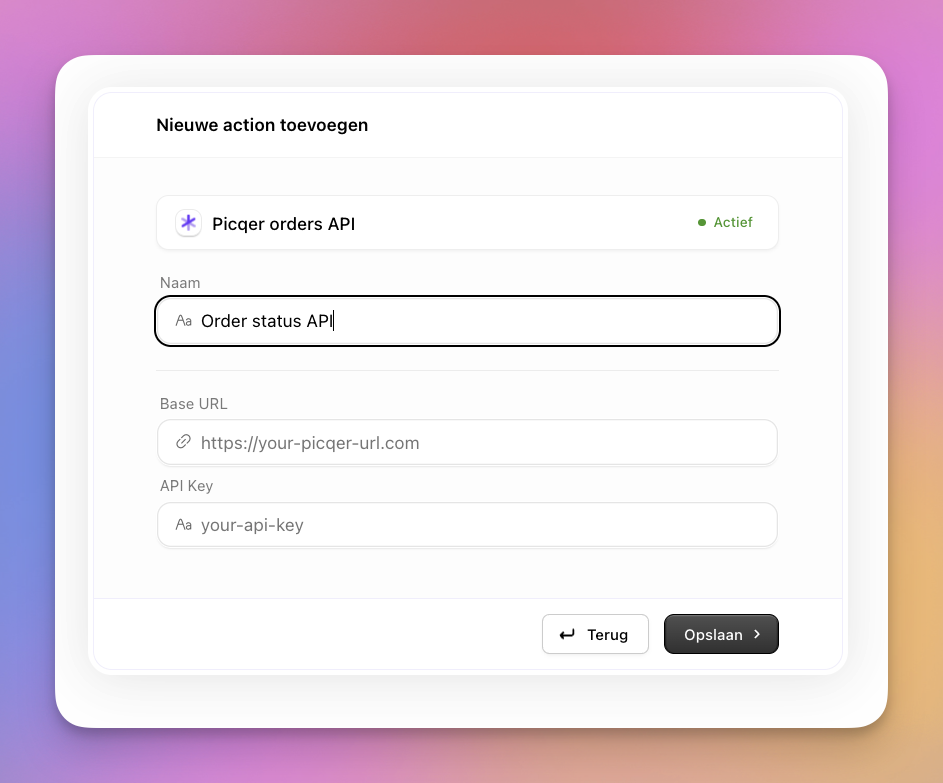
Picqer is now connected to Sleak. The Sleak AI agent can now retrieve order information from Picqer and use it to answer customer questions.
Support
For questions about the connection between Picqer and Sleak, please contact Sleak at support@sleak.chat.



