Trengo Integration
Trengo is the omnichannel customer service solution for online stores. You can easily connect Picqer to Trengo so you can directly view order and return information from Picqer within Trengo.
Connecting Trengo
In Picqer, go to 'Settings' > 'Integrations' > 'New integration' and click on Connect under Trengo.
Once you are logged into Trengo, you will see this screen:
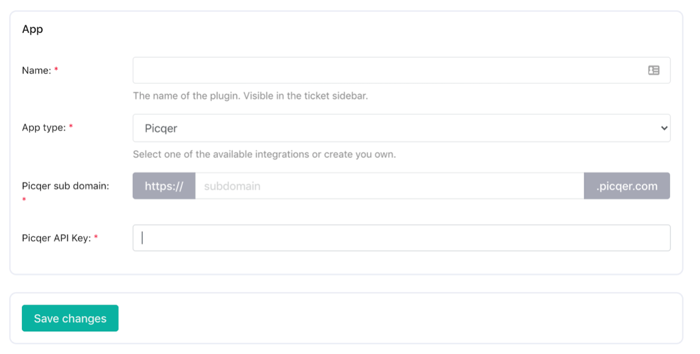
Enter a name for the integration under name so you can easily find it later, for example, "Picqer".
Enter your Picqer subdomain under Picqer sub domain. If you log into Picqer at https://example.picqer.com, then enter "example" here.
For the Picqer API key field, create a new API key in Picqer following steps 3-5 below.
In Picqer, go to 'Settings' > 'API keys' > 'New API key'.
Enter "Trengo" as the name.
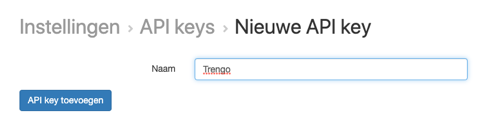
The API key has been created and will be displayed only once.
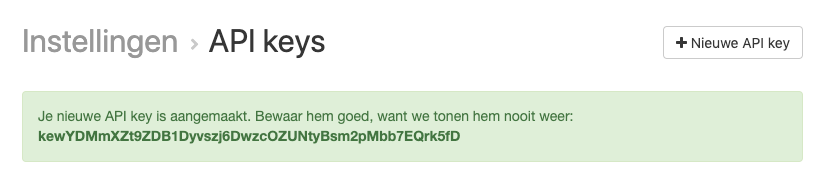
Copy the API key and enter it into Trengo on the screen from step 2.
Click 'Save changes' in the Trengo screen.
Picqer is now connected to Trengo. In every conversation in Trengo, you will now see information about the customer's orders and returns.
Support
For questions about the connection between Picqer and Trengo, you can contact Trengo at team@trengo.com.



