Changelog: Improvements to comments, rules and more
Over the past few weeks, we’ve made a number of improvements to give you more control over comments and rules. Read all about these and other updates in this changelog.
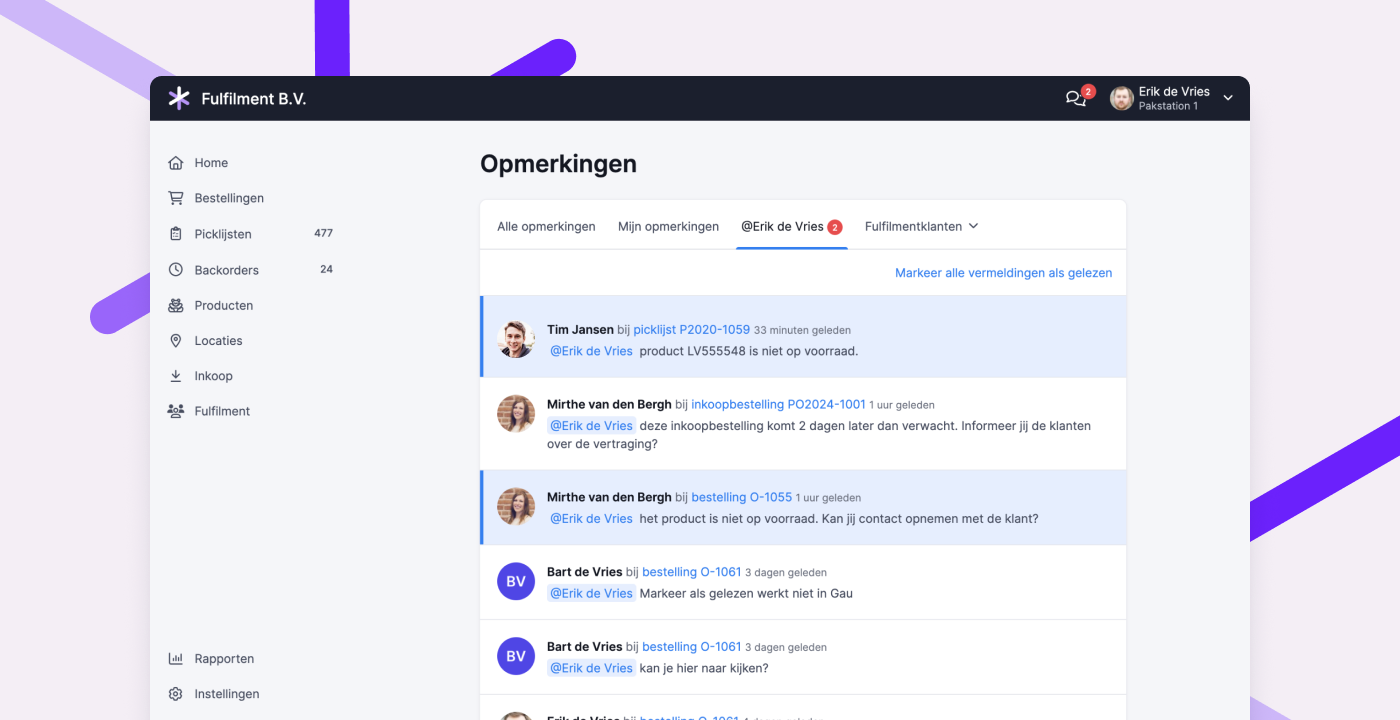
Improvements to comments
Comments help improve collaboration across your warehouse team. They’re useful for leaving notes so your future self and your coworkers know what was agreed upon or what happened and why. With an @mention, you can bring a message or question to the direct attention of a colleague or fulfillment client.
To make commenting even easier, we’ve introduced several improvements:
Better visibility for unread mentions
Previously, all mentions were marked as “read” as soon as you opened the mentions tab. We’ve changed that to help prevent unread mentions from being overlooked.
Now, mentions are only marked as “read” after you visit the page where the comment was posted. You can also manually mark mentions as read via the mentions tab by clicking “Mark as read” or “Mark all as read.” Unread mentions are highlighted in blue.
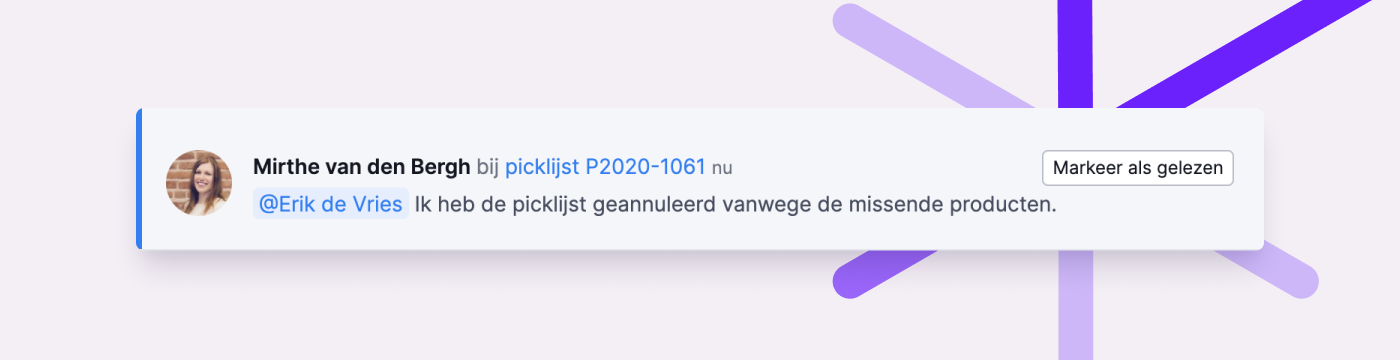
Easily mention colleagues in the app
Are you picking in the app and need to leave a comment or ask a question? You can now mention someone in the app by typing @ and selecting from the list. There’s no need to type their full name.
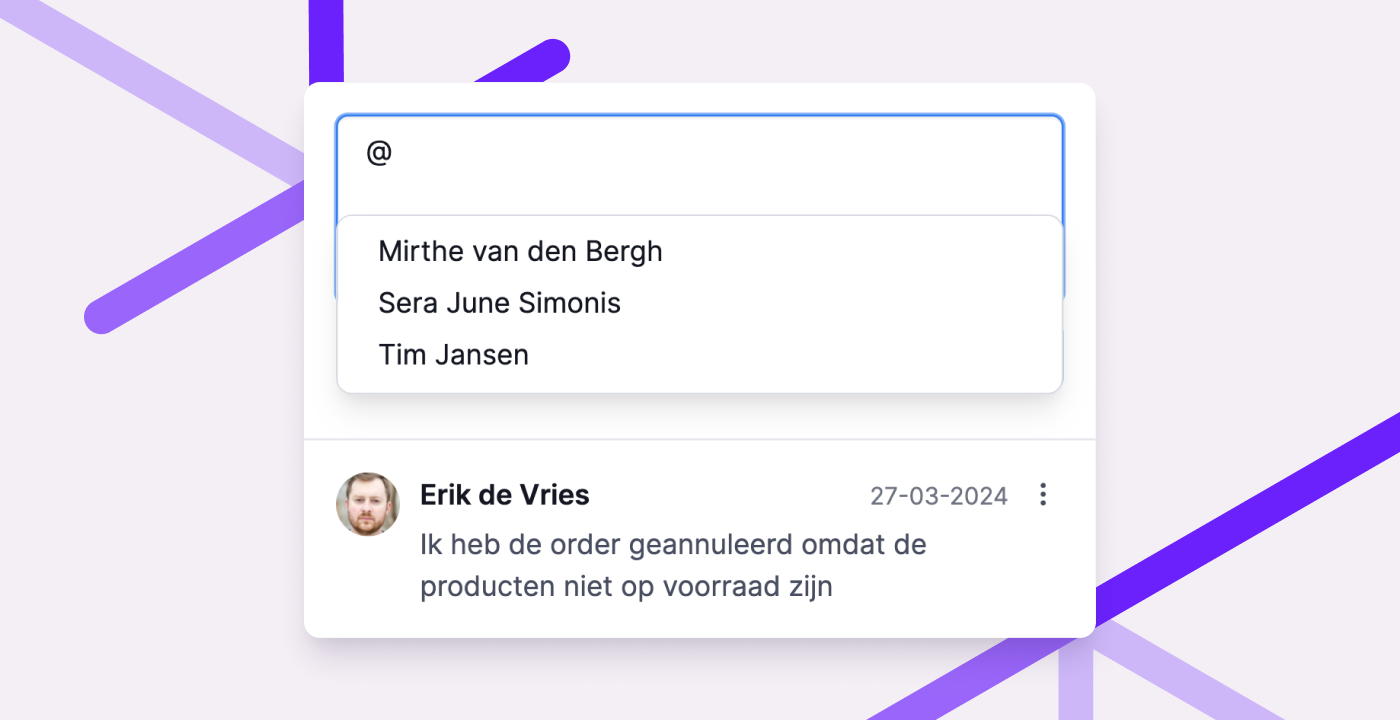
Better visibility of comments for fulfillment clients
In product, order, purchase and return overviews in the fulfillment portal, clients now see an icon when comments are present. This includes customer comments on an order.
![]()
Since most fulfillment clients don’t use the portal all day, it may take a while for them to see and respond to a comment. That’s why clients can now receive email notifications for mentions.
Add an email address in the fulfillment client’s profile to enable this. Clients can also manage their notification preferences on the new settings page in the portal. Email notifications are enabled by default and can only be turned off by the client.
These updates help fulfillment clients stay informed and respond faster when needed.
Read more about commenting in the fulfillment portal in this help article.
Commenting on a fulfillment client page
You can now add internal notes to a fulfillment client's page. These comments are only visible to your team, not the client, and can help document agreements or special arrangements.
View comments on canceled picklists
If you’ve enabled the experimental feature “Updated picklist and batch pages,” you can now view comments on canceled picklists. This lets you review why a picklist was canceled, if it was explained in a comment.
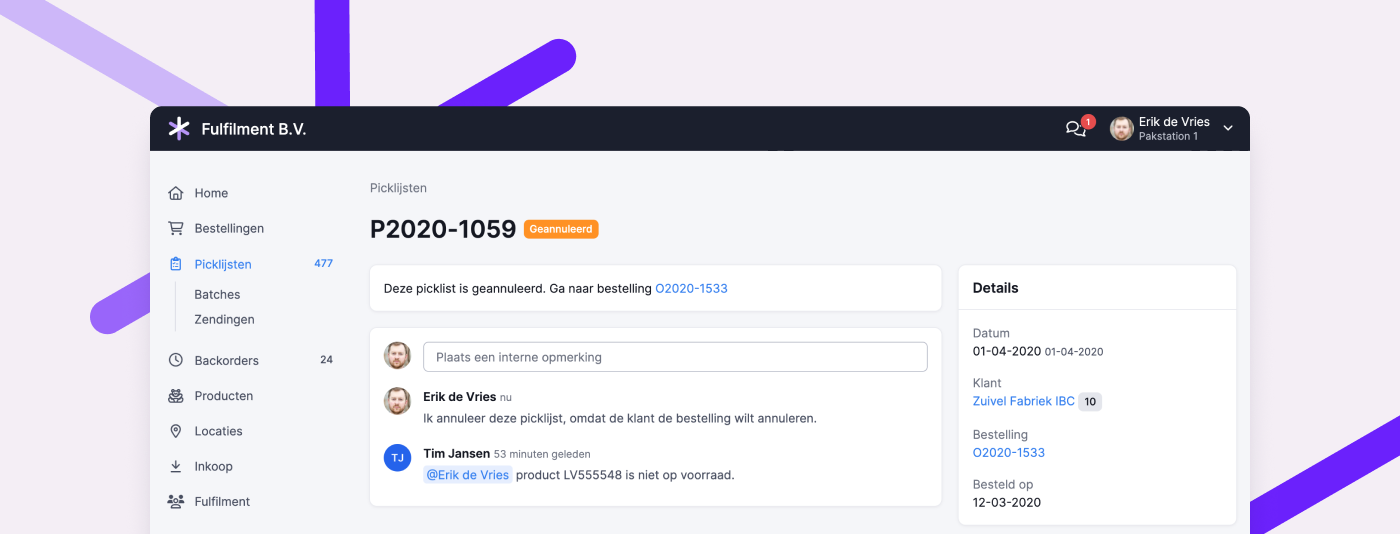
Improvements to rules
Rules let you automate parts of your workflow, helping you handle exceptions more efficiently. We’ve added a few features to give you even more control.
Use multiple warehouses and weekdays in rule conditions
For rules that apply to multiple warehouses or days of the week, you can now use the “is one of” or “is not one of” options. This allows you to select one or more warehouses or days, saving you from having to create separate rules for each.
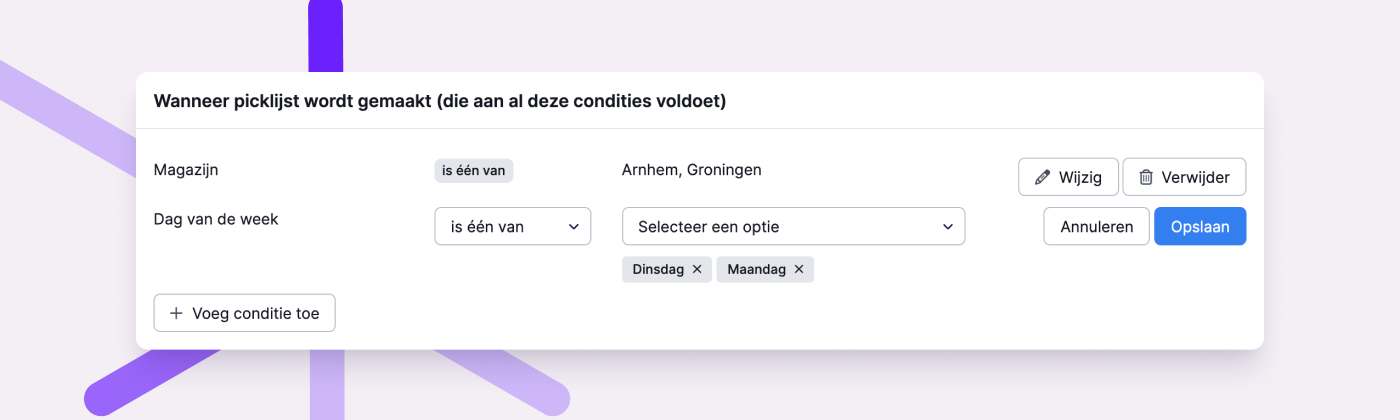
View rule details from an order log
You could already see which rules had been triggered in the log of an order. Now, you can also click through to view the rule itself, inspect the details, and adjust the configuration or execution order if needed.
Longer condition fields
The maximum number of characters for a rule condition has been increased to 2048. This allows you to enter longer lists, such as product codes.
Set a default time for snoozed picklists
Previously, picklists snoozed manually or through certain rule actions were automatically set to resume at 7:00 a.m. You can now define your own default snooze time under General Settings, giving you more flexibility.
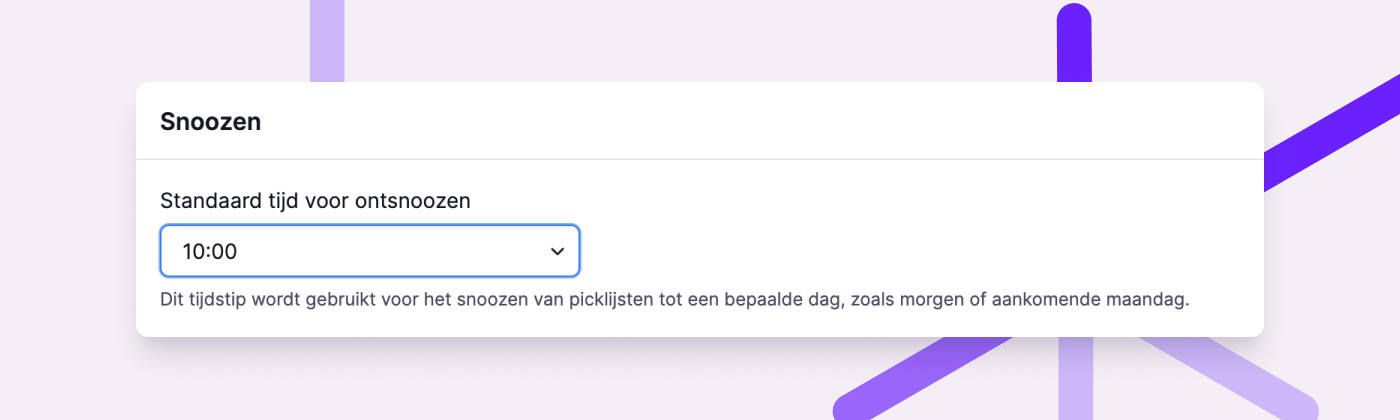
Other improvements
- When linking a picking container, you’ll now see the fulfillment client associated with the picklist. This helps you choose the correct container size.
- Customer comments from Shopware 6 are now imported with the order.
- If a picklist is canceled, any associated shipments will now be automatically canceled as well.
- If you’ve disabled automatic shipment creation in the app, it will no longer prompt you to create one.
- You can now see in the product log when and by whom a product was made active or inactive.
- Use the keyboard shortcut Ctrl + Enter (or Cmd + Enter on Mac) to submit a comment. It’s just a little quicker than clicking the “Post comment” button.


