Converting Backorders into Picklists
When an ordered product is out of stock, it is marked as a backorder. Once the product is back in stock, Picqer can convert the backorder into a picklist for delivery.
Converting a backorder into a picklist doesn’t happen automatically. To avoid automatic picklists being created (for example, between two deliveries), you have control over when Picqer converts backorders into picklists.
Convert All Backorders into Picklists at Once
You can view all open backorders from the main menu. Click on 'Process Backorders' to generate picklists. All backorders for which the products are in stock will be converted into picklists. Picqer takes into account the AutoSplit setting per order. Depending on this setting, an order may receive one or more picklists.
Create a Picklist for a Single Order
You can also convert the backorder(s) for a specific order into a picklist. This will not affect backorders from other orders. Even if AutoSplit is turned off for this order, you can still create a picklist for the products that are already in stock.
Click on ‘Create Picklist’ in the order. Picqer will generate a picklist with all the backordered products that are in stock.
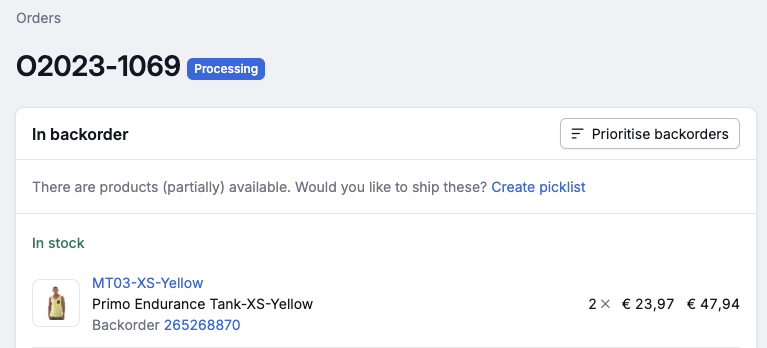
As you can see by the green checkmark, the product in the backorder is now in stock. If you click on ‘Create Picklist,’ Picqer will generate a picklist for 2 units of ‘Primo Endurance Tank-XS-Yellow’ and the backorder will disappear.



