Connecting CCV Shop
On this page
What does the integration do?
- New orders in CCV Shop are imported in real-time into Picqer
- Orders you ship from Picqer are automatically marked as shipped in CCV Shop
- Stock changes in Picqer are updated in real-time in CCV Shop
- Products from CCV Shop are imported into Picqer, including images and current stock levels
Setting up the integration
CCV Shop preparation
Make sure all your products in CCV Shop have a filled-in and unique 'product number'. Picqer and CCV Shop will communicate with each other using this number.
Installing from the App Store
In the maintenance panel of CCV Shop, go to the App Store and click on Picqer in the "Shipping" category.
Click on 'Install'. In the pop-up with 'Start installation', click 'Next' at the bottom.
CCV Shop will now open a pop-up containing Picqer. Note: many browsers block this pop-up. Check the top right of your browser to see if it was blocked and open it manually if necessary.
To connect your webshop to Picqer, enter the subdomain of your Picqer account (the same one you use to log in) and click 'Log in'. If you were not logged in yet, Picqer will first ask for your username and password. 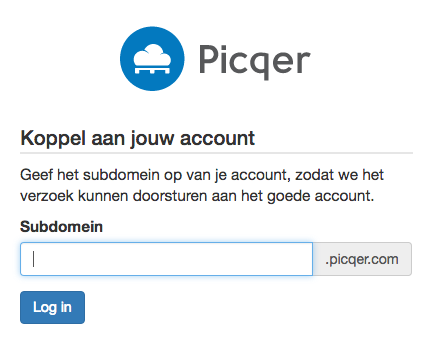
After your webshop is connected, you'll configure the integration. By default, it is set up so that we only import products and orders, but do not yet send shipments or stock changes to your webshop. This allows you to safely test if everything works.
After clicking 'Save', you'll see a summary with the main settings and what will happen next. Click 'Activate webshop' to activate the integration.
Everything working? Don't forget to enable the settings "Send stock changes" and "Send shipments and update status".
Importing products
Once your store is correctly connected, Picqer will import all products that are not yet in Picqer. Depending on the number of products in your store, this may take a few hours the first time.
If you'd like to import new products into Picqer later, you can choose 'Import products' in the store settings in Picqer. Picqer will then import all products that are not yet in Picqer.
Picqer imports the following attributes for each product:
- Product code
- Name
- Barcode
- VAT group
- Cost price (VVP)
- Price
- Weight
- Supplier
- Linked product fields
When are orders imported?
In the store settings in Picqer, there are 3 options to choose from:
- Import all orders (including unpaid orders)
- Import all orders that need to be shipped (e.g., paid and cash on delivery orders)
- Import only paid orders
If you choose to import only paid orders, the following conditions apply:
- If the order has status 'new': the payment status must also be 'paid' in CCV Shop.
- If the order has status 'in progress': Picqer will always import this status. Orders paid via methods like 'on account' will not automatically get this status. You must manually change the order status to 'in progress' or the payment status to 'paid' for it to be imported into Picqer.
Note: If you manually edit an order in CCV Shop, it will result in a new order ID. This may cause the same order to appear twice in Picqer. To avoid this:
- Avoid making manual changes to orders in CCV Shop.
- If you do make a manual change in CCV Shop, cancel the duplicate order in Picqer.
Shipments
In CCV, shipments are recognized, but partial shipments are not. Picqer will only send a track & trace code with the first shipment.



