Importing Products using Excel
You can add or edit multiple products in Picqer at once using the Excel import function.
You'll need a properly formatted Excel file for this. Check out this support article to learn what requirements it must meet.
Add or Edit Products
To import or edit products, you need an Excel file. Make sure to give each column a title in row 1.

Go to the products page. Click on the ‘Import/Export’ button and choose ‘Import products’.
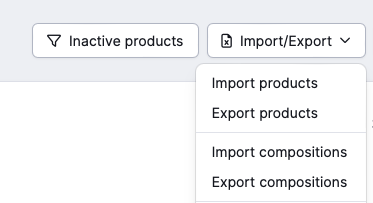
Upload the desired Excel file via ‘Kies bestand’. Then select the strategy you want to use.
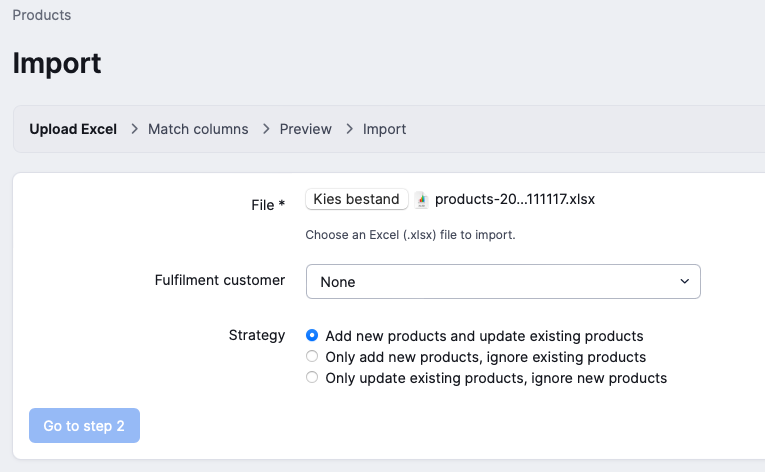
Click on ‘Go to step 2’ to proceed.
On this page, we link the Excel columns to the fields in Picqer. You can see an example of the selected value on the right. If you choose the option ‘None’, we will ignore this column.
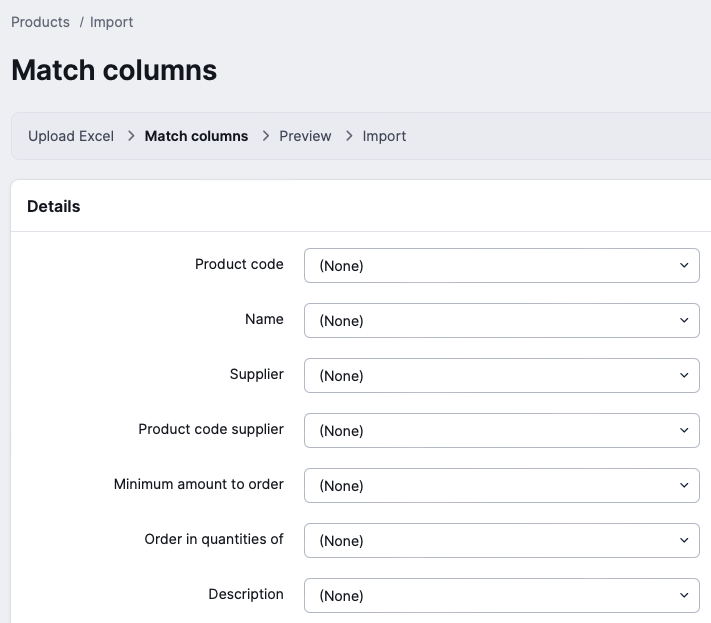
Once you have finished assigning, click on ‘Go to preview’.
We will preview each row in Excel to see which products already exist and which fields have been changed. This may take a few minutes for large files.
Once the analysis is complete, you will see a preview of what Picqer plans to do. You can see which new products have been added and which products have been edited. By clicking on ‘Show details’, you can see what will be edited for each product. You can also see which products have issues.
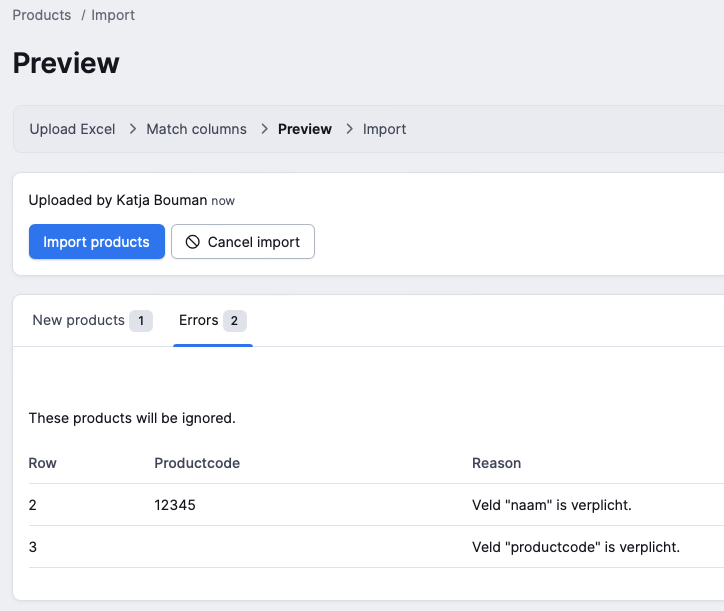
Is something not correct? You can cancel the import by clicking ‘Cancel import’. Check if the Excel file is formatted correctly. See the overview of requirements here. Make the necessary adjustments to the Excel file and upload it again.
Is everything correct? Click on ‘Import products’. The changes will now be applied in Picqer. This may take a few minutes. The import will take place in the background, so you can continue working in Picqer in the meantime.
Your products have now been imported and updated in Picqer.



