Products in the Picqer Classic app
In the app you will find all your products and make changes. Via 'Products' at the bottom of the screen you will find an overview of all products in Picqer.
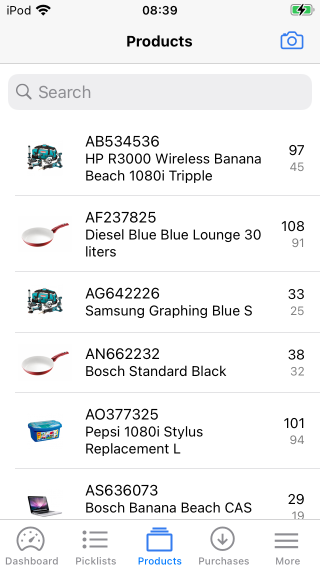
Click on a product to view the details. You can also search for a product by entering the product code or name in the search bar or by scanning the barcode via the camera icon at the top right.
On the product page you will find all information about your product and you can change certain product settings.
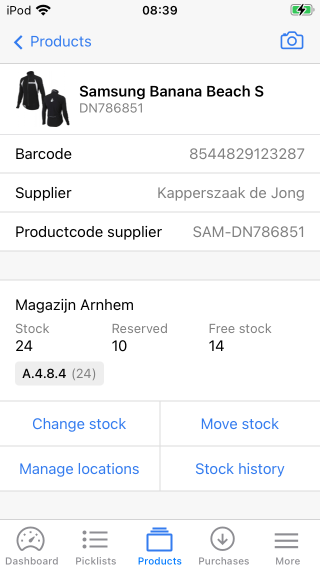
Change stock
When you receive new stock, you can easily process it with the Picqer app. Go to the product you want to book in and click on 'Change stock' at the location where you are going to add the stock.
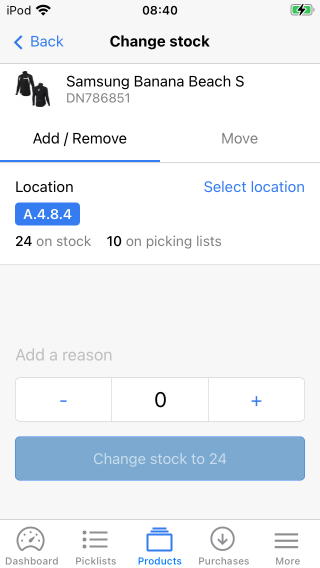
On this page you can see the current stock level of the selected location. You can choose the location from which you want to change stock by clicking on 'Select location'.
Choose from one of the linked locations or link a new location by clicking on 'Link location'.
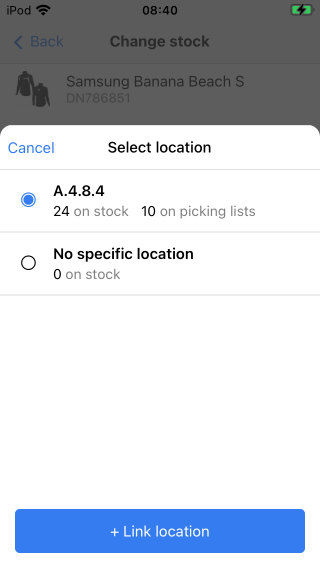
Then change the stock by clicking the '-' button to decrease the stock or by clicking the '+' button to add stock. You can also enter a number yourself. If you want you can specify a reason for the change here. Then click on the blue 'Change stock' button.
Move stock
You can move stock from one location to another within a warehouse. Click on 'Move stock' on the product page.
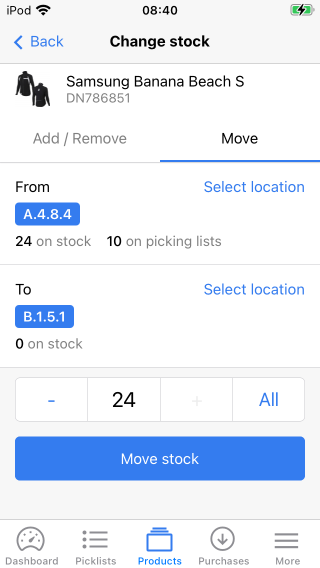
In this screen you choose the location from where you want to move the stock and the location where you want to place this stock. You can also move the stock to a new location by first clicking on 'Select location' and then on 'Link location'.
With the '+' and '-' buttons or by typing your own number you can enter the amount you want to move or click on 'All' if you want to move all stock that is present at that location.
Stock history
You can view a product's stock history by clicking on 'Stock history'. This will take you to the detailed stock history.
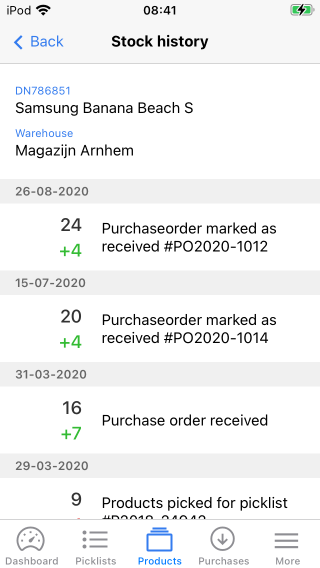
If you click on a change you will see the exact moment of the change and who made the change.
Locations
From the product page you can also navigate to the location overview by clicking on 'Manage locations'. Here you can see the stock per location, link locations, unlink and also move stock directly from a location.
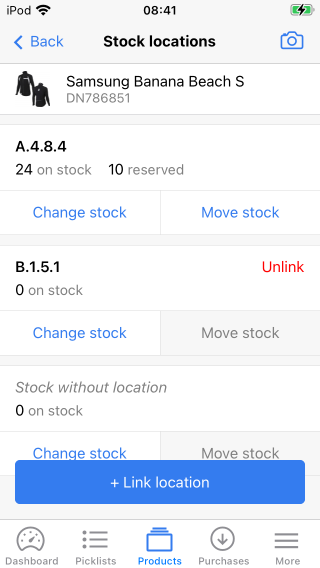
If a location has no stock, you can unlink it by clicking on 'Unlink' behind the location. Do you want to link the product to a new location? Then click on '+ Link location'. Choose a location here from the available locations within your warehouse. Read more about locations in Picqer Classic.



