Printers and packing stations
Picqer can automatically print documents and labels for you. You can easily print your shipping label and packing slip, but also labels for your products and locations.
Packing stations
For each packing station you select which printers you want to use. Every user is able to easily indicate at which packing station he or she is working.
As a user you can see the current packing station by clicking on your name in the top right corner. When you click on the packing station you can directly switch between packing stations.
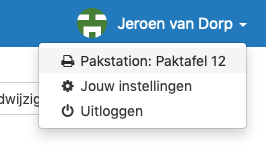
Adding packing station
You manage packing stations under Settings > Printers. Before you can add a packing station you need to add a printer. See the section "Adding printers".
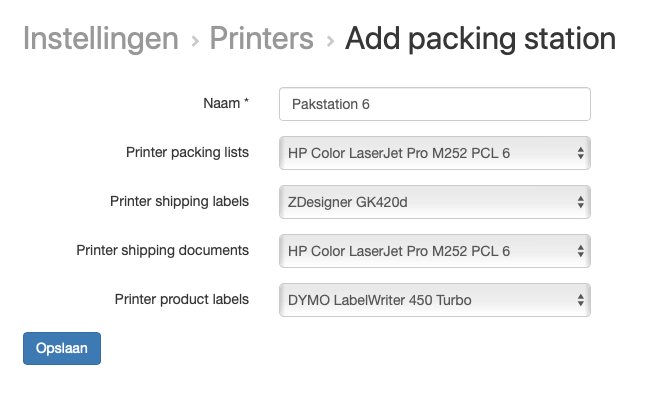
For each packing station you can select the printer for packing slips, shipping labels (A6), sending documents (A4) and product or location labels.
PrintNode
To automize your printing jobs we use PrintNode. You install PrintNode on your Windows or Mac computer to indicate which printers are connected to this computer. You can choose these printers in Picqer when adding a printer.
You can install PrintNode on multiple computers at the same time. All these computers will be selectable in Picqer.
Read how you can install PrindNode
Adding Printers
Every printer you want to use you add to Picqer. You navigate to Settings > Printers.
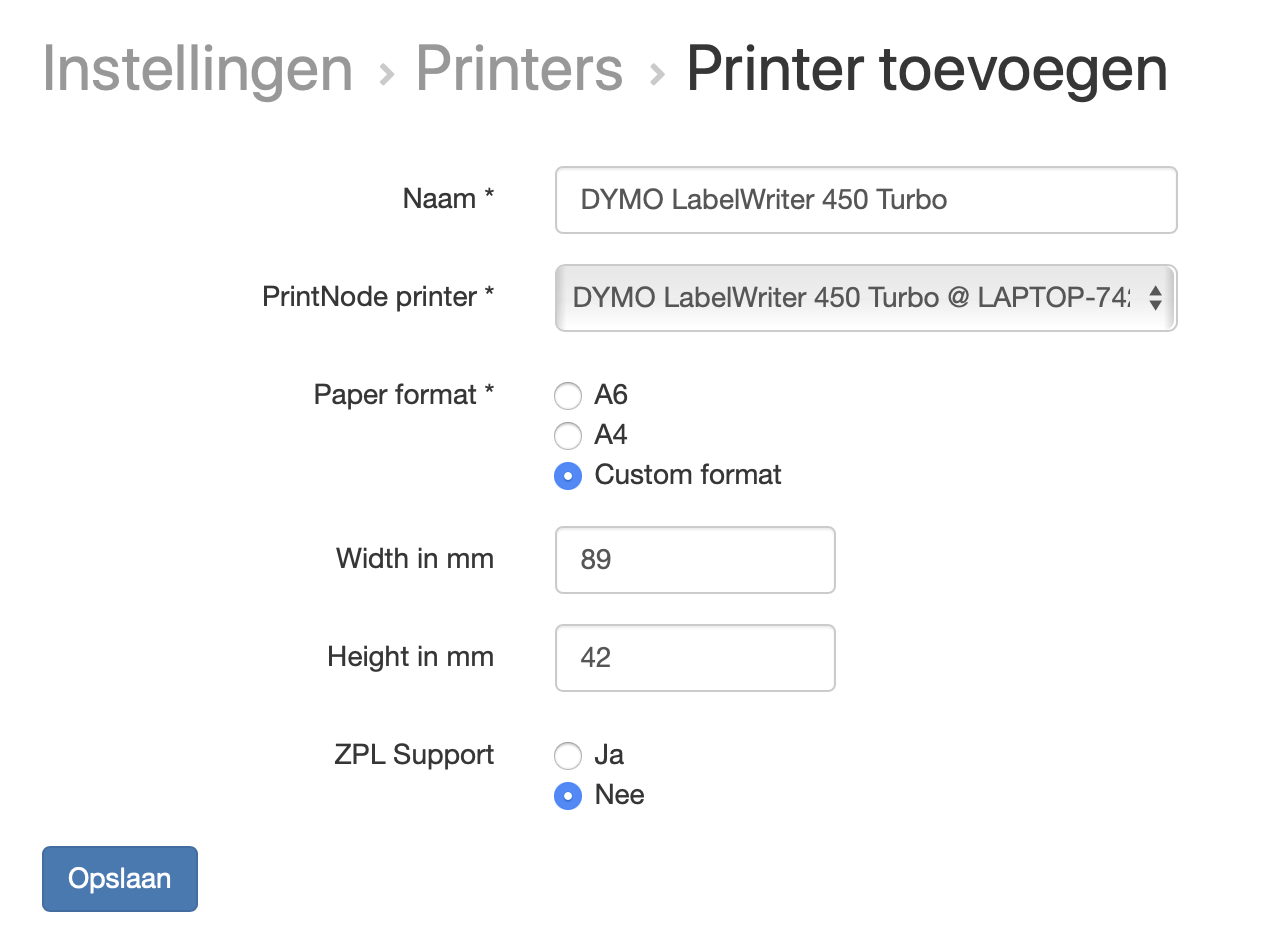
Select the printer of the computer you want to use. You can give the printer a name that's easy to recognize.
Then you fill in the paper size. We use A6 label printers for shipping labels, A4 for picklists, packing slips and sending documents. You can fill in paper sizes for product labels and locations yourself.
Printing picking lists automatically
Do you want to print your picklists automatically? For this you can select the printer at the bottom of the printer overview.




