Installing PrintNode
For automatic printing we use a program that you install on a Windows or Mac computer in your warehouse. The program we use for this is called PrintNode.
After installation you can set up printers and packing stations.
On which computer should I install PrintNode?
You install PrintNode on the computer that can print on the desired printers. When you use a USB printer that is connected to the computer of the packing table, then you'll install PrintNode on this computer.
You can install PrintNode on multiple computers at the same time, you can use all printers of these computers in Picqer.
Request an account
The use of PrintNode is included in your Picqer subscription. Therefore, you can create your own account in Picqer. Go to Settings > Printers. You don't have to register at PrintNode yourself.
Installing PrintNode
Create your PrintNode account.
Download PrintNode on the computer your printers are connected to. There you choose PrintNode for Windows or Mac.
The next steps describe the installation of PrintNode on Windows 10.
Open the downloaded file. You'll see the following pop-up:
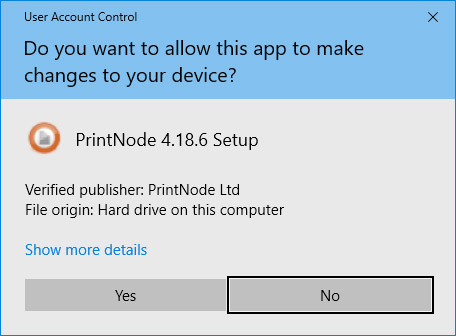
Select Yes
The next steps can be clicked through using the default set-up.
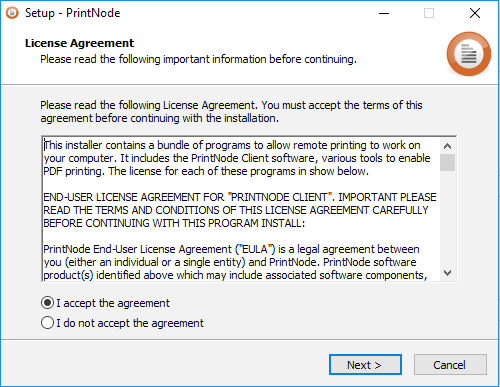
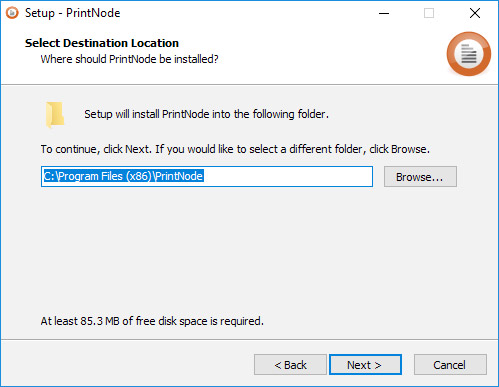
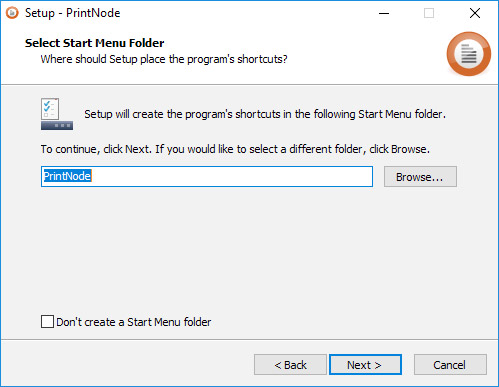
Pay attention: At the schreen below do not activate the Windows Service. If PrintNode is installed as a service you can't select the correct options for shipping labels.
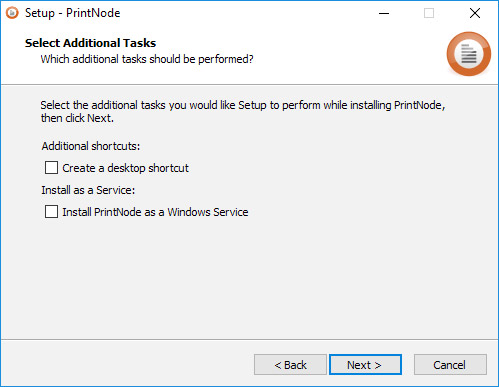
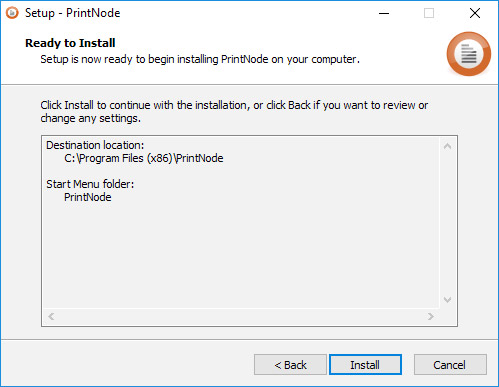
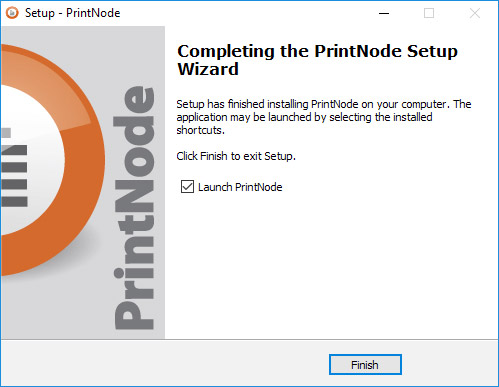
PrintNode is now installed successfully.
After clicking 'Finish', PrintNode will start itself. Here you get asked for your email and password. These are the credentials you received from us.
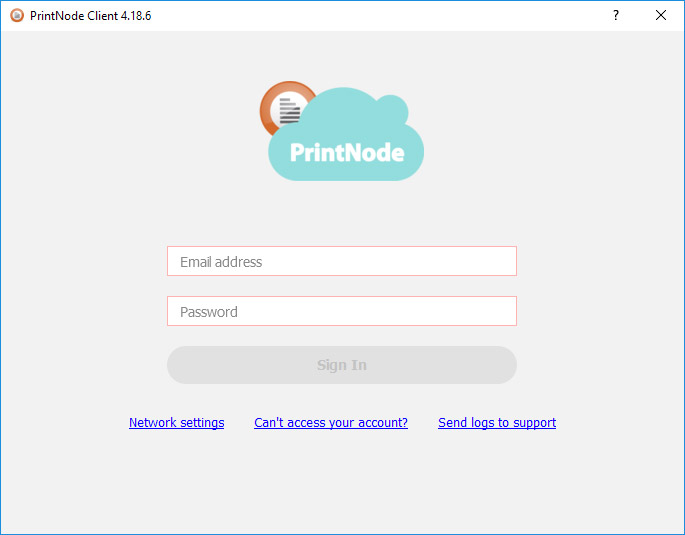
When you are logged in correctly, PrintNode will move to the background.
On Windows computers, you can see in the right bottom corner (where you can see the time) that PrintNode is running. It's often hidden behind the upward arrow.
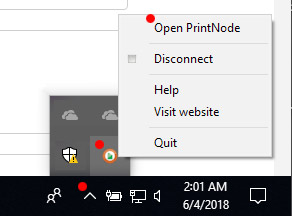
To open PrintNode, click on the upward arrow. You will now see the orange circle of PrintNode. Click with the right mouse on the PrintNode icon and choose Open PrintNode.
A screen appears where you can see the status of PrintNode on this computer. Here you can also see by which name this computers is known to PrintNode.
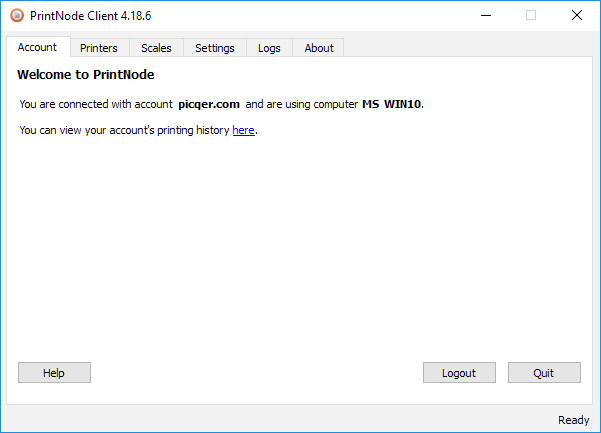
Using printers
Now PrintNode is installed, you can install printers and packing stations in Picqer.
Zebra printers
Do you use Zebra printers with Picqer? Install these printers using this step-by-step plan.
The Zebra paper set-up is quite precise. When you don't use this step-by-step plan, your labels might have poor quality and won't be processed by shipment companies.
Does printing take long?
Usually a print job will be passed to your computer/printer within one second. How fast the document will come out of the printer depends on the speed of the computer and printer.
Does printing always take longer than 10 secondes? Then something else might be wrong. Contact us so we can help locate the cause.



