Shopware 6 Plugin
By default the integration between Picqer and Shopware works without a plugin. Picqer retrieves new orders from your Shopware store via the Shopware API every 15 minutes.
To send orders to Picqer in real-time, you can use the Shopware plugin. Your store will then immediately send notifications to Picqer as soon as the status of an order changes, so that Picqer can import it within a few seconds.
Activate plugin
Install the Picqer Shopware 6 Plugin by using composer:
composer require picqer/shopware6-plugin
Log into your Shopware Admin environment and navigate to: Extensions > My extensions
Configure your plugin here
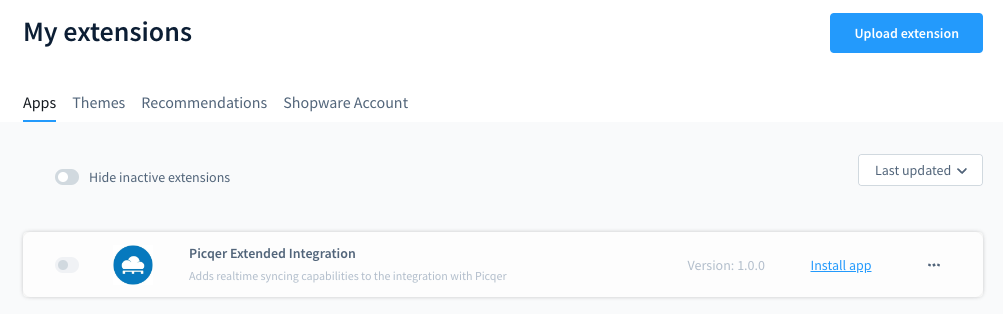
In the App overview you will see the ‘Picqer Extended Integration’. Click on "Install app" to install the plugin.
Activate the plugin by using the toggle in front of the Picqer logo.
Afterwards click on the menu icon at the end of the row and click on `Configuration`. Here you should configure your Picqer Subdomain. This is the prefix of your domain name at Picqer. Example: if you login on test.picqer.com, you fill in 'test'.

You'll find the Connection key in Picqer under Settings > Stores > Your Shopware 6 store. Copy and paste this in the "Connection key" field.
You are now ready. From now on your new orders will be immediately passed on to Picqer.



