Connecting Shopware 6 to Picqer
On this page
What does the integration do?
- New orders from Shopware 6 are imported into Picqer real-time when using the Shopware 6 plugin
- Orders that you ship with Picqer are automatically marked as shipped in Shopware 6 (including tracking codes)
- Inventory changes in Picqer are updated in real-time in Shopware 6
- Products from Shopware 6 are imported into Picqer, including images and current stock levels
Establishing the integration
Shopware Access key ID and Secret access key
Log in to your Shopware 6 Admin area.
Go to Settings > System > Integrations.
Add a new integration.
Shopware 6.3.3 or higher?
Give the integration a name and add the 'Administrator' permission. Copy the Access key ID and Secret Access Key.
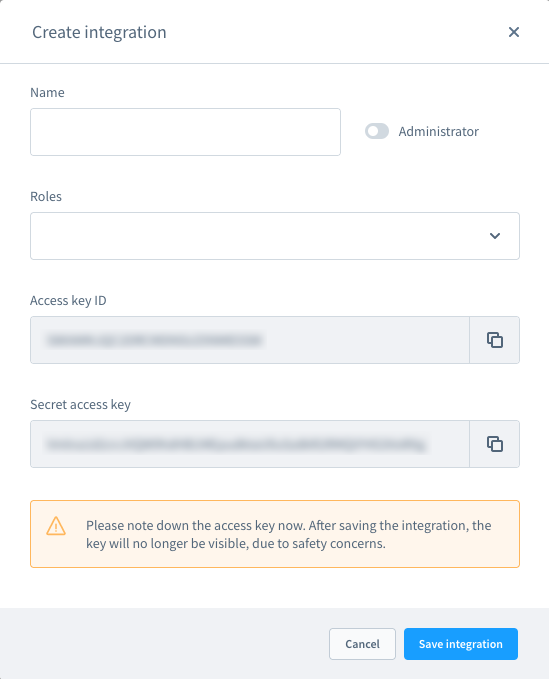
Shopware 6.3.2 or lower?
Give the integration a name and add the 'Write' permission. Copy the Access key ID and Secret Access Key.
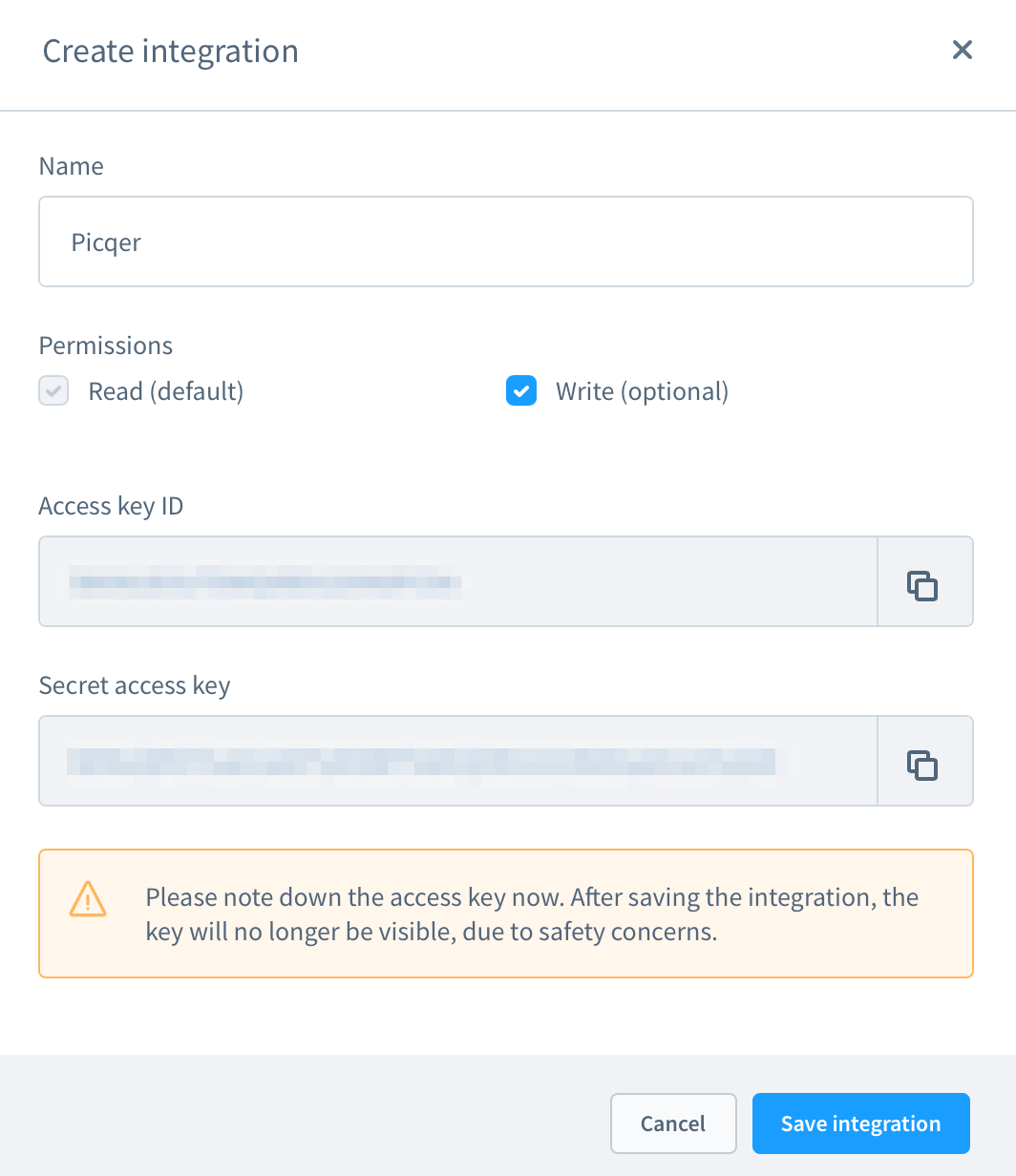
Picqer settings
In Picqer, go to Settings > Integrations > Webshops and click on 'Connect store'. Then choose 'Shopware 6'.
First you'll first establish the connection. To do this, enter the URL of your store (for example https://picqershop.com), and the Access key ID and Secret Access Key you just created.
After your store is connected, you'll configure the integration. By default, it is set up so that we only import products and orders, but do not yet send shipments or stock changes to your store. This allows you to safely test if everything works.
After clicking 'Save', you'll see a summary with the main settings and what will happen next. Click 'Activate store' to activate the integration.
Everything working? Don't forget to enable the settings "Send stock changes" and "Send shipments and update status".
Importing products
Select 'Import products' under the store integration to import products. Depending on the number of products in your shop, this may take a few hours the first time. This happens in the background in Picqer, so you don't need to stay on this page.
Picqer imports the following properties for each product:
- Product code
- Name
- Barcode
- Cost price (VVP)
- Price
- Weight
- Dimensions
- VAT group
- Supplier
- Supplier product code
- Linked product fields
Picqer also imports:
- Stock level: if 'Import stock level' is enabled in the store settings in Picqer.
- Images: in the same order as they appear in Shopware.
Variants
In Shopware 6, it is possible to create variants based on a product.
A product with variants is imported into Picqer differently than a regular product. We only import the variants of the product, not the main product.
Variants of a product use the properties of the main product. We import the properties of a variant where possible, otherwise, the properties of the main product are used.
Importing orders
Picqer imports new orders from your Shopware 6 store every 15 minutes by default. If you are using the Shopware 6 plugin, orders are imported into Picqer in real-time.
For importing orders from Shopware 6, you can set whether expected orders should be imported or not.
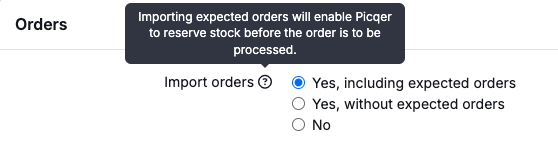
By 'expected orders,' Picqer refers to orders with the status 'Open' or 'In progress' and a payment status of 'Open'. An order is no longer considered expected once the payment status changes to 'Paid'.
Virtual products
Currently, we do not support virtual products in Shopware 6.
Ignored products
Ignored products are removed from an order when it is imported into Picqer. The products will still be visible in the order in the store itself. If an order only contains ignored products, the order will be skipped. You can see this under Order statuses.
Discounts
Currently, we do not support discounts in Shopware 6.
Shipments
A shipment is created in the store once the picklist is completed in Picqer. The following information is sent back to Shopware 6:
- Track & Trace code
- If the entire order has not been shipped yet, we change the order status in Shopware to 'Shipped (partially)'.
- If the entire order has been shipped, we change the order status in Shopware to 'Shipped' or 'Done'.



