Snooze Picklists
Sometimes you want to deliver a picklist at a later moment. For example, in these situations:
- The customer wants to receive the product next Tuesday, so you’ll pick and ship it on Monday
- You want to pick heavy products only in the afternoon
- PostNL picks up regular packages at 9:00 PM and pallets at 4:00 PM; you want to pick all pallet orders placed after 4:00 PM the next day
In these cases, it can be helpful if the picklists you want to pick later, disappear from your list and reappear at the preferred time. This can be done with "snoozing" picklists in Picqer. It works exactly like snoozing your alarm clock: the picklist disappears and will appear again at the right time. But instead of snoozing for 9 minutes, you can choose in Picqer to snooze for 4 hours, until tomorrow morning, until next week, or until a specific date and time.
Snoozing a Picklist
To snooze a picklist, click on 'Snooze' at the top right of the picklist. You will then see the different options available.
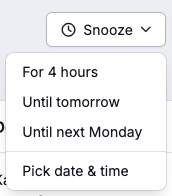
You can also snooze an entire batch of picklists at once from the picklist overview by selecting the picklists and chosing 'snooze' at the bottom.
Un-snoozing
Snoozed picklists can be found in a separate tab: Snoozed. Once the snooze time has passed, the picklist will automatically reappear in the Open picklists. If you want to unsnooze a picklist earlier, select 'Unsnooze' at the top right.
Automatic Snoozing with Rules
You can also automatically snooze picklists based on rules. For example, you can snooze all picklists with a certain shipping method until later that day, or snooze all picklists with a specific customer until next week. Learn more about picklist rules.
Default Unsnooze Time
For snoozing picklists until a certain day, such as 'tomorrow' or 'next Monday', we use 7:00 AM as the default time. This time can be adjusted in Settings > General Settings, under the 'Snooze' section. The time is based on the time zone of the Netherlands (GMT+1).



