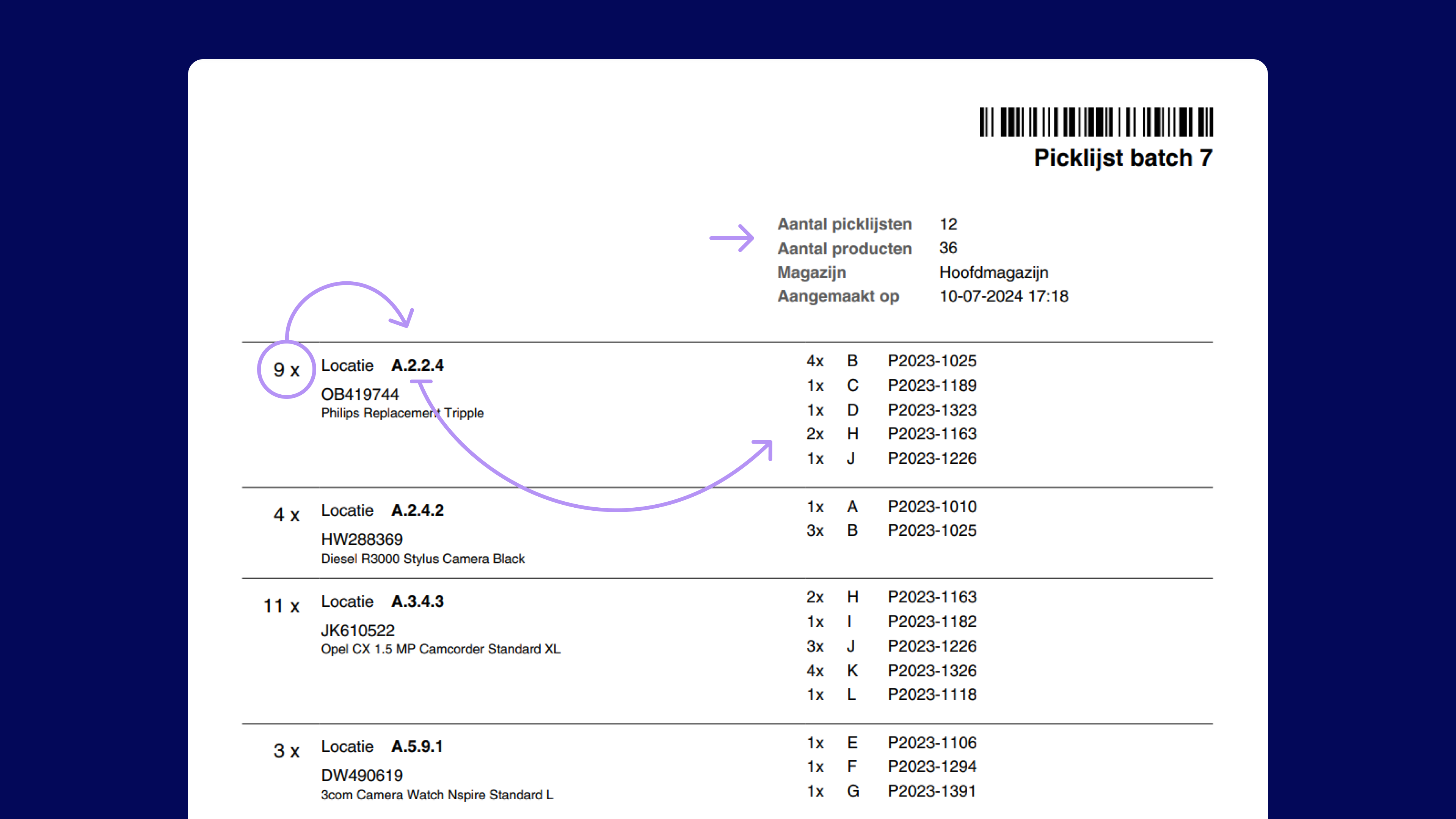Create batches faster with presets
When fulfilling orders, you want to pick items in your warehouse as efficiently as possible. In Picqer, you do that using batches: you pick products for multiple orders at once, following a logical route through your warehouse. Before you begin your round, you create a batch in Picqer so the software knows which pick lists can be combined for simultaneous picking.
Save time with the right settings
You already save a lot of time by picking products in a batch, but you'll work even faster if the software requires minimal setup. Chances are, you use certain types of batches frequently. That’s why Picqer lets you create presets for batches. Just take the time to configure a preset once, and after that, you only need to select it to create a batch. Picqer will automatically fill in all the fields for you.
How to create a batch preset
Only administrators can create presets, but all users can use them.
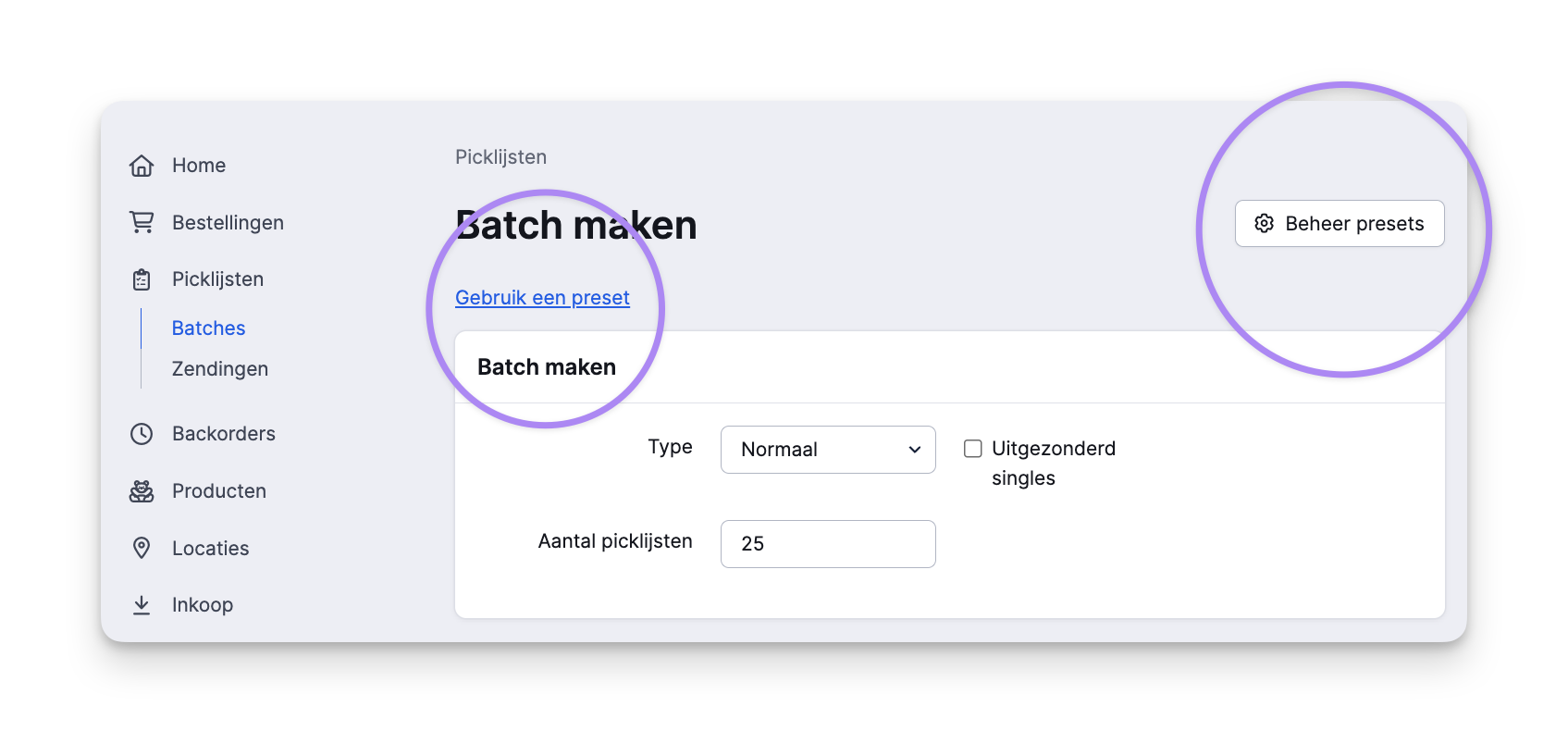
- Give the preset a clear name so everyone knows what type of batch it is.
- Choose the batch type: singles or normal. A singles batch consists of pick lists with just one product (or multiple units of the same product). While picking, there’s no need to separate the products. At the packing table, Picqer shows you which product belongs to which pick list so you can process the orders. A normal batch includes pick lists with more than one product. You separate the orders while picking—often with a cart that has separate bins. Each bin represents one pick list. At the packing table, you process the bins one by one.
- The picking container you use affects how many pick lists you can process in a single batch. Creating a singles batch? A large roll container can hold a lot of products. Creating a normal batch? A cart with 12 bins lets you process 12 pick lists in one batch.
- Specify any additional criteria the batch must meet. Here, you can choose to include or exclude certain products—such as bulky items that don’t fit in bins, or fragile items that you prefer to pick separately.
- Save the preset. When creating a new batch, you can now select your preset. Picqer will fill in all the fields for you. In the preview, you’ll see how many pick lists can currently be processed and how many products are involved. You can also assign the batch to a specific person.
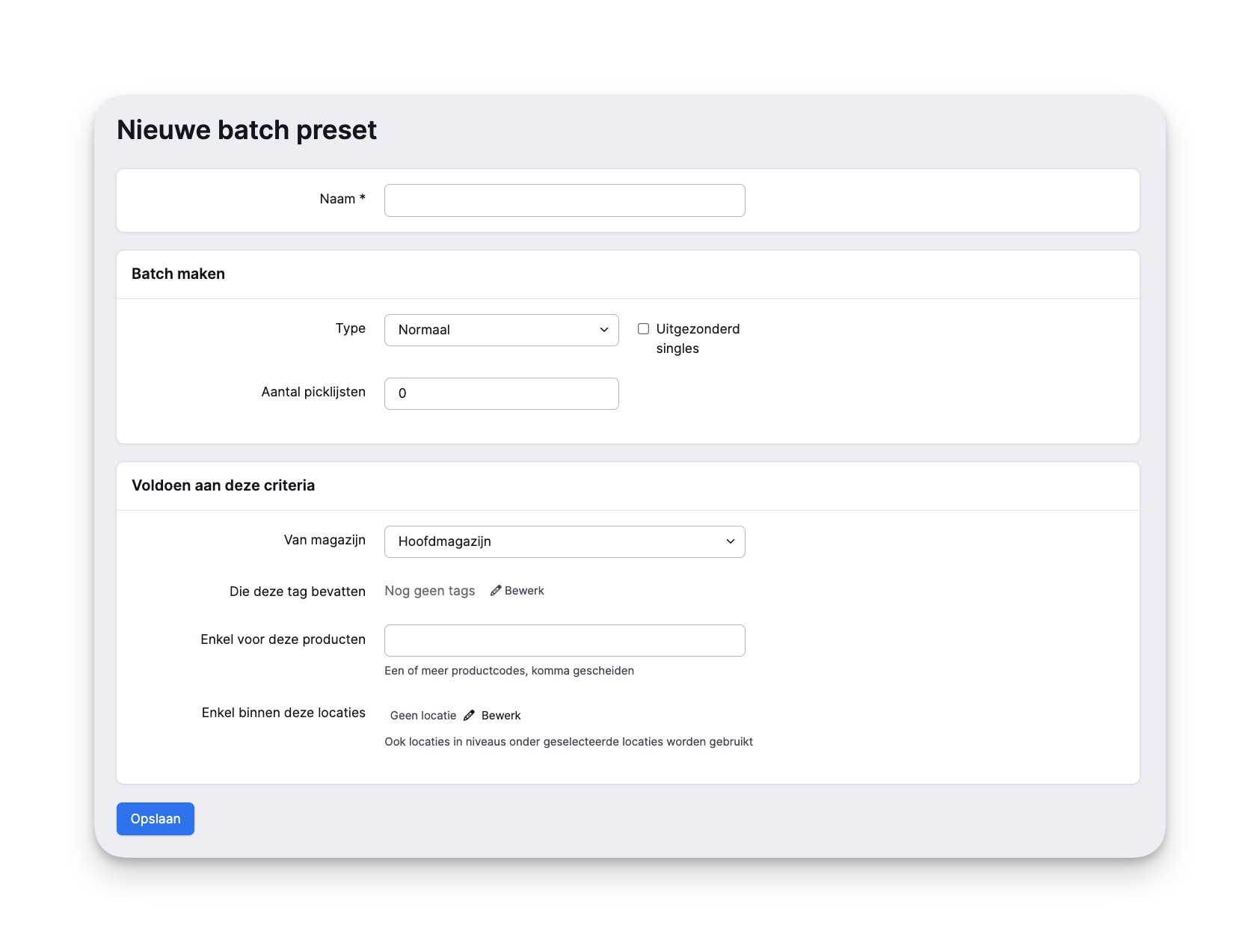
In your warehouse
Maybe you’re still printing out a stack of orders each morning and arranging them in the right order. While picking, you try not to lose any pages or mess up the sequence. At the end of your round, you realize product X on page 23 was also on page 6—so you walk back to a location you’ve already visited. With Picqer’s batches, that’s a thing of the past.
Open your batch in the Picqer app or print the list. It shows exactly where each product is located in your warehouse, sorted from A to Z by location. That way, you never have to return to a spot you've already visited. You’ll also see how many units to pick, and—in the case of a normal batch—which bin each product goes in.