Picklist batches
You can pick, pack and send picklists individually. This works well for big products or big orders and it is a good start for when you’ve just set up your warehouse. Are the products and orders small? Then batches can save you a lot of time.
With picklists batches you bundle multiple picklists into 1. You collect all the products for these picklists within 1 round through your warehouse by walking an ideal route.
At your packing table you then pack and send your collected picklists per order.
Singles and normal batches
There are 2 types of batches: singles and normal ones. You see both types in the same overview at picklist batches.
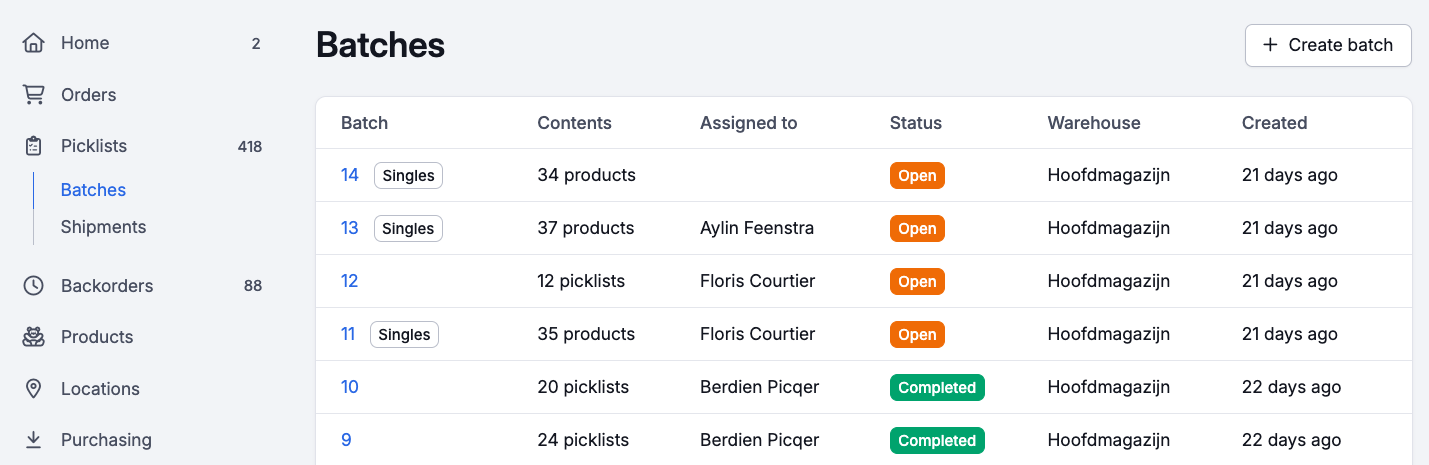
Singles Batch
A Singles Batch exists only out of picklists with 1 product. You can pick these products faster because you can put all of these products into 1 container or cart. When you collected the products and you are back at your packing table, Picqer knows exactly which picklist belongs to which product and helps you to quickly send the order.
Normale batch
With a Normal Batch, multiple picklists can be collected at once. Because it is possible that there is more than 1 product per picklist, you need to separate products per picklist during the picking process. You can do this by using a container or box. Picqer let you know in which container you need to put a product
After you collected all the products in a normal batch, you scan and send the picklists per order.
Creating a batch
You can create a batch with the batch wizard. Here you choose if you want to make a normal or a singles batch, and how many picklists you want to do. Also, you can filter which picklists you want to pick, for example on a specific tag or location.
Picqer shows you how many picklists meet your filter selection and will choose from there which picklists will land in your batch. We select the picklists whereby you will have the shortest walking route, for example to choose picklists with the same products or ones that lie close to each other.
The moment you click on create batch, the picklists will be assigned to a new batch.
Walking and processing batches
Singles and normal batches look different and are used differently during the picking process and processing. That’s why we will explain for both types how they work:
Batch presets
If you regularly create a batch with the same criteria, you can save time using presets. For example, you can create a preset where the batch consists of 30 single picklists from the main warehouse. When creating a batch, click Use a preset and select the preset you want to use. With the Manage presets button, you will be taken to the overview page. Here you can edit presets and create new ones.
Paperless picking with the Picqer app
You can print batches on paper and pick like that, or paperless with the Picqer app. The app shows all batches you’ve created. Scan or check off the products you've already picked. You can also create a new batch with predefined criteria. Click the plus sign to create a batch directly using one of your presets.
Picking containers
With picking containers you give every container you use its own number and barcode. This makes it easier to process paperless batches. Read here how to use picking containers.



