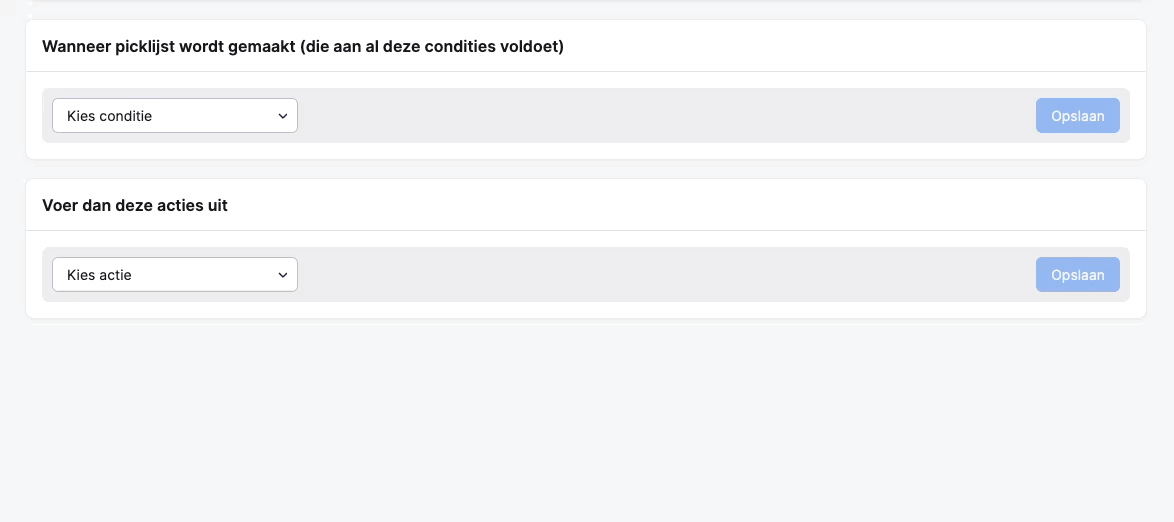More control with fewer rules
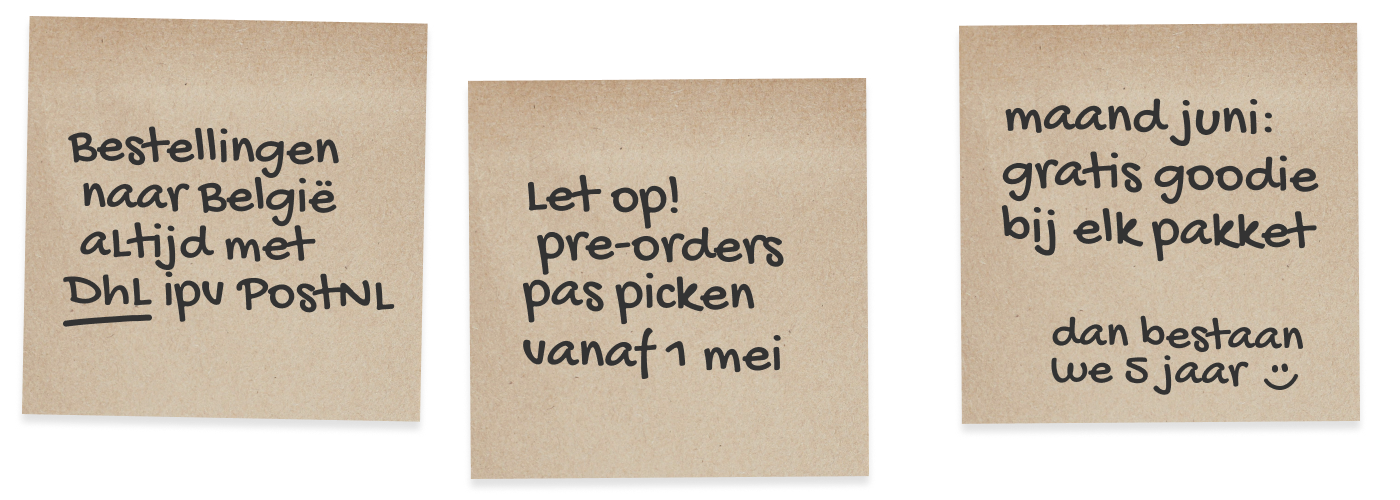
Those little “don’t forget” stickies may seem harmless, but managing exceptions in your workflow is not always easy. You need to communicate clearly with your team, and they need to remember to handle each exception correctly.
That’s why it’s best to allow as few exceptions as possible. The fewer ways there are to do something, the less risk there is of costly mistakes. But in reality, exceptions are often unavoidable, especially if you run a fulfillment business where each client may have different needs.
Picqer makes managing exceptions much easier. By setting up rules, you can automate actions in the software based on the conditions you define. When an order is processed or a picklist is created, Picqer automatically triggers the correct workflow. This allows your team to stay focused and keep their momentum.
Using rules in Picqer
Rules have been part of Picqer for a while. Based on user feedback, we’ve recently expanded what you can do with them. In this post, we’ll walk you through the improvements. Rules work the same for every Picqer user, but since fulfillment companies have a few extra options, the images show a fulfillment dashboard.
Selecting and editing multiple conditions
Below is an example of how to create a rule for shipping orders to Belgium with a different carrier. If you later expand to Germany and Denmark, you can easily adjust the rule with two clicks. For fulfillment companies, it's helpful that you can apply one rule to multiple clients. That means you don’t have to set up the same rule separately for each client, saving you a lot of configuration.
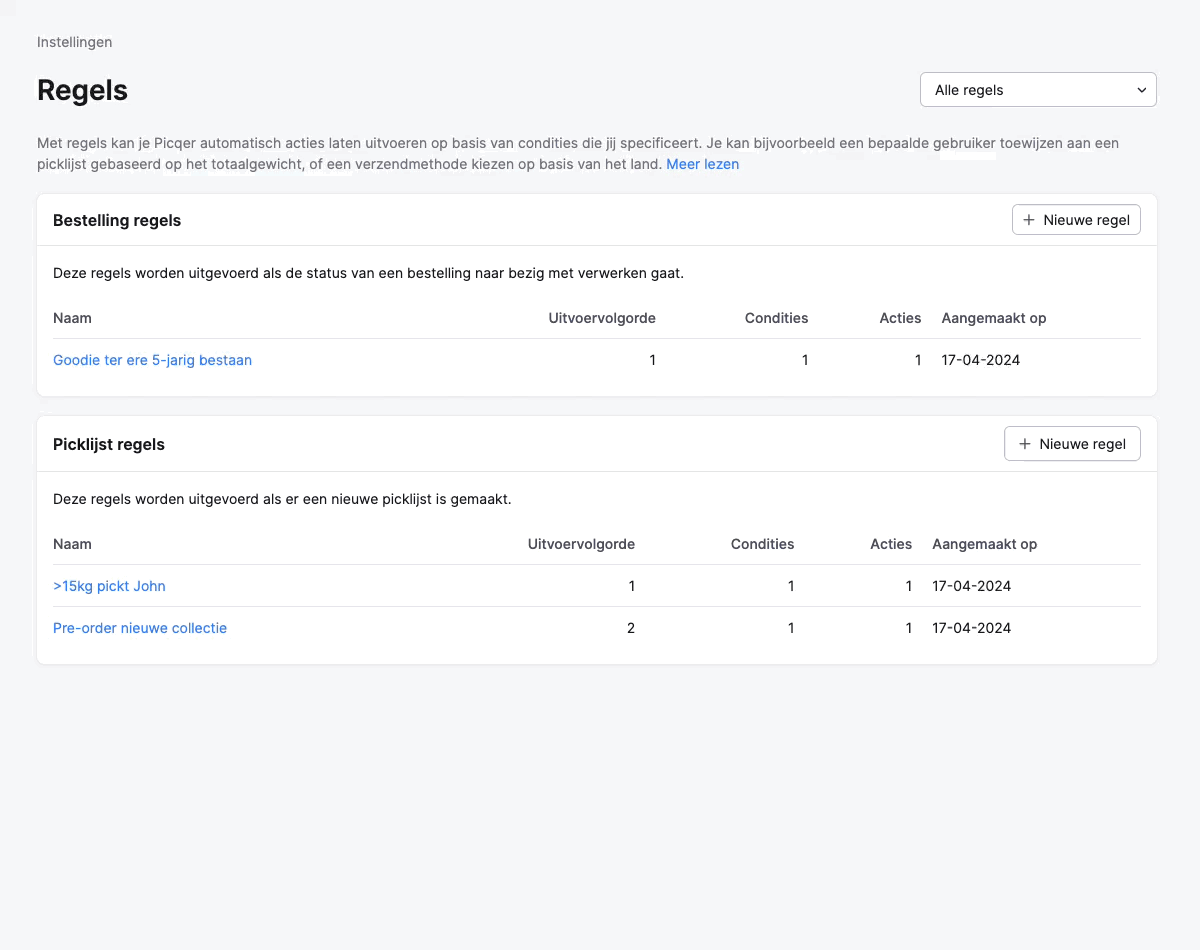
Filter the overview by fulfillment client
The example above also shows how to filter the rule overview by fulfillment client. This makes it much easier to see which rules are active for which client. Where the number of rules used to grow quickly, the overview is now more manageable with fewer rules.
Trigger actions at specific times
Rules let you control exactly when an action should happen. For example, you won’t forget to include a free goodie in every December order if you set up a rule for it. Starting June 1, Picqer can automatically add the free product to each picklist. Or if customers are pre-ordering products from a new collection that can only ship in May, a rule can snooze all picklists with the reference "pre-order" until May 1.
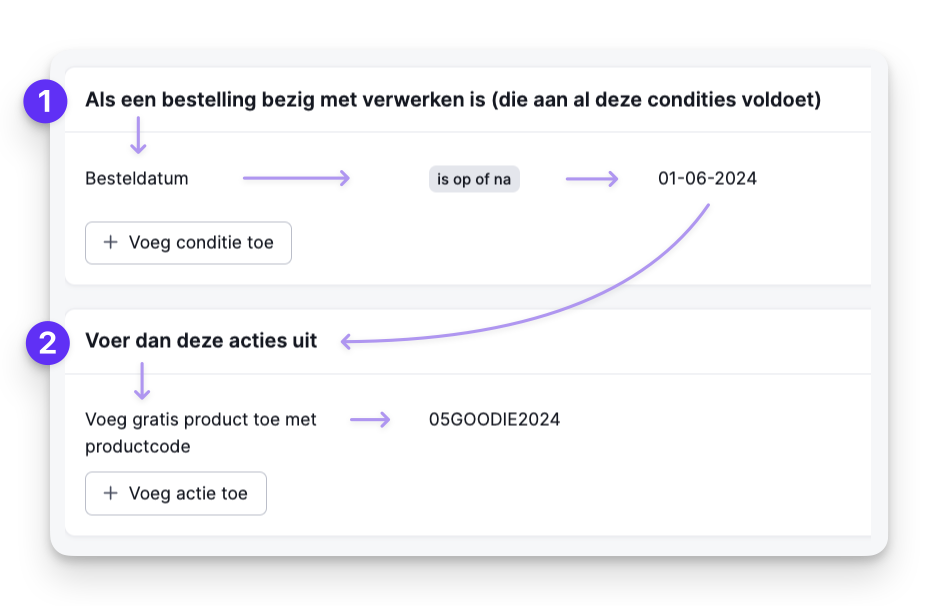
Automatically print or skip packing slips and picklists
When setting up Picqer for the first time, you choose whether to print packing slips and picklists automatically. But you can override that default with a rule. For example, you can choose to only print packing slips for certain fulfillment clients, depending on their preferences. This helps reduce unnecessary printing.