Shipping labels: which printer should you use and how do you set it up?
When you’ve packed an order, it’s great to have the correct shipping label print automatically. No need to type in an address, and you can keep things moving quickly. But how do you set that up?
It all starts with choosing the right printer. There are a lot of options out there, so it’s easy to get overwhelmed or end up with the wrong one. This article explains why we recommend Zebra label printers and how to install them the right way.
Which Zebra label printer should you choose?
We believe the Zebra ZD421 series is the best option for warehouse use. This series is affordable, very durable and the labels are inexpensive. The status lights and buttons are intuitive, and setup is much faster compared to earlier Zebra models. Be aware that there are two types in this series: the ZD421d and the ZD421t. Here’s the difference:
- The d stands for “direct thermal,” where the label itself is heated and prints without any extra materials.
- The t stands for “thermal transfer,” which uses a ribbon—a roll of black plastic—that gets pressed onto the label. This means you’ll need to replace both the label roll and the ribbon regularly.
The benefit of ribbon printing is that labels last for years. But for shipping labels, a few months is more than enough. That’s why we recommend the d version for printing shipping labels. It also saves you money because there’s no ribbon to replace.
We’ve selected the best warehouse hardware for you in our Picqer Shop, including the Zebra ZD421d label printer.
How to install the printer
Installing a Zebra label printer isn’t difficult, but it’s important to do it correctly. That way, you can rely on your hardware when operations are running. Use this step-by-step guide to install the printer:
After installation, print a test label to make sure everything works. You can use this test label. If the label is clearly readable and shows all four corners, the setup is complete.

Automatically printing shipping labels with Picqer
If you use Picqer in your warehouse, printing shipping labels can be fully automated.
- First, connect your shipping carriers. With our standard carrier integrations, setup only takes a few clicks.
- Install PrintNode to enable automatic printing. PrintNode is included in your Picqer subscription.
- Add your printers in Picqer’s settings.
Once all products have been picked and checked, Picqer creates a shipment with the carrier. It takes into account the order weight and any customer preferences. The correct shipping label prints automatically. Picqer also sends the tracking code to your webshop. You can choose to automatically send a shipping confirmation email to your customer.
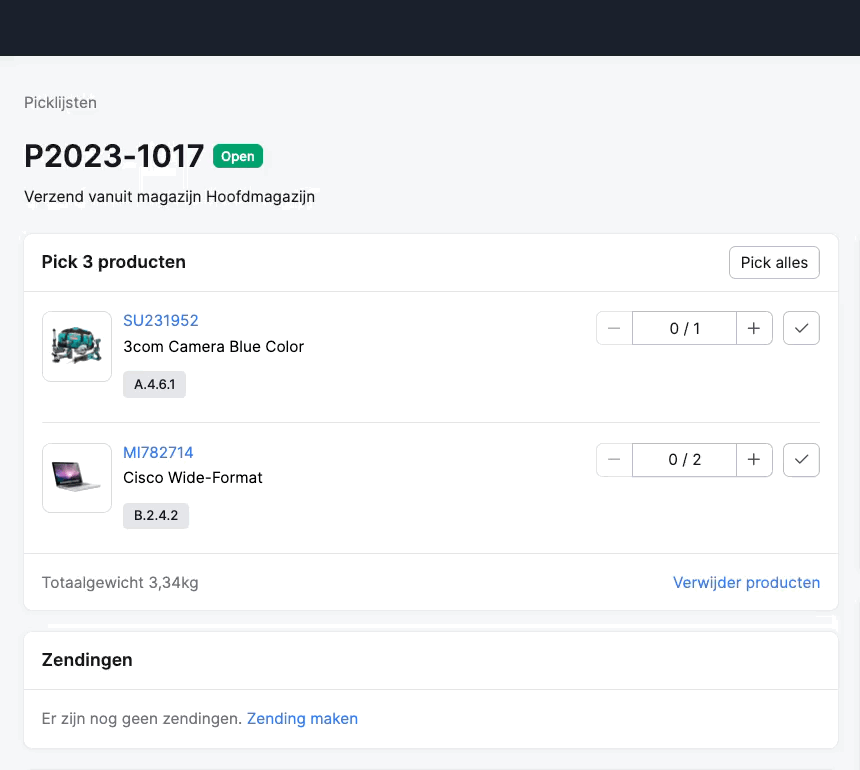
It doesn’t matter how many carriers you connect to Picqer. Whether you ship parcels, pallets or international orders, you can select the right carrier per order.


