How to Create a shipment in Picqer?
Once you've linked a shipping provider, you can create a shipment in Picqer.
Creating a Shipment
When you're in a pick list and have picked the products, a checkmark will appear at the top left, indicating that all products have been picked. This is shown in the image below.
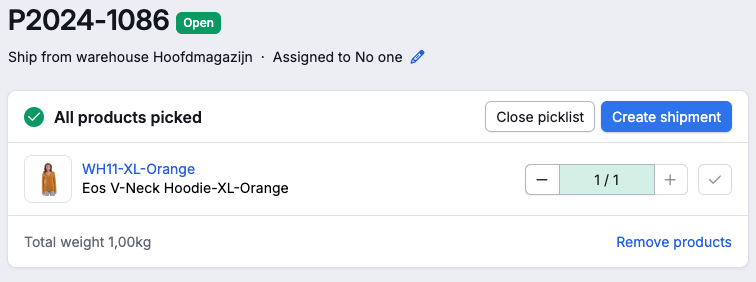
Automatically, a pop-up will appear prompting you to create the shipment. You can also click on the 'Create Shipment' button yourself. Here, you select the desired profile to create the shipment with, and optionelle the packaging used to pack the products. The weight is pre-filled based on the product details, but you can adjust it yourself if necessary. While it's not required for every shipping provider to specify the weight, you do need to enter it to complete the shipment. Then click 'Create Shipment'.
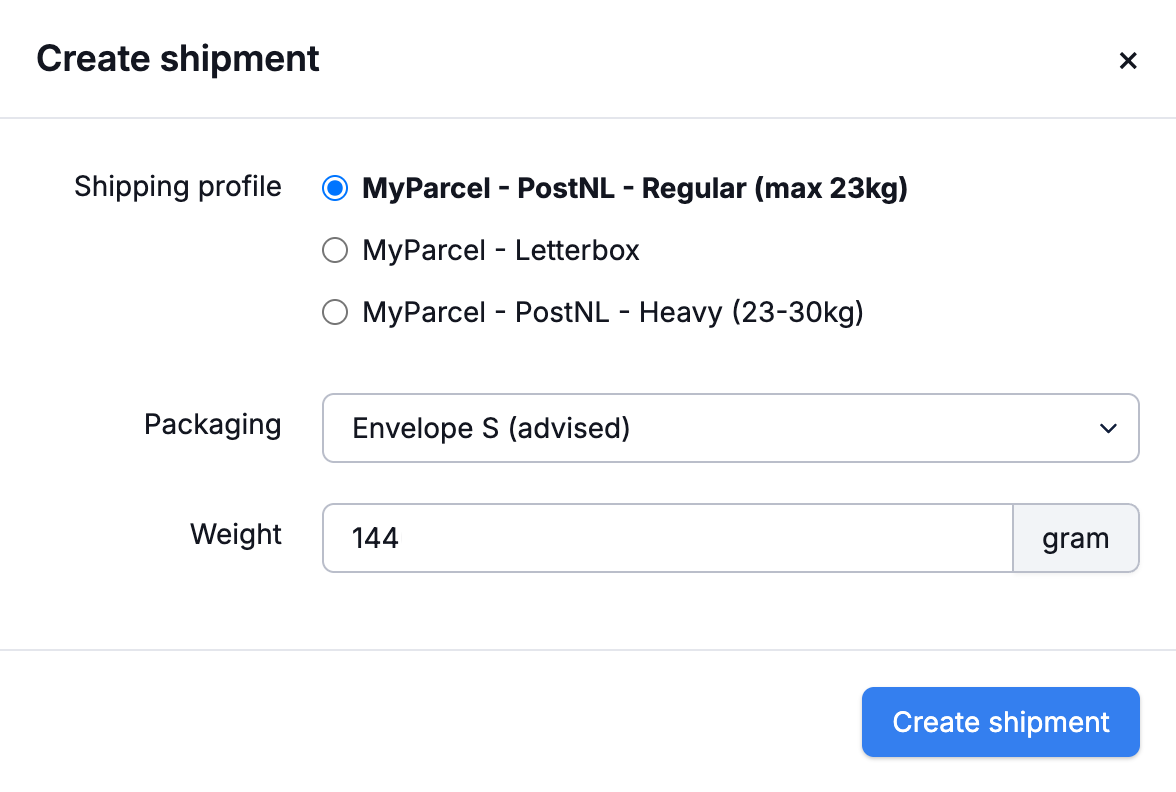
The track & trace code will be added to the pick list in Picqer, and the shipping label will immediately be available under the 'Label' button.
Under the picklist number, you will now see the time the pick list was shipped, by whom, and from which warehouse. You can generate multiple shipping labels per pick list.



