Advise and register packaging
Using Packagings, it's easy to choose the right packaging at the packing table. In addition, you gain insight into usage, so you can purchase efficiently and charge packaging costs to your fulfilment customers.
Watch the video to see how it works (English subtitles available), or read on:
Set up packaging
To use this feature, first set up your packaging under Settings > Packaging.
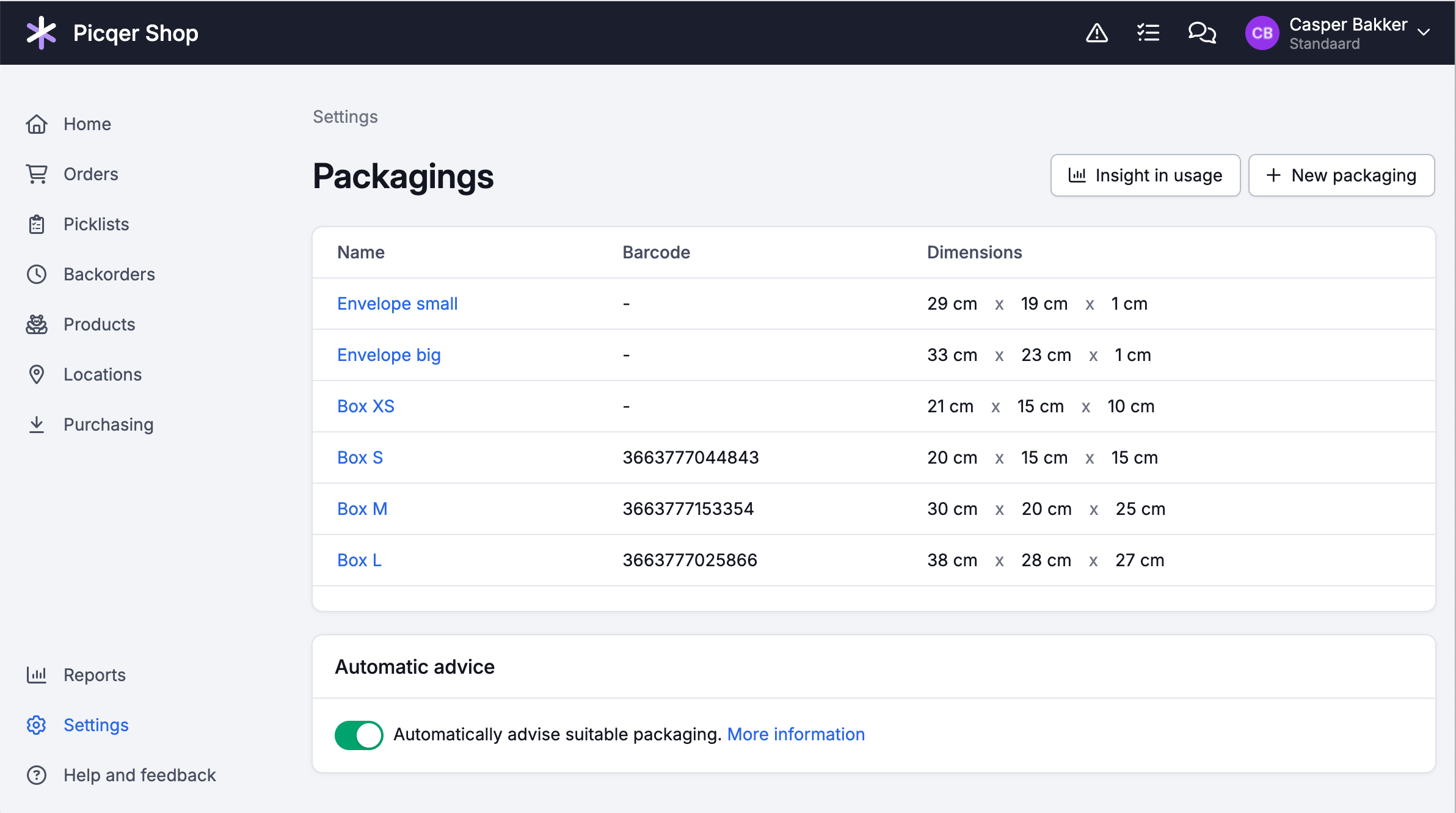
Advise packaging
At the packing table, it can sometimes be difficult to estimate which packaging you need for an order. Will this fit in this box? Is it okay to send this in an envelope? New employees in particular struggle with this. This uncertainty takes time and often leads to unnecessarily large shipments. By advising packaging in Picqer, you help employees to quickly choose the right type of packaging.
For each picklist, you can advise one type of packaging. This advice is shown on the picklist and when creating a shipment, eliminating guesswork at the packing table.
There are 2 ways to advise packaging: Automatically or manually using Rules.
Automatic advice
Picqer can automatically advise a packaging that fits the products stacked on top of each other. For this to work, only the dimensions of products and packaging need to be known in Picqer.
You can enable this option at the bottom of the packaging overview. When editing a packaging, you can also choose to exclude it from the automatic advice. This is useful for special packaging you don't want to advise automatically, such as tubes.
Note that in some cases, a smaller packaging might fit the products by arranging them differently yourself. Picqer does not take this into account.
How does the automatic advice work exactly?
The automatic advice stacks all products from the picklist on top of each other and looks for the smallest packaging (in terms of volume) the stack fits into, possibly rotated.
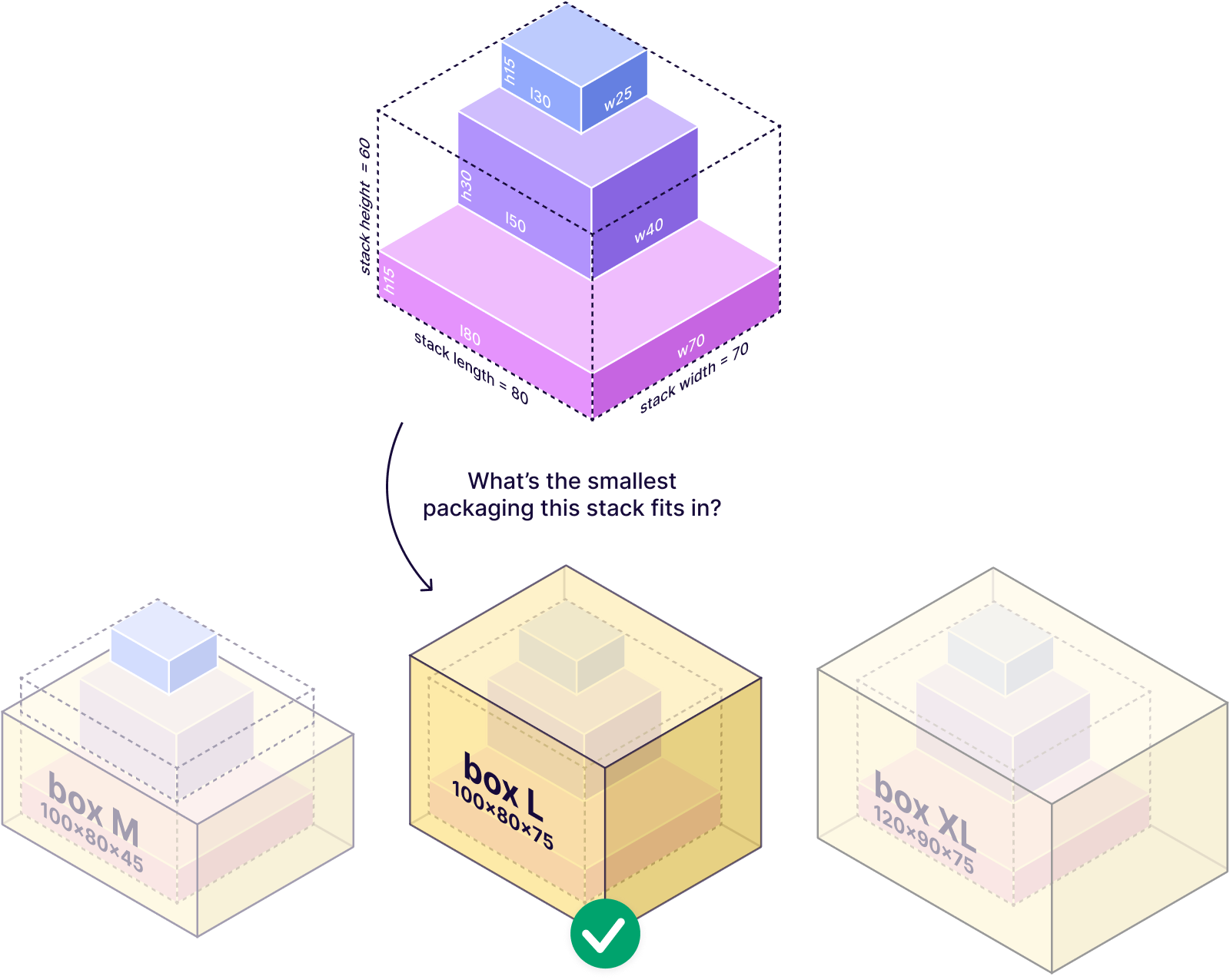
Picqer calculates the dimensions of the stack as follows:
- stack length = longest length of all products on the picklist
- stack width = widest width of all products on the picklist
- stack height = total height of all products on the picklist
To advise the smallest possible packaging, Picqer always treats the longest dimension as the length, the middle dimension as the width, and the shortest as the height. So it doesn't matter if you enter the dimensions in a different order.
Manual advice using Rules
For more flexibility, you can use Rules to advise packaging. This can be done using the picklist rule action "Advise packaging". This is ideal for items that always require a letterbox package or for special packaging like tubes or pallets.
How do I advise a type of packaging using Rules?
Suppose you have a single picklist with 1 product that should always be shipped in an envelope. You can advise this as following using Rules:
Conditions:
- Product tags > contain > "letterbox package"
- Amount of products > is smaller or equal to > "1"
Action:
- Advise packaging > "Envelope"
There are also 3 rule conditions that can be useful: "longest length", "widest width" and "total height" of all products on the picklist. This allows you to advise a type of packaging based on the dimensions yourself, if you prefer not to use the automatic advice.
Register packaging
To gain insight into usage, you can register the packaging used when creating a shipment. This can be done using a click or scan if the packaging has a barcode. By default, the advised packaging is selected. You can always select a different packaging. This is useful when the products fit better in a different type of packaging or when the packaging advised is out of stock.
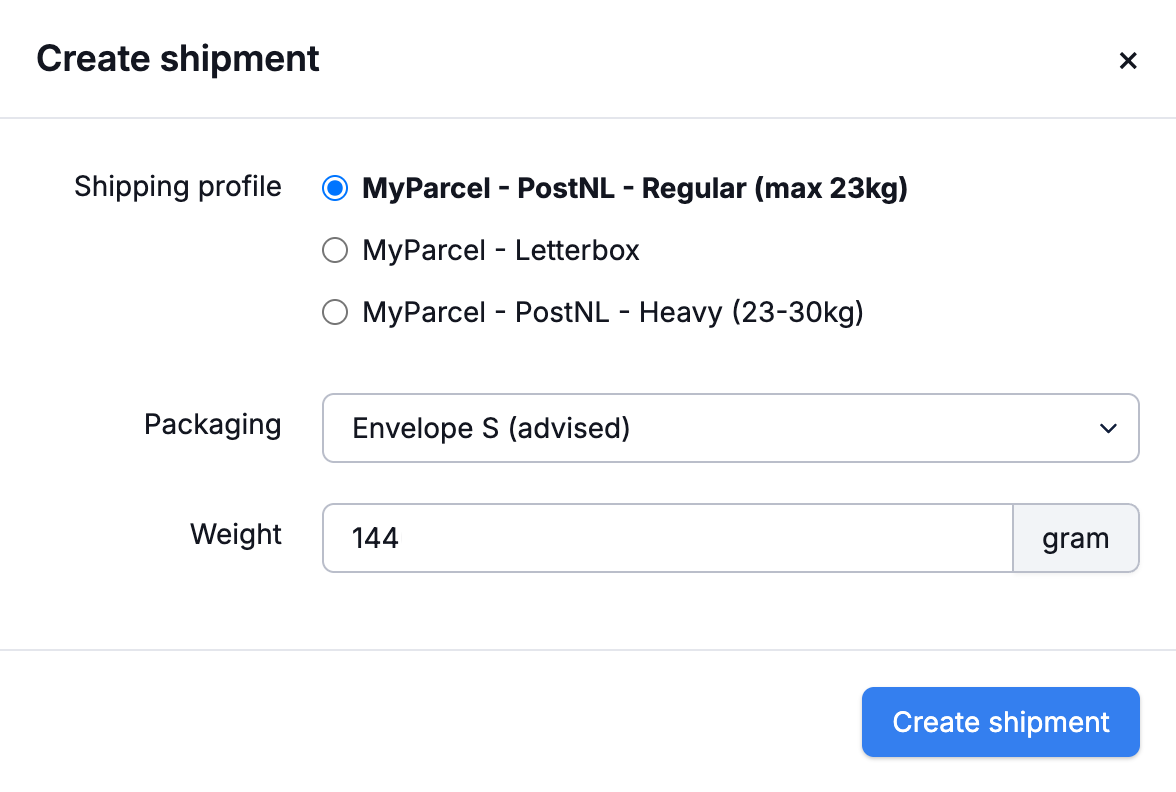
Via Reports > Packaging, you can see which types of packaging have been used during a specified period. Based on this report, you can purchase packaging efficiently or charge them to your fulfilment customers.
You can also find the used packaging on the picklist, the Shipments report, and the fulfilment customer report.
We register a maximum of one package per shipment. If you use a carrier that supports multi-parcel shipments, where a single shipment includes multiple shipping labels, we register only one package.



