Fulfilment portal
The fulfilment portal gives your customers real-time insight and control over all products and orders you manage and process for them.
On this page
Access
The fulfilment portal is available at subdomain.picqer.com/fulfilmentportal, where you replace ‘subdomain' with your own account's subdomain.
To log in, your customer needs login details. You can create these manually in Picqer or automatically via the API.
Login details
When creating or editing a fulfilment customer in Picqer, you can add login details that allow the customer to access the portal.
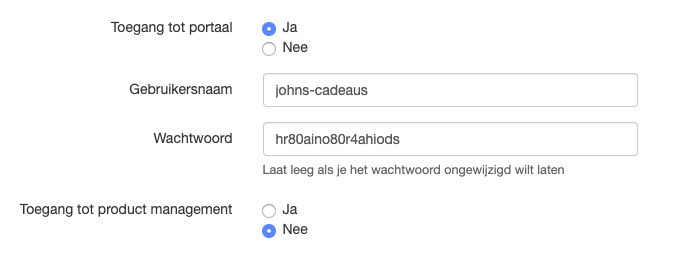 Create fulfilment account
Create fulfilment account
Under “Access to portal”, choose Yes, enter a username and password, and click Save. The customer can then log in immediately with these credentials.
The option “Access to product management” lets the customer manage their own products. See below for more details.
Change account settings
Fulfilment customers can change their own account information and preferences. By clicking Settings in the top right corner, they can update their username, password, and email notification preferences.
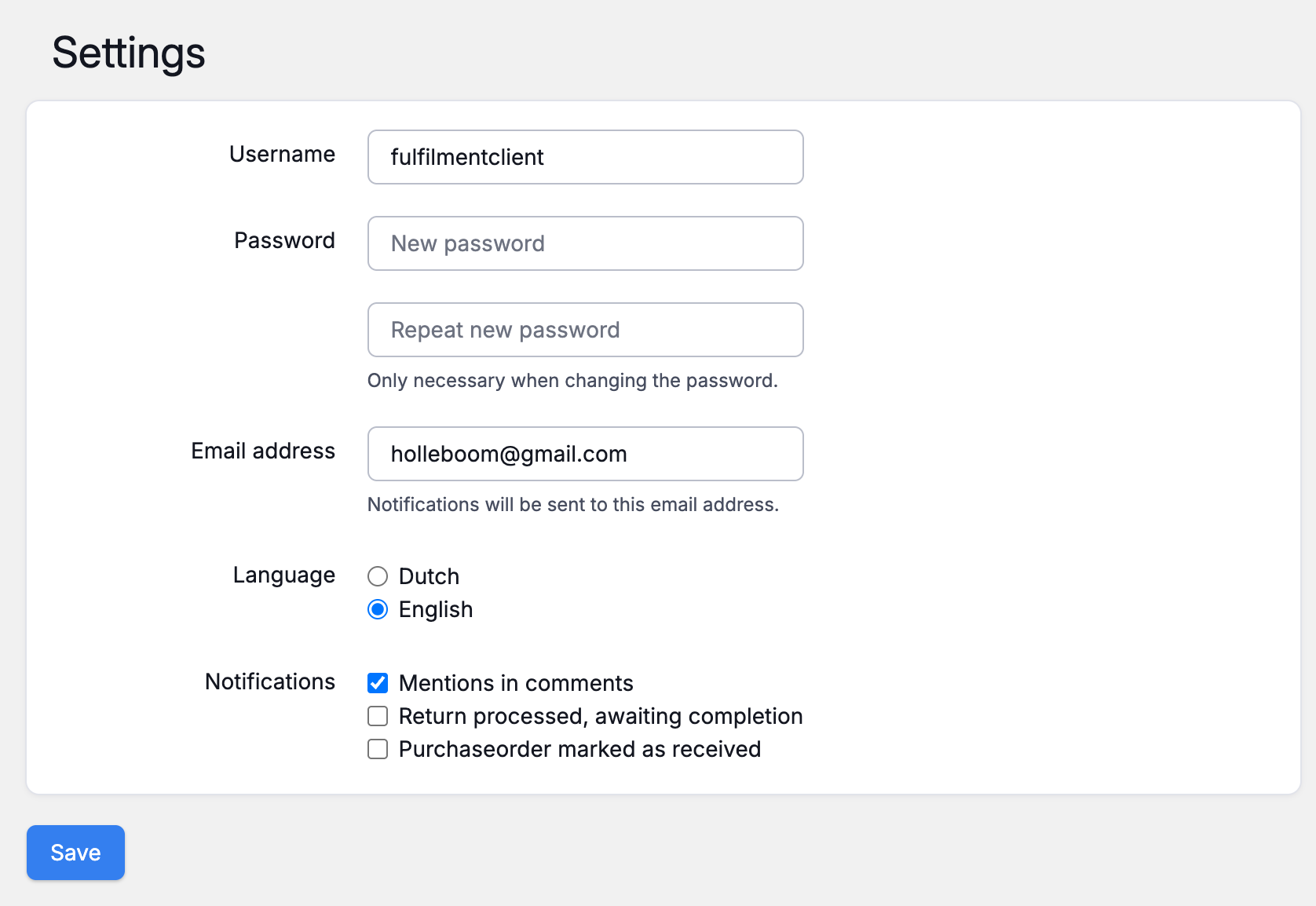 Change account settings
Change account settings
What your customer can see
Logged-in fulfilment customers can view all products, stock, orders, purchases, and returns linked to their account — no matter how or by whom the data was added to Picqer.
Products
Customers can view all products linked to their fulfilment account, including the product code, name, barcode, customs information, current stock, stock value, and product images.
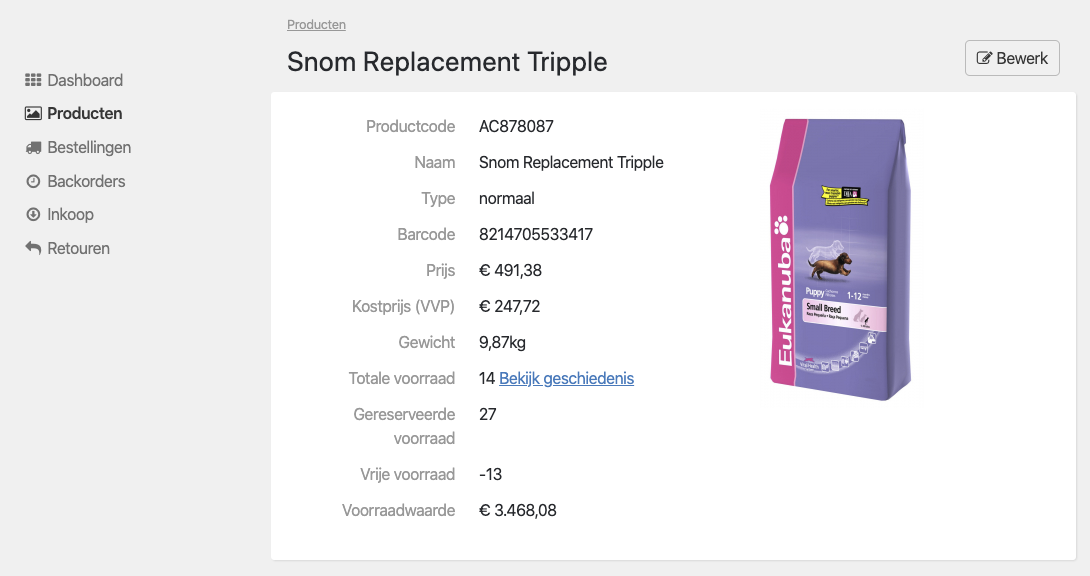 Product page
Product page
Stock and history
The portal shows the current stock for all products, including a complete stock history. This helps customers track how stock levels have changed over time.
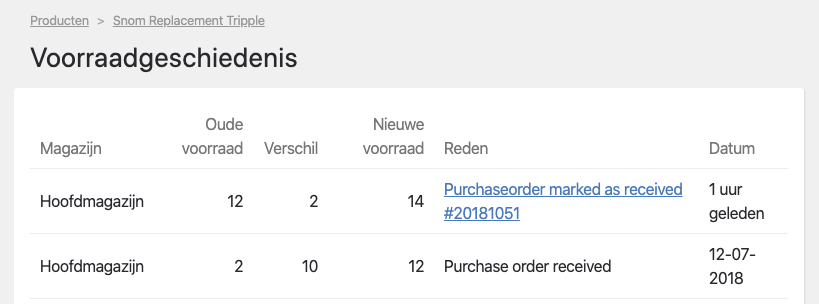 Stock history
Stock history
Orders
All orders for a fulfilment customer are visible in the portal, whether they were created manually, through the portal, or via store integrations and the API.
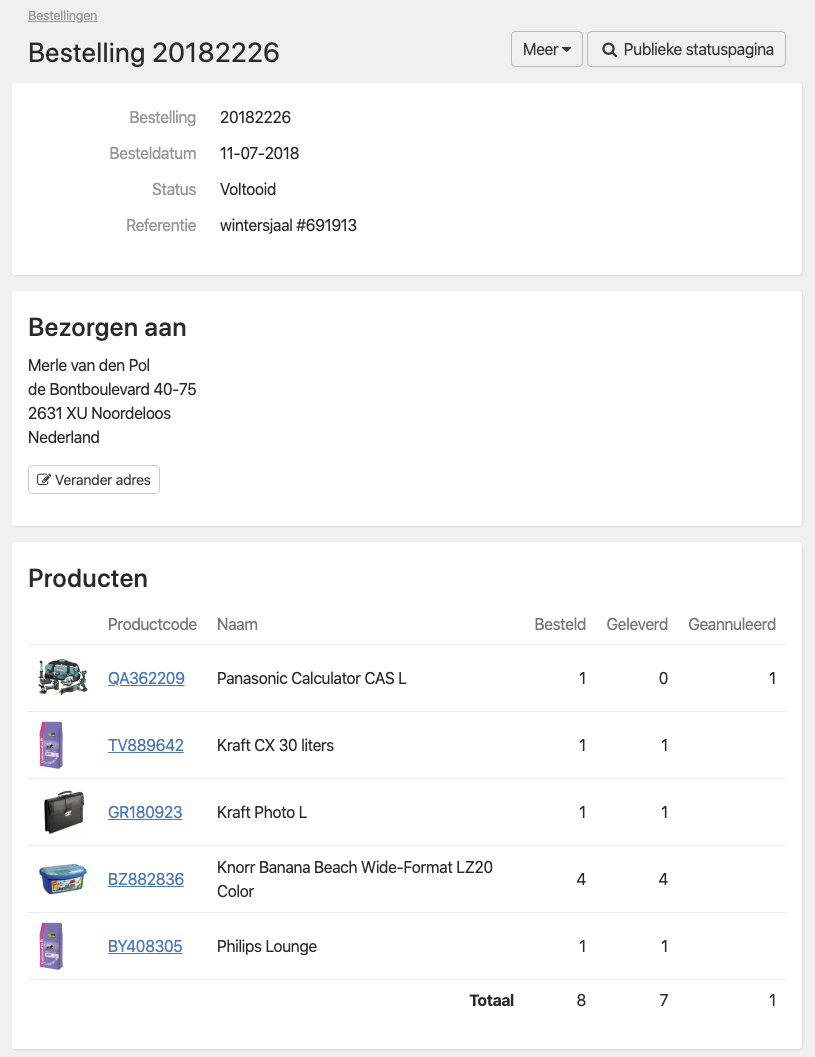 Order details
Order details
Shipments
All processed pick lists appear in the portal as “shipments.” For each shipment, customers can see which products were shipped, along with carrier information and the tracking code.
Backorders
All backorders are visible in the portal, so customers can see which products still need to be supplied before these orders can be shipped.
Purchase orders
All purchase orders linked to the fulfilment customer are visible, including those created through the portal, by the fulfilment company, or via the API.
Returns
Customers can view all returns, including returned and replacement products and any status updates.
Stores
All connected stores are visible in the portal. For each store, customers can see whether the connection is working, how it's configured, and which orders have been received.
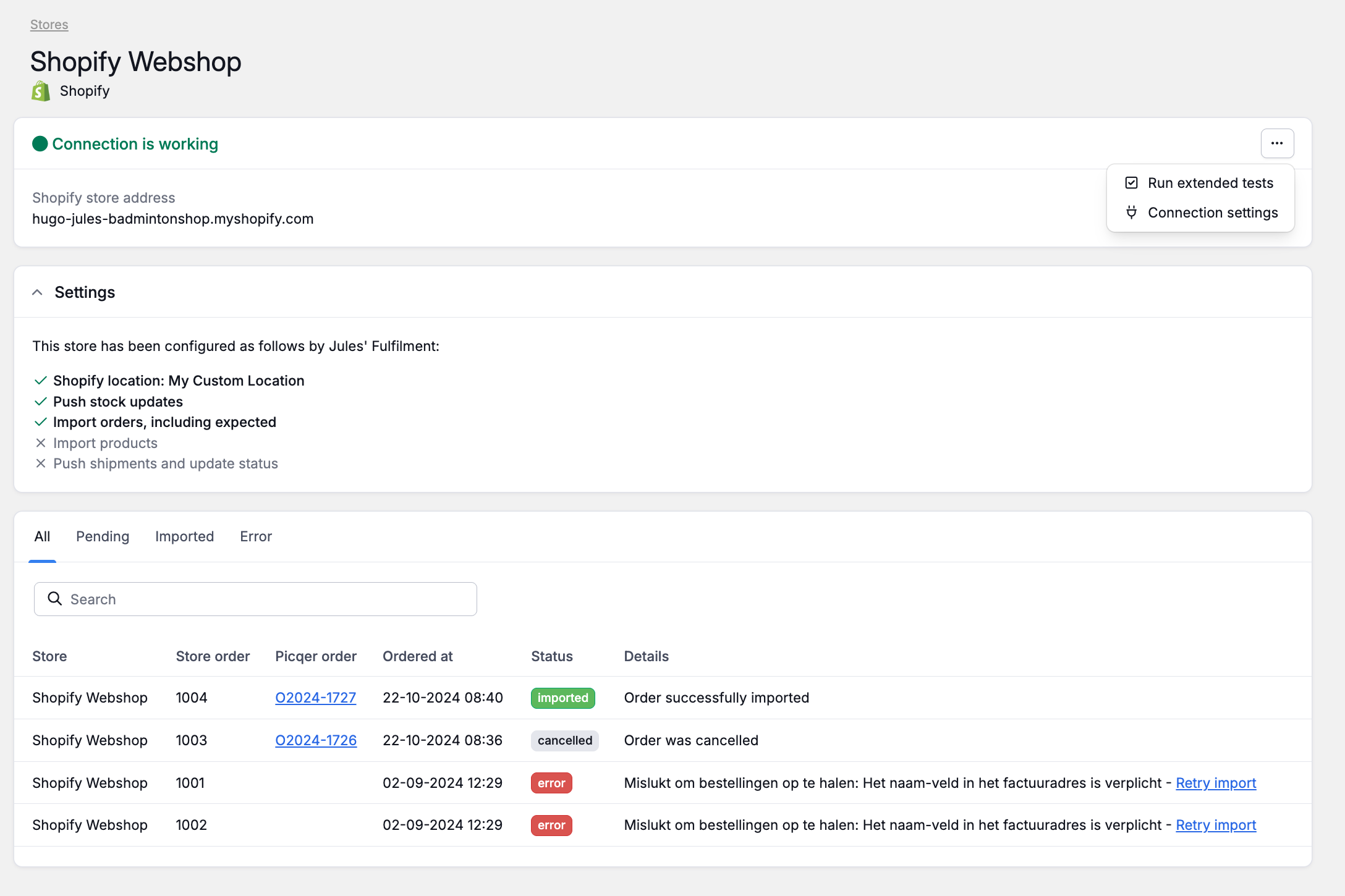 Store details
Store details
Reports
Each fulfilment customer can view their own report, similar to the report in Picqer. Viewing details or exporting data, as possible within Picqer itself, is not available in the portal.
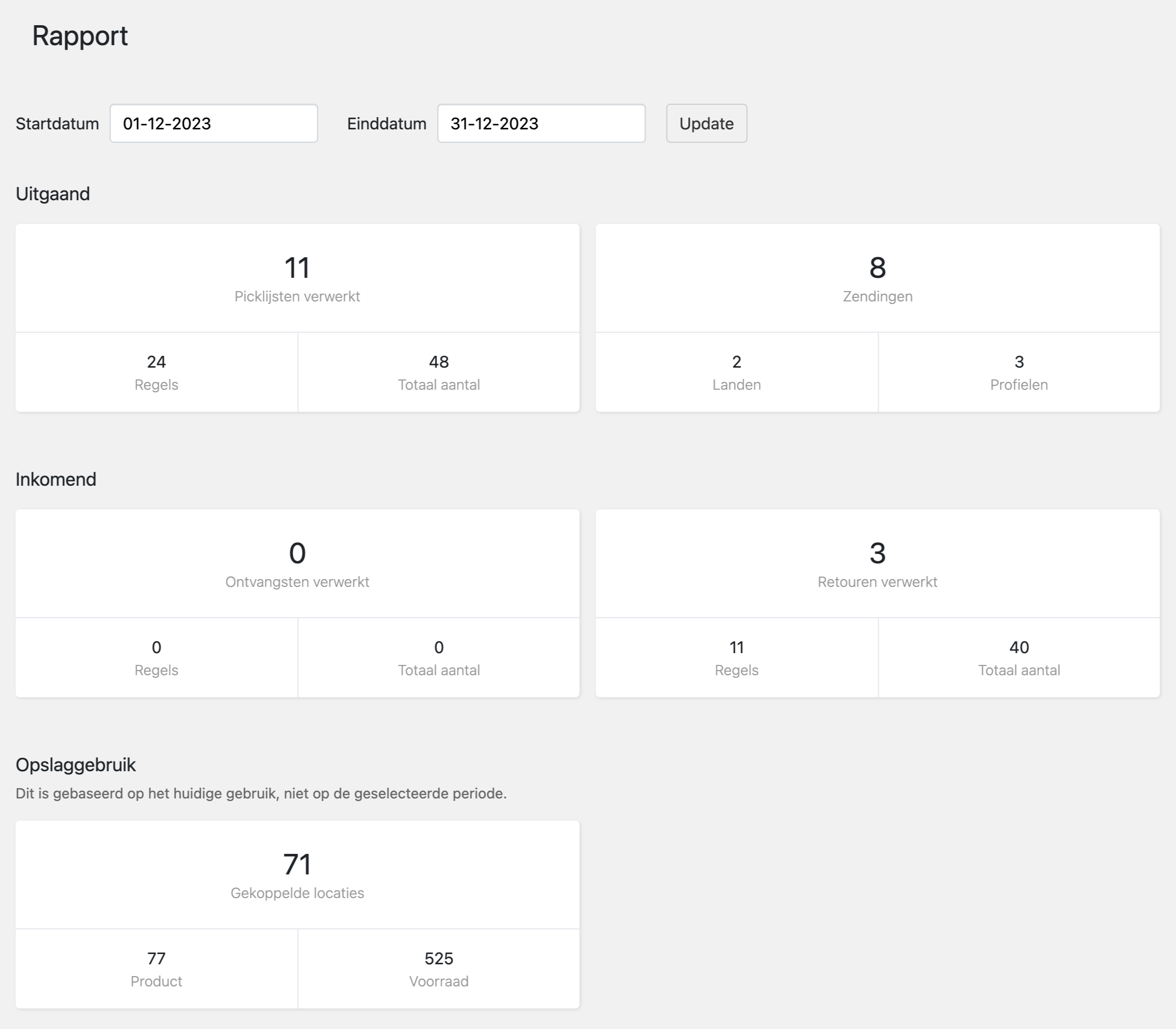 Fulfilment report in the portal
Fulfilment report in the portal
What your customer can add or edit
Customers can add or change several items directly through the portal.
Products
Customers can create new products and virtual product bundles, or edit existing ones. They can enter the product code, name, barcode, price, HS code, and country of origin. For virtual bundles, they can also adjust the components. The product code cannot be changed after creation, but all other fields can.
This feature is only available if “Access to product management” is set to “Yes.” Without this option, customers can only view products.
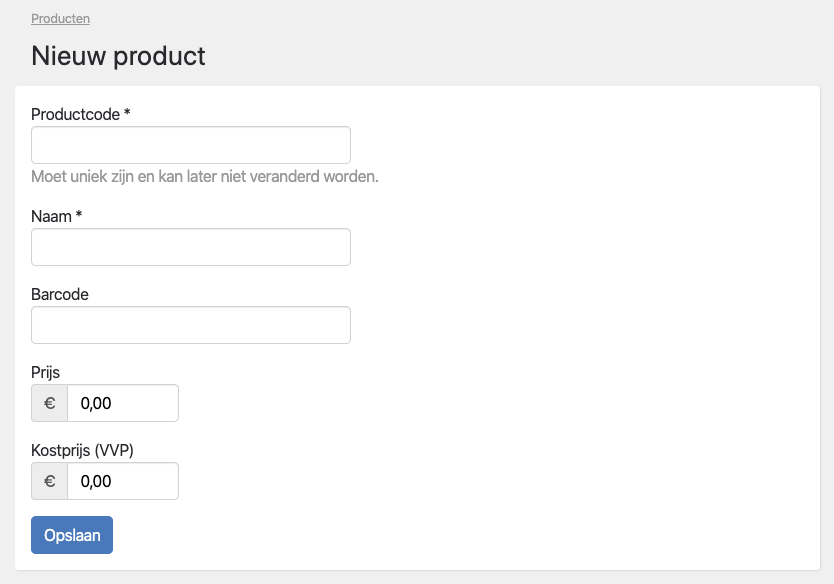 Add product
Add product
Orders
Customers can create new orders in the portal. Products can be added manually or imported from an Excel file with columns for product code and quantity.
After an order is created, only the address can be edited, or the order can be paused or cancelled — as long as picking hasn't started. Orders can also be duplicated or resumed after being paused.
 Create order
Create order
Purchase orders
Customers can create purchase orders through the portal, so you can see which deliveries to expect.
Products and quantities can be changed as long as no receipts have been registered. A purchase order can also be cancelled through the portal. Customers can set a notification to be triggered once a purchase order has been fully received.
For purchase orders created in the portal, the designated “purchase order warehouse” is always used. You can configure this when creating or editing a fulfilment customer in Picqer.
Returns
Customers can mark returns as completed in the portal. This helps track which returns still require action, such as issuing a refund, after the return has been processed in the warehouse. Only the customer can complete a return, independent of the status you assign as the fulfilment company.
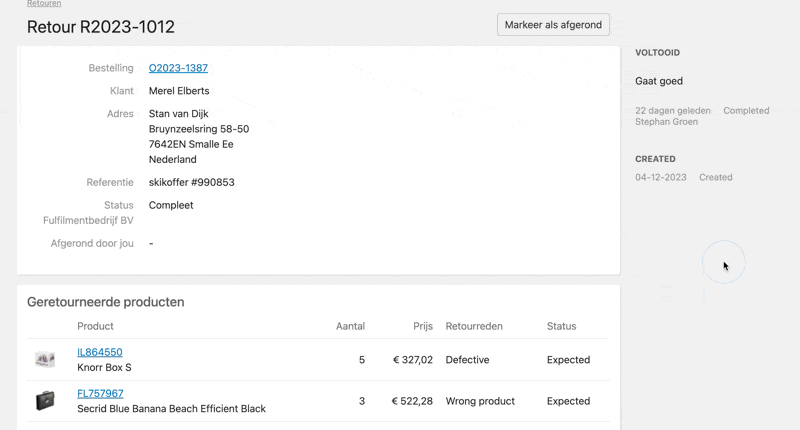 Complete return
Complete return
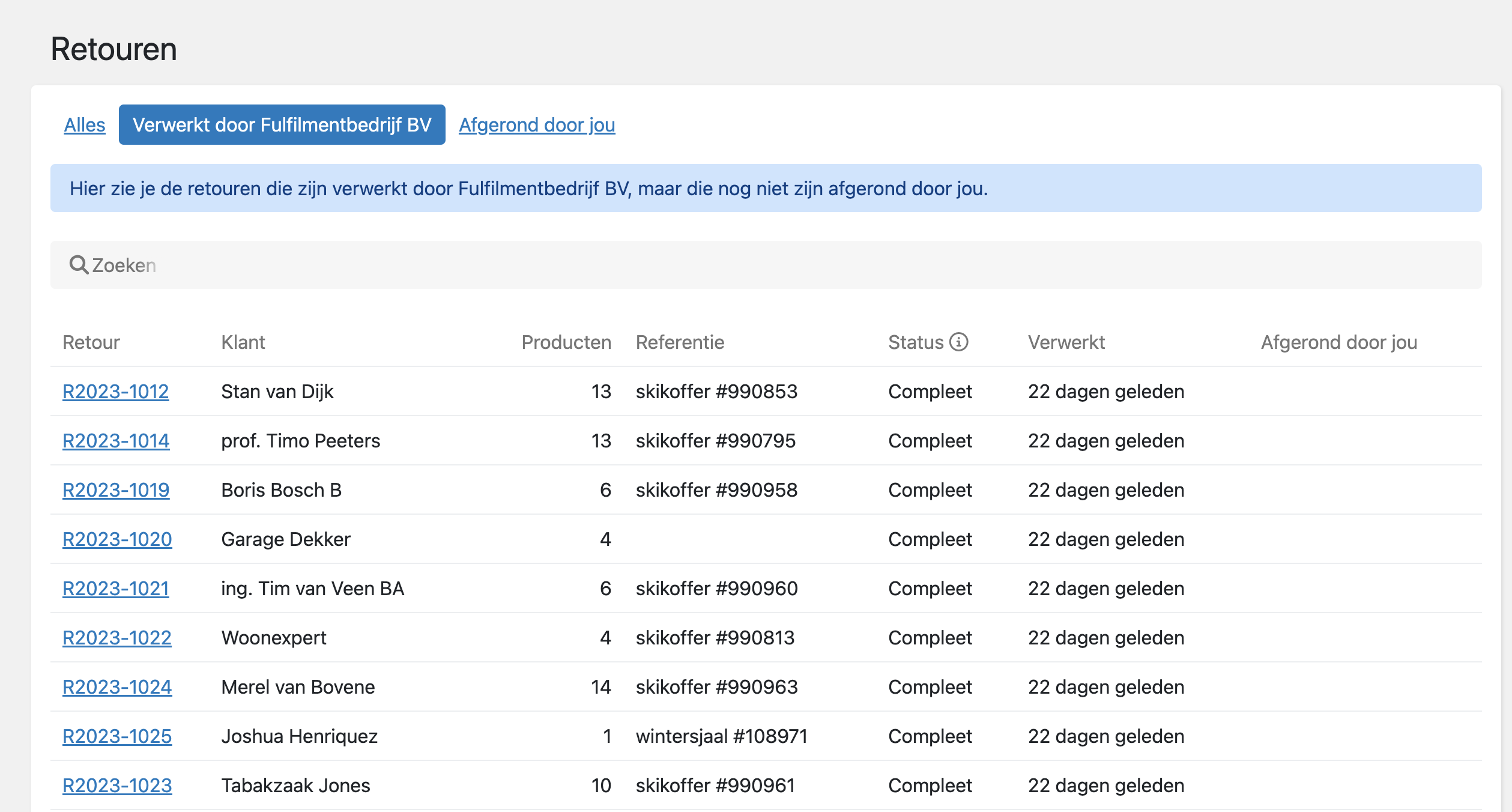 Processed returns overview
Processed returns overview
In the “Processed” overview, all returns with a final status are shown. This helps customers keep track of which returns still require action, such as refunds. Customers can also set a notification for this. Once a customer marks a return as completed, it moves to the “Completed by you” overview.
Stores
Customers can connect a new store themselves. You only need to configure and activate it afterward (customers cannot do this). For this, You'll receive a notification in Picqer when a new store is connected. In the store overview, you can also see which stores still need to be configured.
Customers can also edit the connection settings of existing stores, allowing them to resolve connection issues on their own.
Customize the portal
You can customize the fulfilment portal with your own logo, text, and link. See this article for more information.



