Receive purchases in the Picqer Classic app
In the Picqer Classic app you can view purchase orders and register their receipt.
Purchase orders can be found under 'Purchases' at the bottom of the menu.
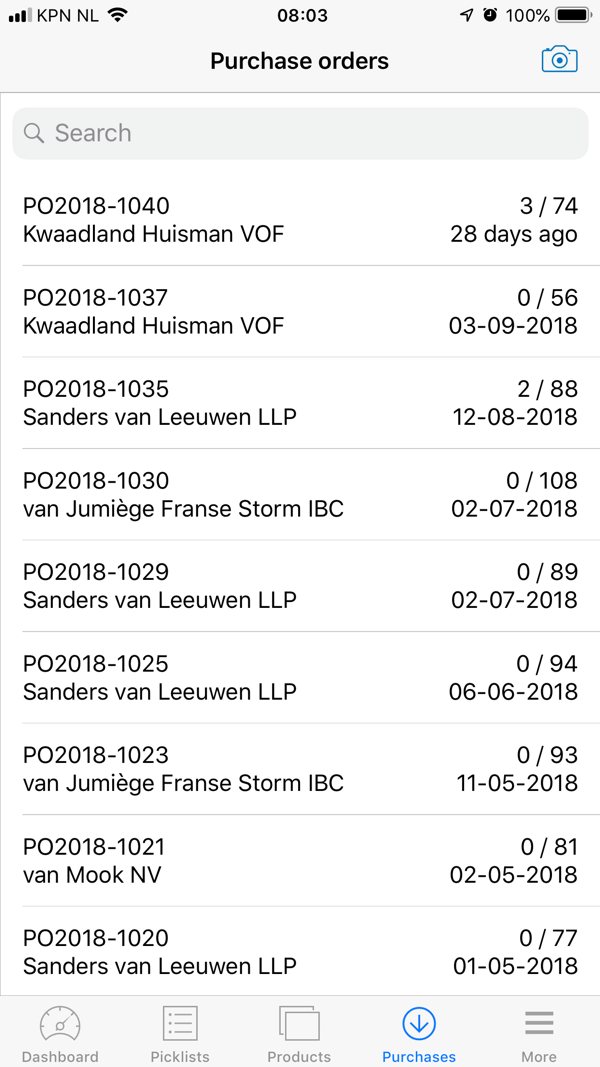
Click on a purchase order to view details. Here you can see the supplier, order number, the concerning warehouse and the expected delivery date. You can see the products below.
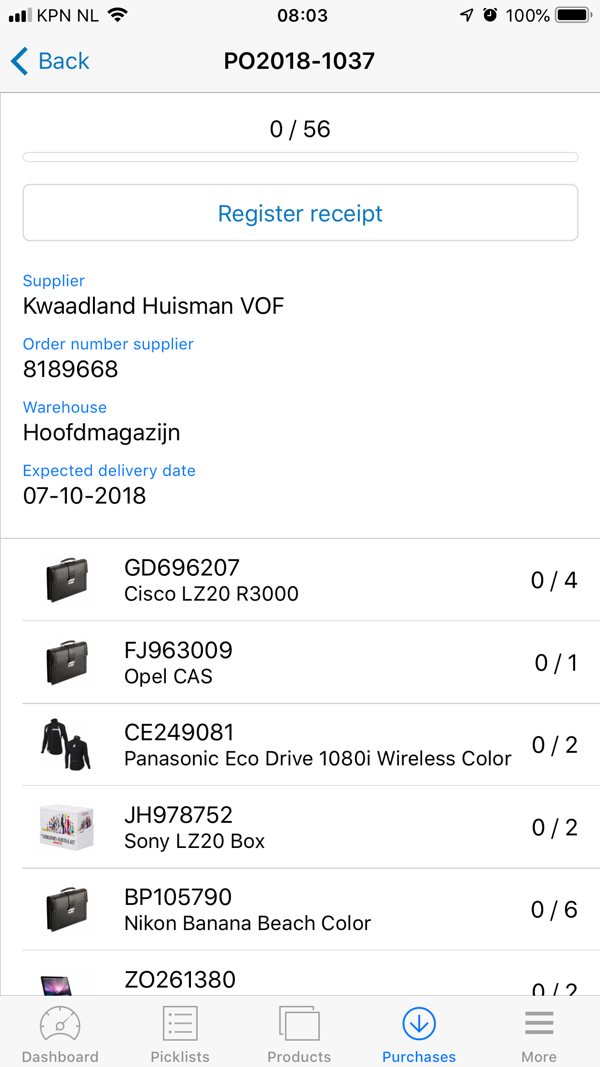
Register receipt
When an order comes in, you can register the receipt via the app and book the stock inside.
Click on 'Register receipt' and you will get an overview of all products from the order.
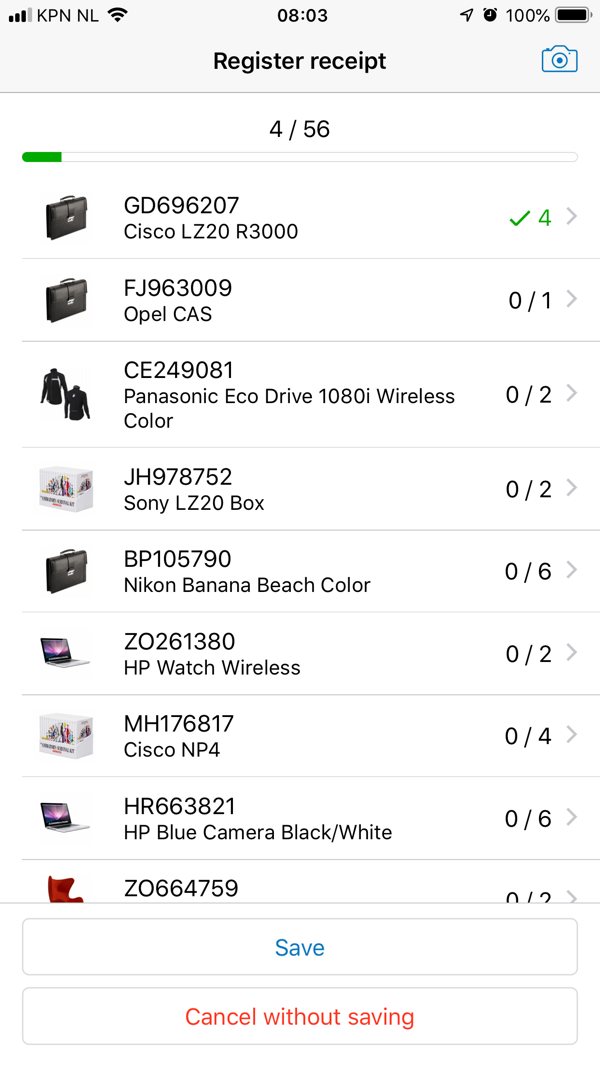
Click on the product you want to register as received.
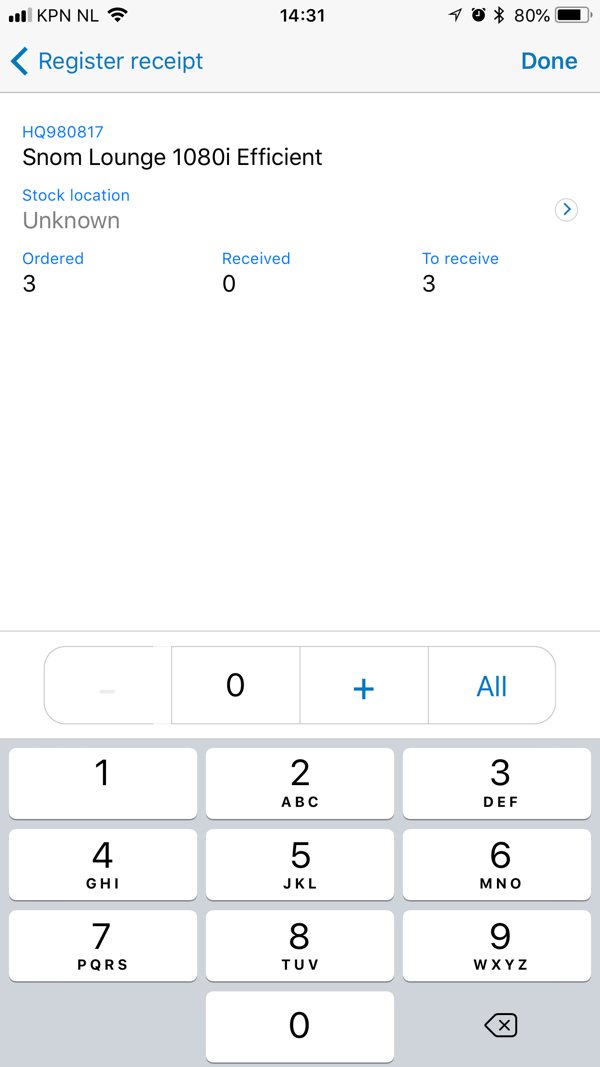
You now see the details of the product, with name, image, stock location and how many have been ordered.
At the bottom you can indicate how many pieces you have received via the number pad. You can also do this with the plus and minus next to the number. When you received all products you can directly click 'All'.
Click 'Done' and the quantity will be registered for this purchase order. Register all products of the purchase order in this way and then click 'Save' at the bottom of the overview of products. The receipt is now registered and the stock added.
Change stock location
You can also directly change a stock location when you register the receipt. Click 'Stock location' in the product details. Here you can change the location of the product.



