Connecting WooCommerce
Picqer has a direct integration with WooCommerce. Connecting is easy and can be done within 2 minutes.
WooCommerce Legacy API
Picqer no longer uses the "Legacy API" of WooCommerce. This API will be removed from WooCommerce starting with version 9.0. This does not affect Picqer.
If you still have the Legacy API enabled, you can disable it by going to WooCommerce > Settings > Advanced > Legacy API.
On this page
What does the integration do?
- New orders in WooCommerce are directly imported into Picqer
- Orders that have been shipped via Picqer are automatically marked as completed in WooCommerce
- Stock changes in Picqer are updated in real time in WooCommerce
- Products from WooCommerce are imported into Picqer, including images and current stock levels
Setting up the integration
WooCommerce set up
Enable SSL
For WooCommerce, an SSL certificate is required for your store. This is indicated when https:// is used in your URL, and a padlock icon appears in your browser. If you don't have SSL protection for your store yet, contact your web hosting provider to enable it before continuing.
Create API Key
- In your WordPress/WooCommerce admin, go to WooCommerce > Settings > Advanced tab
- Navigate to the 'REST API' section
- Click 'Add key'
- Enter a description and select a user with full permissions. Choose 'Read/Write' for Permissions.
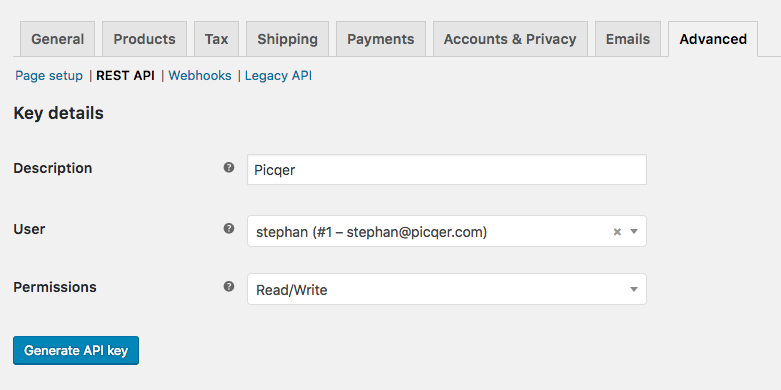
- Click Generate API Key. Leave this window open, as you will need the Consumer Key and Consumer Secret in a later step.
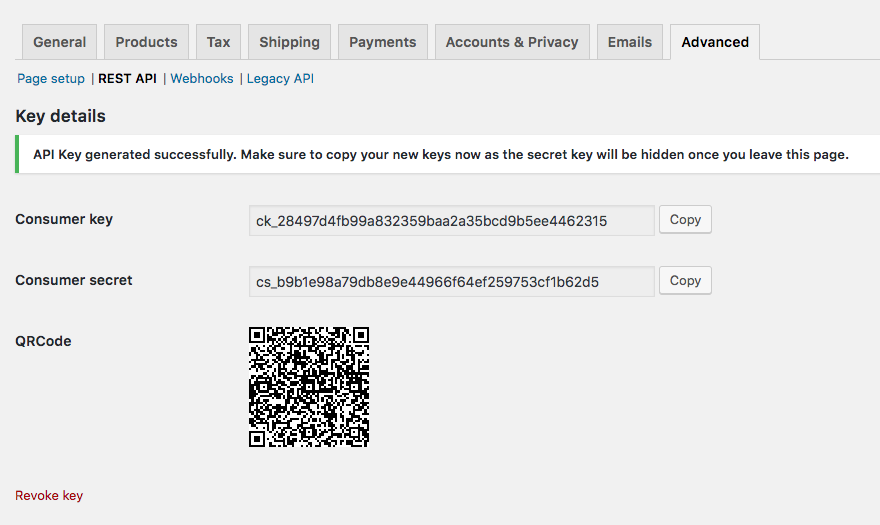
Connecting in Picqer
In Picqer, go to Settings > Integrations > Webshops and click 'Connect store'. Then choose 'WooCommerce'.
First you'll first establish the connection. Enter the URL of your store (for example https://picqershop.com), and the Consumer Key and Consumer Secret you just created.
Once your store is connected, you'll you'll configure the integration. By default, it's set to only import products and orders, without sending shipments or stock updates to your store yet. This way, you can safely test if everything works.
After clicking 'Save', you'll see a summary with the main settings and what will happen next. Click 'Activate store' to activate the integration.
Everything working? Then don't forget to enable the settings 'Send stock updates' and 'Send shipments and update status'.
Importing products
All your products will be automatically imported into Picqer. Depending on the number of products, this may take a few minutes to a few hours.
The following product details are imported:
- Product code/SKU
- Name
- Length, width, height
- Weight
- Price
- Barcode (if the attribute in WooCommerce is linked to the barcode field in Picqer)
- Linked product fields
Picqer also imports:
- Stock level: if "Import starting stock" is enabled in Settings.
- Images: in the same order as they appear in WooCommerce.
Importing orders
Once the integration is active, Picqer registers webhooks in your WooCommerce store. These webhooks notify Picqer in real time whenever a new order is placed. Picqer imports these orders directly. By default, Picqer only imports orders that have been paid.
Shipments
WooCommerce does not have a separate field for shipments, so Picqer adds the tracking code and tracking link as a note to the order in WooCommerce. If the "notifications" setting is enabled, this note will be visible in the WooCommerce customer portal and the customer will also receive an email from WooCommerce regarding the shipment. Once all the information has been sent, Picqer marks the order as 'complete' in WooCommerce.



