Connecting Pakketpartner
With the Pakketpartner integration, you can create shipments from different carriers using your own carrier contracts.
On this page
What is supported?
Check the currently supported carriers on the Pakketpartner website.
Multi-colli shipments are supported for specific stores. Take a look at shipping options per store to find out if your store supports multi-colli.
Preparation
To connect Picqer with Pakketpartner, you need the following:
- A Pakketpartner account
You can create one on the Pakketpartner website - Pakketpartner API token
You can find this in your Pakketpartner account under API keys in the settings screen - Carrier contract
Pakketpartner supports various carriers. You need your own shipping contract with the carriers you want to use. Before connecting Pakketpartner with Picqer, it’s best to first connect the carrier in Pakketpartner.
Connecting shipping provider
In Picqer, go to 'Settings' > 'Shipping Services' > 'Add New Shipping Service'.
Select Pakketpartner from the list and click 'Connect'. The following screen will appear:
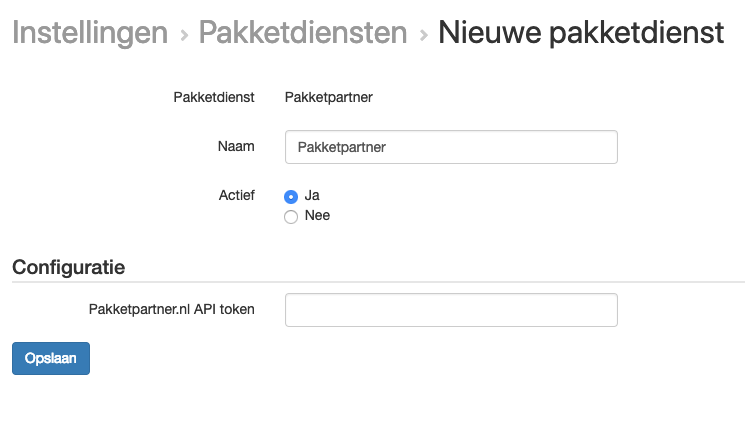
Enter the API token you collected during the preparation step.
Click 'Save'.
You have now connected Picqer with Pakketpartner. Next, add shipping profiles with the desired combinations of settings. You can add additional shipping profiles by clicking '+ New shipping profile' in the top right of Picqer and repeat the steps.
Creating a shipment
After setting up a new shipping service, it's a good idea to place a test order in your store using the new shipping method. You can then process this order in Picqer, including printing the shipping label, to ensure all settings are correct. The article How to create a shipment in Picqer explains how you can do this.
If you have added multiple shipping profiles, you can further automate the selection between them using rules.
Support
For questions about the integration between Picqer and Pakketpartner, you can contact Pakketpartner at info@pakketpartner.nl.



