Connecting TransMission
You can easily connect Picqer with TransMission. The integration allows you to create shipment labels directly via Picqer.
On this page
What is supported?
The integration supports shipping packages and Euro-pallets within the Benelux.
Preparation
- If you are not yet a customer of TransMission, first contact TransMission and then start the integration with Picqer.
- Make sure you have your username, password, depot number, and shipper number ready.
Connecting shipping provider
Go to Settings > New integration > TransMission.
Enter your TransMission username and password. Also, enter your depot and shipper number, then click 'Save'.
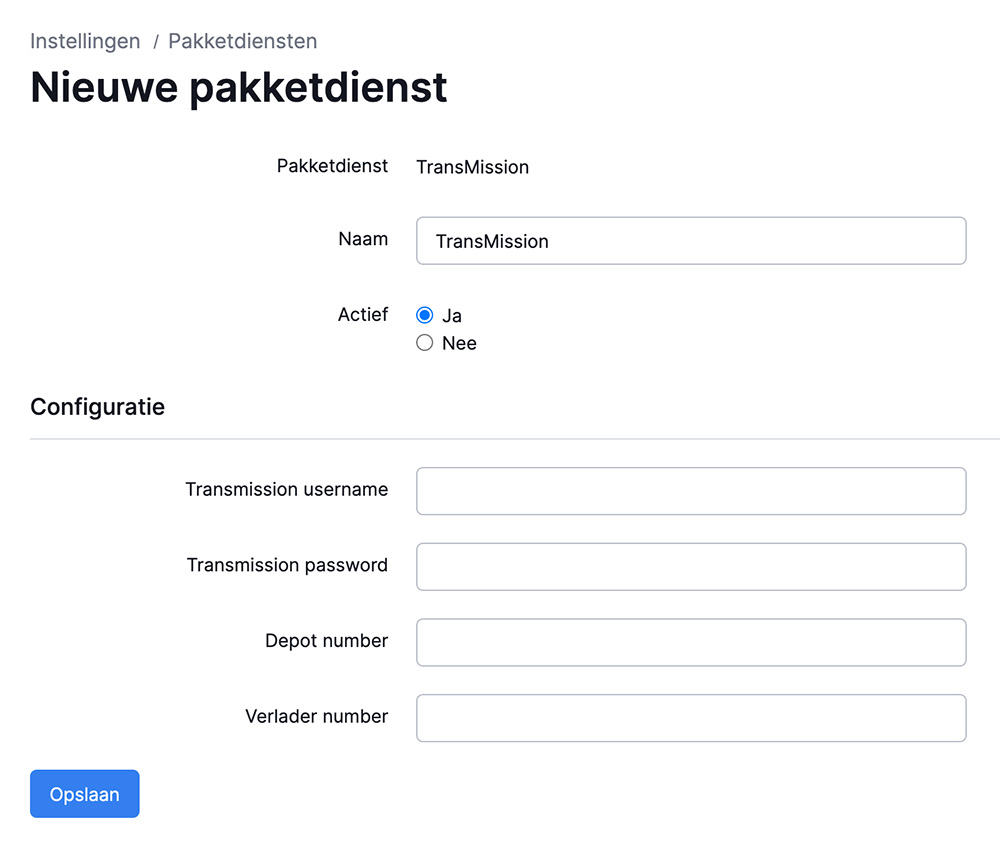
Adding shipping profiles
You have now connected Picqer with TransMission. Next, add shipping profiles with the desired combinations of settings. You can add additional shipping profiles by clicking '+ New shipping profile' in the top right of Picqer and repeating the steps.
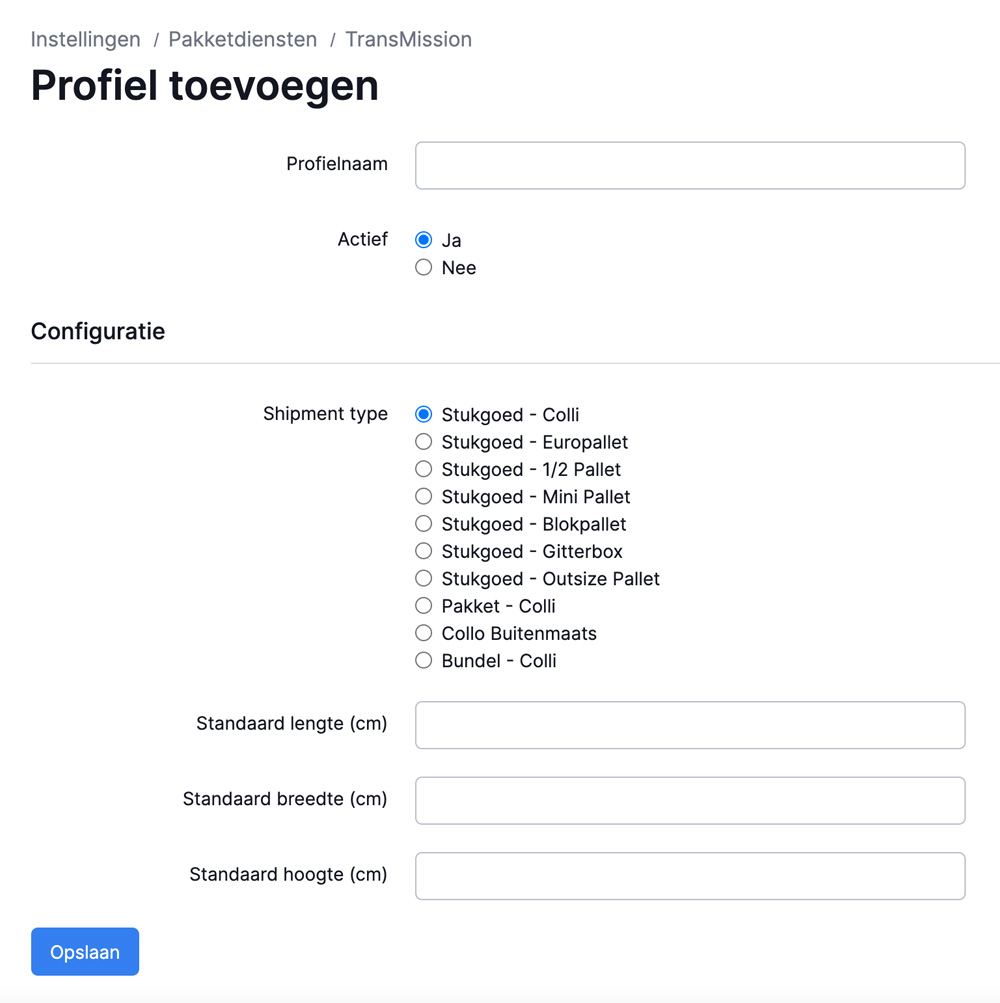 Shipping provider settings
Shipping provider settings
Profile name
Shipment type
Default length
Default width
Default height
Creating a shipment
After connecting a new shipping service, we recommend to place a test order in your store using the new shipping method. You can then process this order in Picqer, including printing the shipping label, to ensure all settings are correct. The article How to create a shipment in Picqer? explains the process.
If you have added multiple shipping profiles, you can further automate the selection between them using rules.
Support
For questions about the integration, contact the Picqer Support team via support@picqer.com.



