Processing singles batches
Of all orders in Picqer, 60% exists out of only 1 product row. With a Singles batch you can easily pick these picklists/orders at once.
Singles batches are a part of picklist batches. Picklists that consist out of more than 1 product row you can pick with a normal batch or without a batch at all and start picking per picklist.
When is it a single?
A picklists is a single the moment it only consists out of 1 product row. So you only have to pick 1 product to complete this order. A single can exist out of multiple pieces of the same product, but not of different products.
Because every picklist consists out of only 1 product, you can put all products in 1 container or cart during the picking process. At the packing table you take a random product out of the cart and Picqer knows to which picklist it belongs. Because of this, you do not need to pick in a predetermined sequence or find multiple products for one order
When a picklist contains more than 1 product, you can’t put the products into 1 container since it will take a lot of time at the packing table to find out which products belong to which order. Therefore we have created normal batches that will separate the orders during the picking process.
How does a single batch work?
You process a singles batch by following these steps:
- Make a batch through the wizard
- Print the batch PDF or open the batch on The Picqer app
- Collect the products in your warehouse
- Go to the packing table and open the batch on the PC
- Take a random product and scan the barcode, or select a product out of the list
- You see the picklist for this product and you can immediately create a shipment
- Pack the product, stick on the send label and scan the next product
Singles batch PDF
This is how a singles batch PDF looks. You can print this to pick the products.
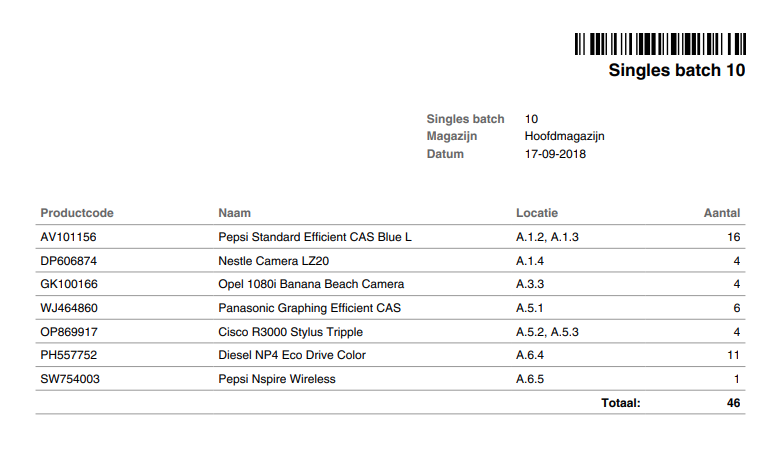
The products are in sequence of stock location, or if you do not use location on sequence of product code.
Singles screen
This is how a singles batch looks in Picqer. You see the products that need to be picked and the ‘select’ button for processing the product. At the bottom you see the picklists that are in this batch.
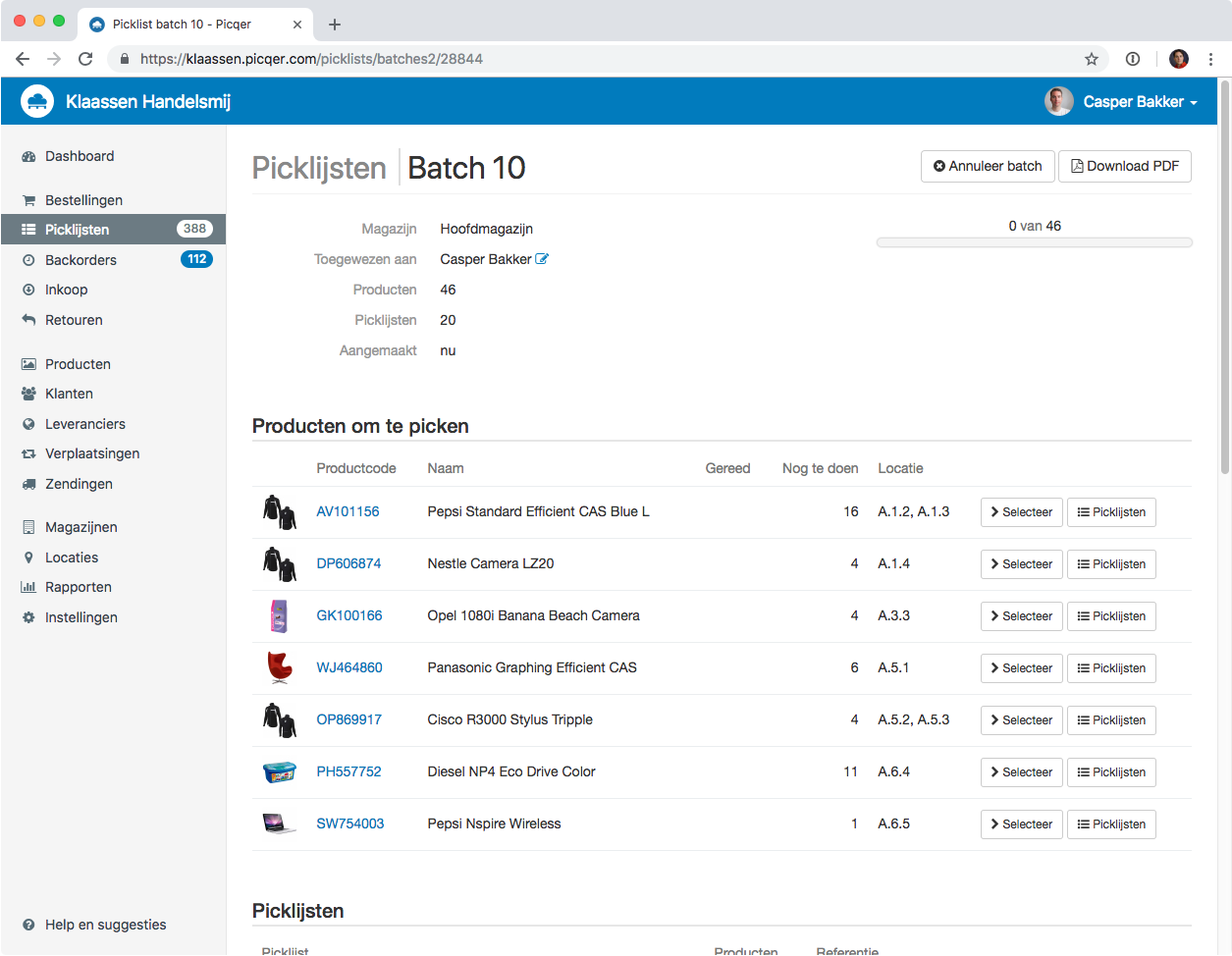
Picqer app
You can pick singles paperless with the Picqer app. The batches you have created you can find in the app under Picklists > Batches. In the batch you can find which products need to be picked.
When you scan a product with the barcode scanner, or if you click on the product, we register that you have the product so you can see during picking how far you are with your batch.
When you have collected all the products you go to your pack table and open the batch on the computer. Here you scan the products to send them.
Picking containers
In Singles you can not use picking containers because you don’t need to separate the products per picklist.



