Connecting Shipping via Bol
In Picqer, you can easily use Shipping via bol (Vvb). This allows you to process bol.com orders in the same way as your other orders, but with the shipping labels from Shipping via bol.
On this page
What is supported?
Shipping via Bol (Vvb) is available for orders that are imported into Picqer via our bol.com Retailer integration. For orders that are manually created or imported through an API or other store integrations, Shipping via bol is not supported.
In addition to Vvb, we also support Vvb compleet and Vvb+ in the integration. The desired drop-off/pick-up times from carriers and the preferred delivery date are also imported from bol.com.
Preparation
Register for Vvb
Before you can start using Shipping via bol, you need to register your bol.com account for this service. You can do this via the bol.com partner platform, where you'll find all the information and terms for Shipping via bol. Once bol.com approves Vvb for your partner account, you can start shipping with Vvb.
Set up products for Shipping via bol
In your bol.com seller account, go to ‘My Products’ and click on the pencil icon under ‘Delivery Time’. There, choose the desired Vvb service. Want to convert multiple products at once? Select all items you want to change, click on ‘Edit Price’, then select ‘Change Delivery Time’, or use the Excel upload from bol.com.
Tip: make sure to set the packaging dimensions correctly so that the right shipping labels are generated automatically. If the packaging dimensions are missing, bol.com will usually generate a parcel seal, even though the products might fit through the letterbox. The step-by-step guide is available on the bol.com partner platform.
Link shipping provider
Once your partner account is registered for Vvb, log in to Picqer and add Shipping via Bol as a shipping provider integration.
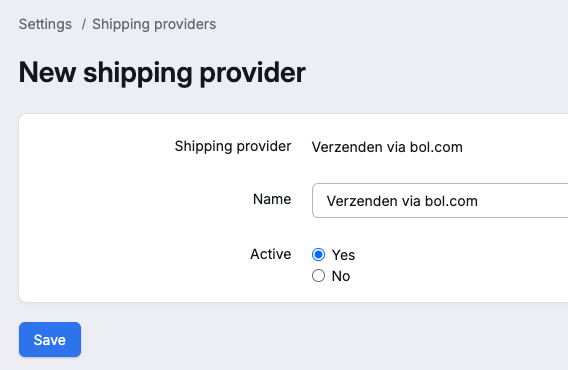
Give the integration a Name and click Save.
Shipping via Bol is now added as a shipping provider in Picqer. In the next step, you can add shipping profiles with the desired combinations of settings so that labels can be generated.
Add shipping profiles
Bol offers different types of shipping labels per order. The preferences you set in the shipping profiles for the carrier and the type of label are used to select the correct label.
With the setting use bol’s recommended label, the preferred label from bol is chosen. If bol has no preference, we select the label that best matches the settings of the shipping profile in use. Read more about how Picqer selects the label.
If you're shipping both letterbox parcels and regular packages, create two separate profiles for them, just like you would for other shipping providers in Picqer.
Click on the Shipping via bol integration that you just created. You will be automatically directed here after adding the shipping provider.
Click on '+ Create Shipping Profile' in the top right corner.
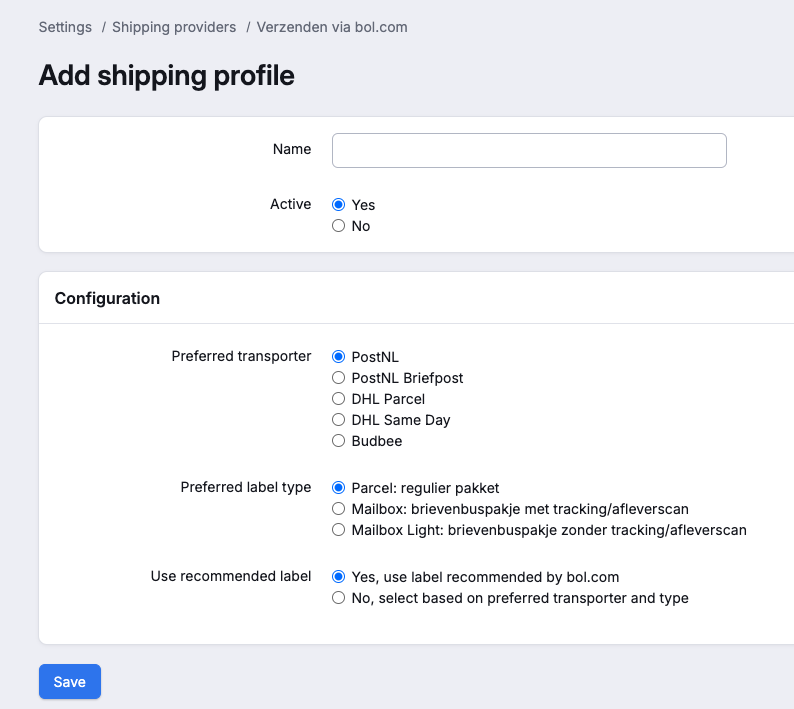
Give the profile a name, choose the desired options, and click Save.
Afterward, you can add additional profiles by clicking the “+ Add Shipping Profile” button in the top right of the Vvb shipping provider.
Create shipment
In Picqer, you can create shipments with Shipping via Bol for orders imported via our bol.com Retailer integration that use Vvb as the shipping method. Also see: How to create a shipment in Picqer.
After setting up a new shipping provider, it's a good idea to place a test order and process it in Picqer, including printing the shipping label. This ensures that all settings are correct.
Snooze until drop-off moment
Bol.com indicates the earliest possible drop-off time for a carrier per order. Picklists with a Vvb shipment are therefore snoozed by default until the moment you are allowed to ship them via bol. For more information about these settings, see the article Label selection and Drop-off Times with "Shipping via Bol".
Tags
Orders with Shipping via Bol automatically receive the tag "Shipping via Bol." Additionally, they also receive a tag with the recommended carrier from bol, such as "DHL Same Day." This allows you to create rules to execute specific actions on these orders and picklists.
Support
If you have questions about this integration, please contact us via the Help and Feedback button or the contact form. We're happy to assist you further.



