Connecting Bol.com Retailer
On this page
What does the integration do?
- Import new orders from Bol.com Retailer into Picqer
- Mark sent picklists/orders as shipped on Bol.com, including tracking code and carrier
- Import products from Bol.com, including the current stock levels
- Update stock levels on Bol.com
- Support for Shipping via Bol.com
- Fully cancelled orders are automatically cancelled in Picqer. If we fail to cancel an order automatically, you will receive a notification in Picqer (see Cancellations).
What doesn't the integration do?
- Delivering Lvb products: products shipped by Bol.com (Logistics via bol) are removed from the order by Picqer. When an order is fully delivered via Bol.com, Picqer ignores the order.
Cancellation Requests and Cancellations
Orders that are fully cancelled on Bol.com will also be automatically cancelled in Picqer. If an order has already been (partly) picked, you will only receive a notification in Picqer, and we will not cancel it automatically. For orders that are partially cancelled on Bol.com, you will only receive a notification, so you can manually adjust the order in Picqer.
If you send out an order that has already been cancelled by Bol.com, we will not be able to send the shipment back to Bol. You will receive a notification in Picqer, allowing you the opportunity to stop the shipment. These notifications will appear 10-15 minutes after you close the picklist.
Setting up the integration
In Picqer, go to Settings > Integrations > Webshops and click 'Connect store'. Then choose 'Bol.com Retailer'.
First you'll first establish the connection. To do this, you need to grant Picqer access to your Bol account.
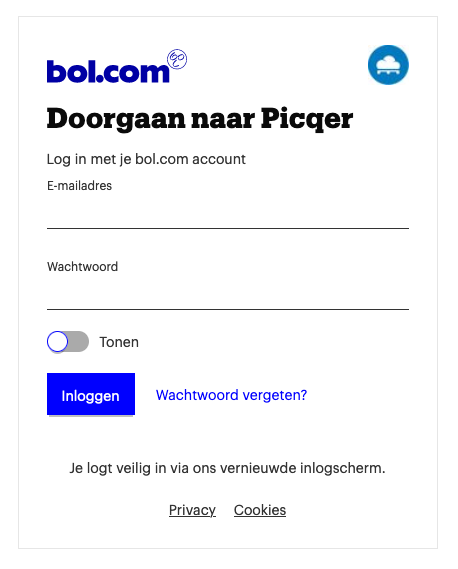
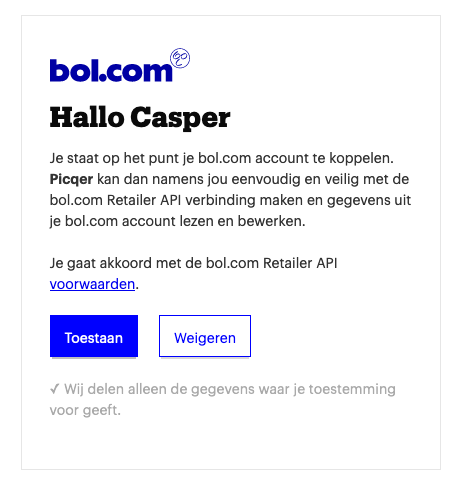
Once your store is connected, you'll you'll configure the integration. By default, it's set to only import products and orders, without sending shipments or stock updates to your store yet. This way, you can safely test if everything works.
After clicking 'Save', you'll see a summary with the main settings and what will happen next. Click 'Activate store' to activate the integration.
Everything working? Then don't forget to enable the settings 'Send stock updates' and 'Send shipments and update status'.
Importing Products
Products based on EAN
Bol.com uses EAN codes and does not support product codes. You need to specify how you want to link the EAN code from Bol.com. Picqer can first search by product code, falling back to barcode or vice versa. If you let Picqer search by barcode and it finds multiple products, it will use the first found product.
Automatic Import
Products are (by default) automatically imported as soon as the integration is authenticated, and when we see products in an order that are not yet in Picqer. If you add new products to Bol.com later, you can import them by clicking 'Import products' in: Picqer > Settings > Stores > Your Bol.com Retailer store.
If you want to prevent products from being imported from Bol.com, go to: Picqer > Settings > Stores > Your Bol.com Retailer store and set the "Import products" setting under the "Products" section to "No". The button to manually import will also be disabled to avoid accidental imports. If you still want to import products manually, first change the "Import products" setting to "Yes".
Picqer imports the following product attributes:
- Barcode/Product Code
- Name
- Price
Stock Changes
Every stock change in Picqer is processed almost in real-time in the store. Additionally, Picqer checks all stock levels every night. If needed, stock levels are corrected. (The nightly check is only done for stores with up to 100,000 products.)
Barcodes and Stock Changes
When a stock change occurs for a Picqer product, the stock level of all Bol.com products that have the EAN as a product code or barcode in the modified Picqer product is updated. If there are multiple products in Picqer with the same Bol.com EAN code as the barcode, the product in Bol.com will receive the stock level of the last modified Picqer product. We therefore recommend using a barcode for only one Picqer product.
Shipments
When an order is shipped, it will be reported as shipped on Bol.com, including the tracking code and selected carrier.



