Connect Sendcloud
With Sendcloud you can send packages via various carriers. Use your own contract, or make use of Sendcloud's competitive bulk pricing.
On this page
What is supported?
With the integration between Picqer and Sendcloud, you can:
- send regular packages to company's and home addresses within Europe with all the carriers supported by Sendcloud
- process service point shipments (pickup points) using the Sendcloud plugin for Magento, Lightspeed, Shopware 5, and WooCommerce within Europe
Preparation
If you're not yet a Sendcloud customer, contact Sendcloud and let them know you want to use Sendcloud with Picqer.
Create Sendcloud API key
Create a new integration through the Sendcloud panel
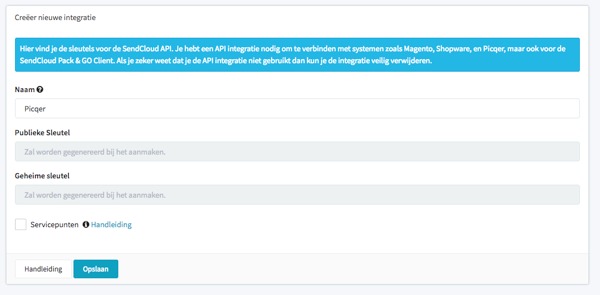
Enter Picqer as the name and click Opslaan
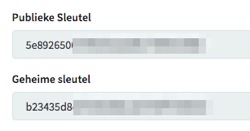
If the API key was created successfully, you will now see a Public Key and a Secret Key. You will need these in Picqer.
Connect shipping provider
Log in to Picqer and go to Add Sendcloud as an integration
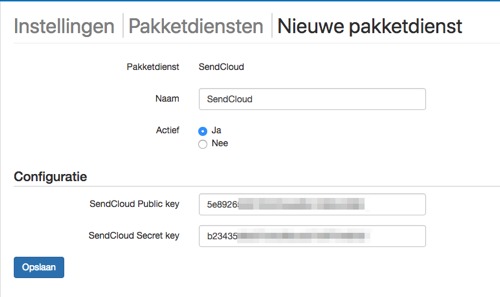
Enter the Public Key from Sendcloud in the Sendcloud Public Key field
Enter the Secret Key from Sendcloud in the Sendcloud Secret Key field
Click Save
You have now connected Picqer with Sendcloud.
Add shipping profiles
Now, add shipping profiles with the desired combinations of settings to this connection. To add extra shipping profiles, click '+ Add shipping profile' at the right top corner in Picqer and repeat the steps.
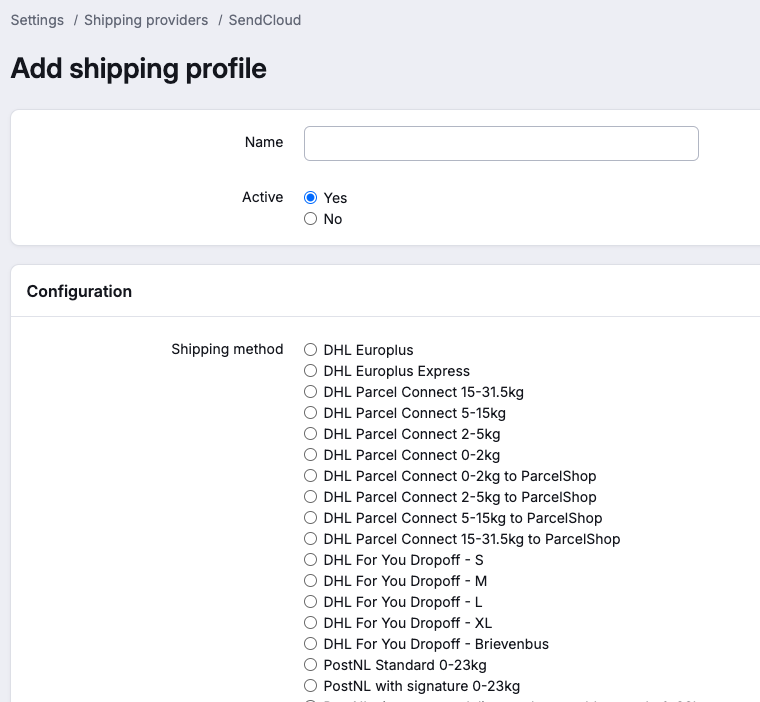
In the next step, you can create an initial shipping profile. Give the profile a name, select the shipping method, and click Save.
This list of shipping methods includes all the methods enabled in your Sendcloud account. Missing a method? Contact Sendcloud to add extra methods.
Don’t see any methods? This is probably because there are too many methods enabled in Sendcloud. Ask Sendcloud to disable unused methods.
Create a shipment
After connecting a new shipping provider, we recommend placing a test order with the new shipping method in your store. Process this order in Picqer, including printing the shipping label. This way you can ensure that all settings are correct. In the article How to Create a Shipment in Picqer? you can read more about this topic.
If you've added multiple shipping profiles, you can automate the choice between them using rules.
Support
If you have any questions about the integration, contact the Picqer Support team at support@picqer.com.



