How do locations work in Picqer?
With Locations in Picqer, you can keep track of where each product is stored in your warehouse and which storage locations are available. A single location represents one specific spot in your warehouse where products can be stored. For example, a bin or a section of a shelf in a rack.
Levels
You can create locations in hierarchical levels that are linked together. For example, using a detailed location code like this:
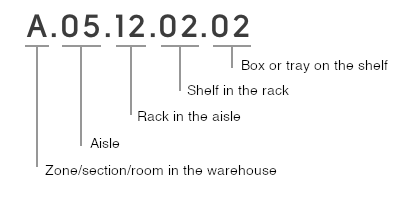
You can create parent location ‘A’, with underlying level ‘A.05’, and under that ‘A.05.12’, and so on. Picqer automatically understands how locations are related, allowing you to create a batch with all picklists within a specific zone or row.
Tip: Design a uniform location numbering system that works well for your warehouse. Zones, aisles, racks, shelves, compartments, and bins should all have their own numbering. With clear location codes, everyone can start picking right away. The software will guide pickers along the most efficient route to each spot. Learn more about using location numbers here.
What’s stored at a location?
With Picqer, you always have a real-time overview of your locations. You can instantly see which products are linked to each location.
For locations that have two levels beneath them (for example, a rack with shelves and bins), you’ll see a grid that visually displays which products are stored at which location in a 2D view.
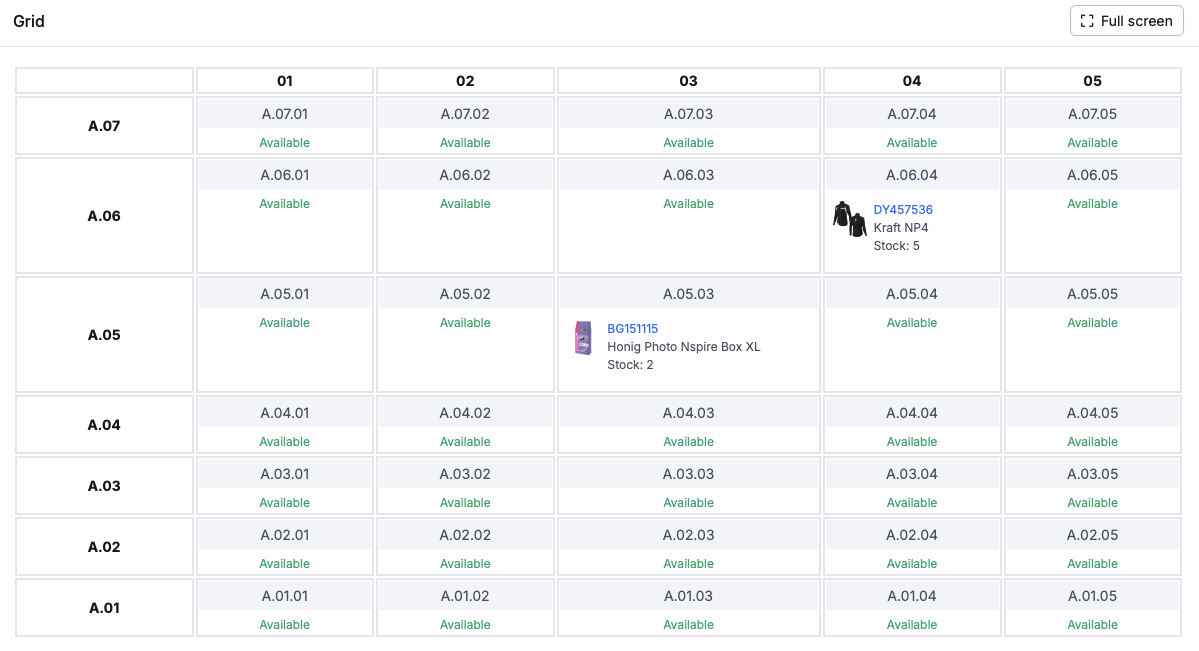
Location history
For every location and every product, Picqer keeps a record of location history. This allows you to see which products have been stored in a specific location or which locations a product has been stored in.
To view the stock history of a location, go to Locations, select the desired location, and then click "More" in the top right corner. Stock history gives an overview of the stock changes on a location. Product history gives an overview of thet products that were linked to a location.
Backwards compatibility
In a product’s location history, you might see “Backwards compatibility” listed in the “Unlinked by” column. This can have two causes:
- The location was unlinked through a product import from Excel.
- The location was modified using the old API method. This is documented in the API documentation under the section “Update warehouse setting.” We recommend using the new method instead.
Location types
To distinguish between different kinds of locations, you can use location types. For example, based on the size of the location or for special “fast mover” locations.
In the location selector, you can easily search for available locations of a specific type, making it super simple to assign new storage spots.
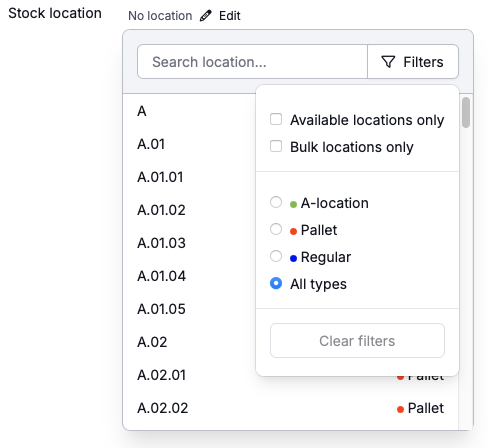
Admins can create new location types under Settings > Location types.



