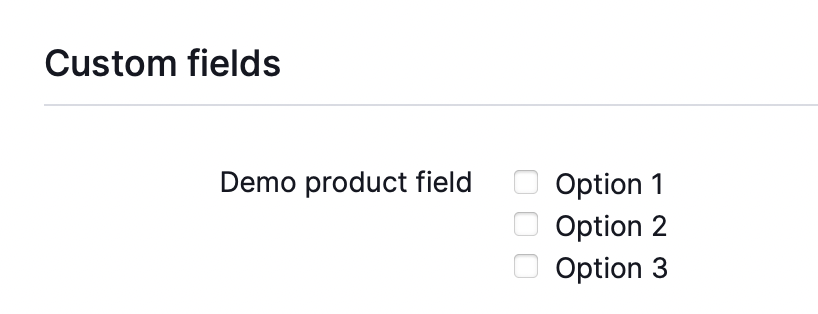Use product fields
When adding a product to Picqer, you have to fill in a number of standard fields. Maybe Picqer’s options don’t cover enough product information, and you want to add extra product fields. In this article we explain how to do this.
To add an extra product field, click 'Settings' at the bottom left and choose 'Product fields'. Click on '+ New product field' to add a new field.
Give the product field a title, choose a type of field and enter the values (depending on the type of field). Make sure that each value starts on a new line, because Picqer reads everything on the same line as one value.
It is also possible to display the new product field on various PDFs. And you can choose to make it a mandatory field, which you always have to fill in when adding a product.
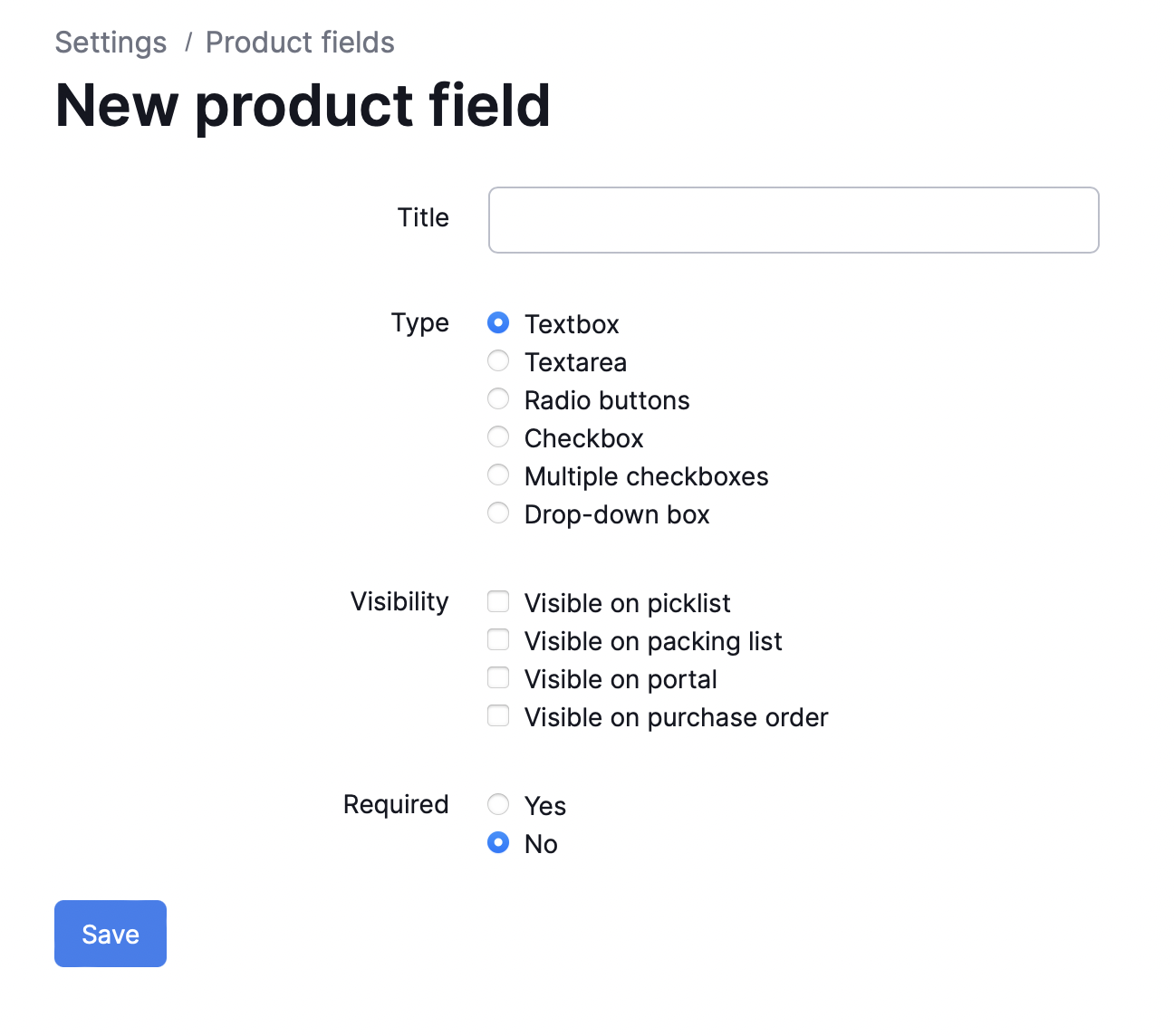
After adding all the information, click 'Save'. The product field has been added. You can always edit or delete the added product field.
If you add a new product to Picqer or edit an existing product after adding a product field, you will see the heading 'Custom fields' at the bottom. Here you find the manually added product fields.