Connecting Shopware 5 to Picqer
This page is about linking Shopware version 5. Check out our Shopware 6 integration here.
On this page
What does the integration do?
- New orders from Shopware are imported into Picqer every 15 minutes. For real-time synchronization, install the Shopware plugin
- Stock changes in Picqer are updated in Shopware
- Products from Shopware are imported into Picqer, including images and current stock levels
Setting up the integration
Shopware API key
Log in to your Shopware Admin environment.
Go to Configuration > User administration and select your account.
Enable API access and copy the API Key. You will need this API key to link Picqer to Shopware.
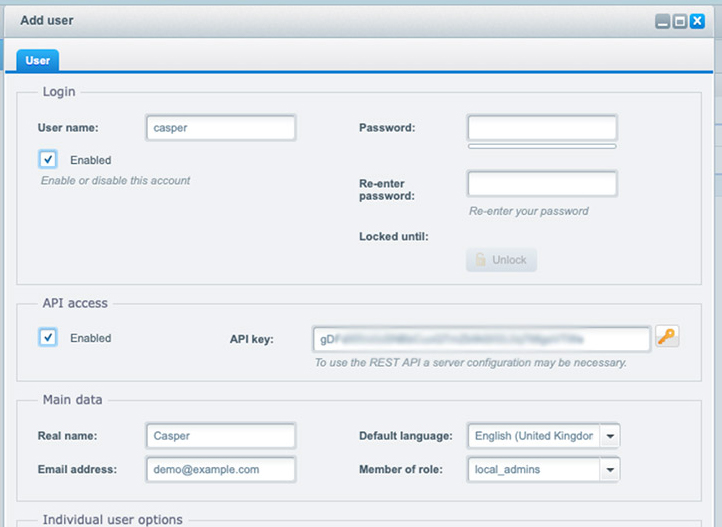
Picqer settings
In Picqer, go to Settings > Integrations > Webshops and click on 'Connect store'. Then choose 'Shopware 5'.
First you'll first establish the connection. To do this, enter the URL of your store (for example https://picqershop.com), and the username (User name) and API key you just created.
Once your store is connected, you'll you'll configure the integration. By default, it's set to only import products and orders, without sending shipments or stock updates to your store yet. This way, you can safely test if everything works.
After clicking 'Save', you'll see a summary with the main settings and what will happen next. Click 'Activate store' to activate the integration.
Everything working? Then don't forget to enable the settings 'Send stock updates' and 'Send shipments and update status'.
Importing products
Picqer imports the following properties per product:
- Product code
- Name
- Barcode
- Cost price (VVP)
- Price
- Weight
- Dimensions
- Supplier
- Supplier product code
- VAT group
Picqer also imports images and sets the current stock level in Shopware as the initial stock in Picqer.
Importing orders in real-time
Unlike online store platforms, Shopware does not have webhook support. Therefore, we have developed the Picqer Shopware plugin. This allows new orders to be imported into Picqer in real-time. Read how to install the Shopware plugin.
Shipments
A shipment is created in the store once the picklist is completed in Picqer. The following data is synced back to Shopware:
- Track & Trace code
- If the entire order has not been shipped, we change the order status in Shopware to 'Shipped (partially)'.
- If the entire order has been shipped, we change the order status in Shopware to 'Shipped'.



