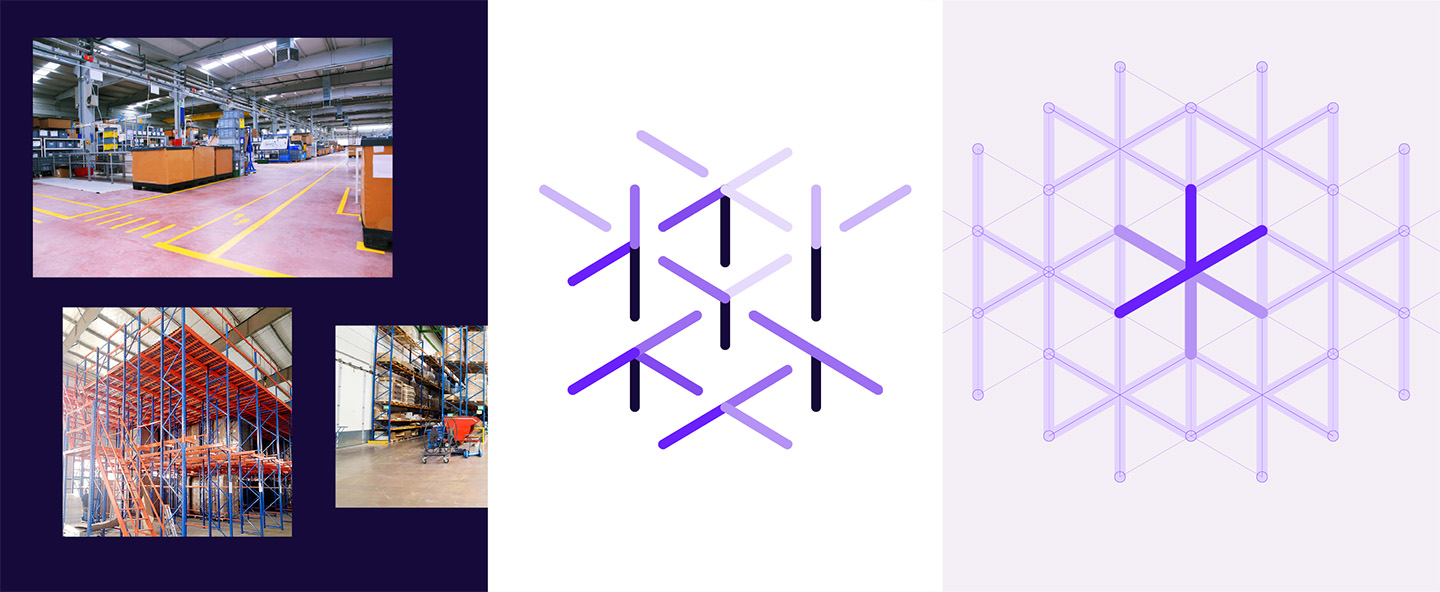Changelog: Fulfillment improvements and other updates
This month, we’ve made several improvements for fulfillment companies. We’ve summarized these and all other updates in Picqer in this changelog.
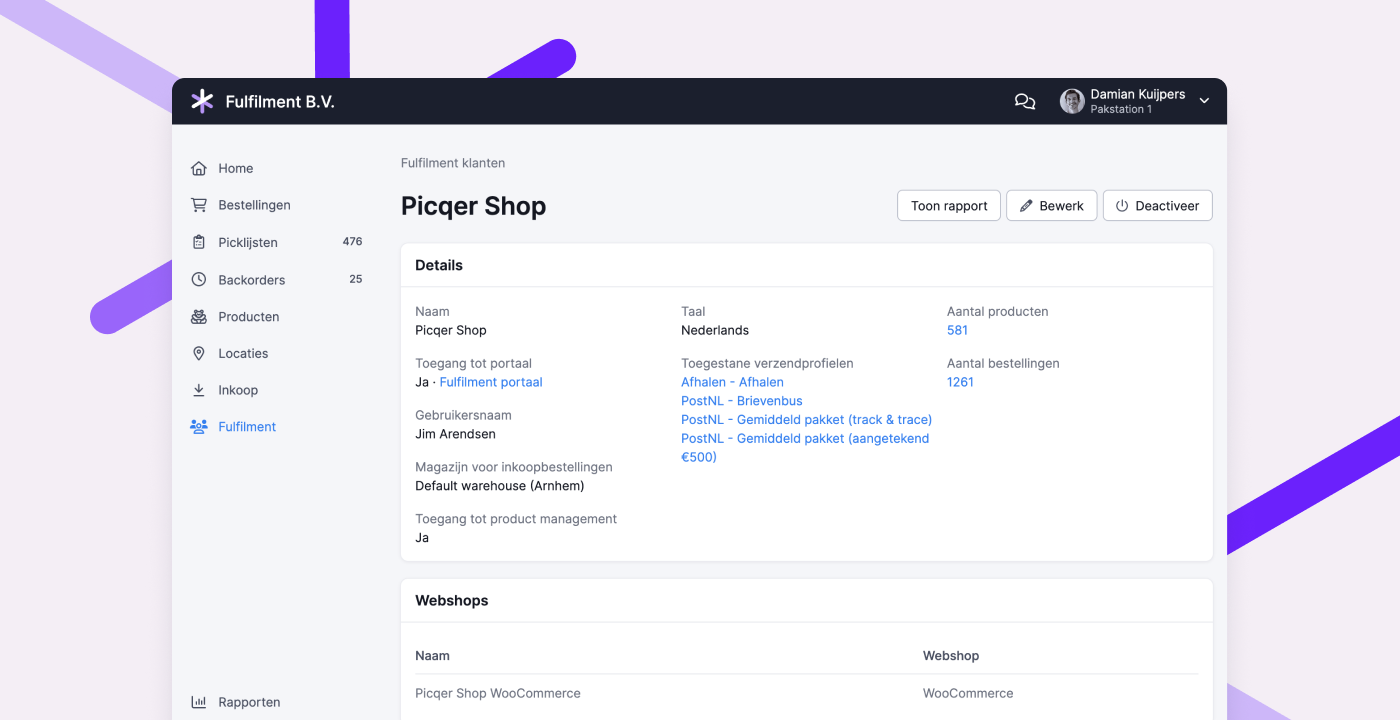
Improvements for fulfillment companies
- You can now set a preferred warehouse per fulfillment client for purchase orders placed through the fulfillment portal. This prevents stock from being received in the wrong warehouse by mistake.
- When deactivating a warehouse, any linked fulfillment clients and webshops are now automatically unlinked. This saves you the work of doing it manually.
- In overviews, filters, and on detail pages, it’s now clearly indicated when a fulfillment client is inactive, so there’s no confusion.
- On a fulfillment client’s page, you can click directly to view and edit the allowed shipping profiles. This makes it easier to manage them.
- When exporting purchase orders, you can now filter by fulfillment client.
- In the fulfillment client report, the number of shipments is now based on the shipments created during the selected period, rather than those created for picklists processed in that period. This gives a clearer picture of the actual actions performed per fulfillment client.
Other improvements
- If you're linked to a packing station, you'll now see that under your name at the top of the screen. When creating a shipment, you’ll also see the selected packing station and can change it if needed. This helps prevent labels and packing slips from being printed at the wrong station when working across multiple stations.
- For returns, you can now see which products are inactive. These products can no longer be returned to stock, helping prevent “phantom inventory.”
- The
order.status_changedwebhook is now triggered when the order status in the webshop changes from “expected” to “concept” or “processing.” - We’ve added a new API endpoint to retrieve all outstanding purchase orders for a product.
- If you're using multiple warehouses, the warehouses overview now shows the total stock value of all warehouses combined.
- You can now disable ABC classification and use the products API endpoint to classify products yourself. This allows you to apply your own algorithm for classification.
New integration: Order2Flow
You can now connect Order2Flow to Picqer. Order2Flow links all your sales channels, inventory system, and accounting software to Picqer. This automates your entire order processing flow, so you can handle orders faster and more easily.
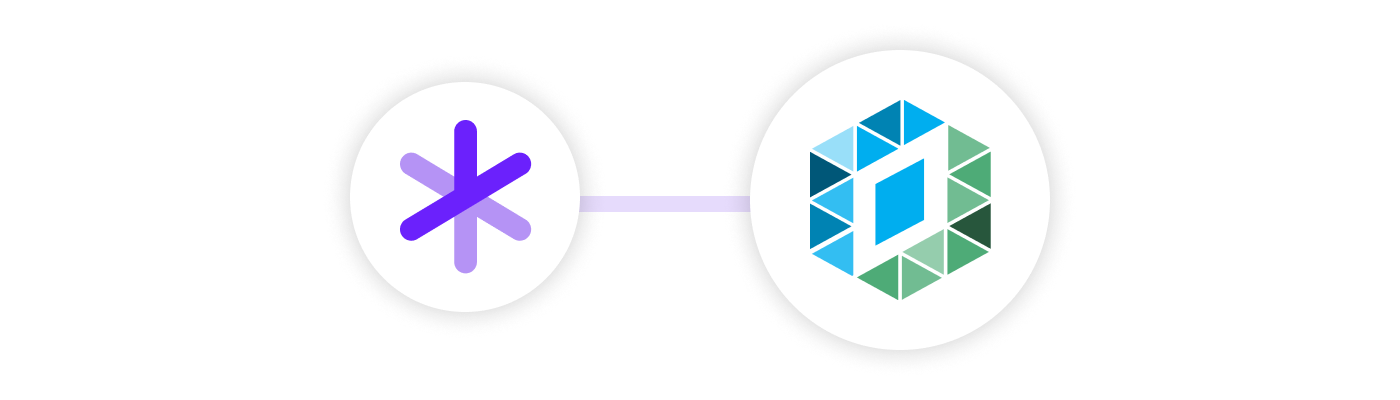
What is Order2Flow?
Order2Flow (developed by Pazion) is a modular order platform for e-commerce businesses. It connects different types of software, such as your webshop, marketplaces, ERP and accounting tools, fulfillment services, dropshipping partners, and shipping carriers. This makes the entire order flow transparent and manageable.
By connecting these systems, your software works together more efficiently, and essential data is kept in sync. As a user, you get a clear overview of everything from pending orders to revenue, all in one intuitive dashboard.
Order2Flow also offers custom configurations in addition to their standard base application, tailored to your specific needs.
What can you do with the integration?
- Order2Flow links your sales channels, inventory system, and accounting software to Picqer.
- It automates your entire order process, helping you process orders faster and with fewer errors.
- Data is synced one-to-one between connected systems.
- You get a clear overview of all relevant information in an easy-to-use dashboard.
- Order2Flow supports standard Picqer integrations for platforms like Amazon Marketplace, Mirakl, Reeleezee, OpenCart, and more. If you use other software with an API, custom integrations are possible upon request.
Connecting Order2Flow to Picqer
Order2Flow handles the connection with Picqer for you. On order2flow.io, you can see which integrations are already supported. If you're using other software with an API, you can contact Order2Flow to discuss your options.
Picqer at the Webwinkel Vakdagen 2024
The Webwinkel Vakdagen takes place on Tuesday, January 23 and Wednesday, January 24 at the Jaarbeurs in Utrecht. And we’ll be there again.
The Webwinkel Vakdagen is the go-to event where e-commerce professionals come together to share knowledge and discover the latest trends. It’s also the perfect opportunity to get inspired about how to optimize your warehouse.
Stop by for advice or a chat
Come visit us at our stand and talk to one of our team members about warehouse optimization. We’re excited to meet you and have a chat. You’ll find us at stand 80.
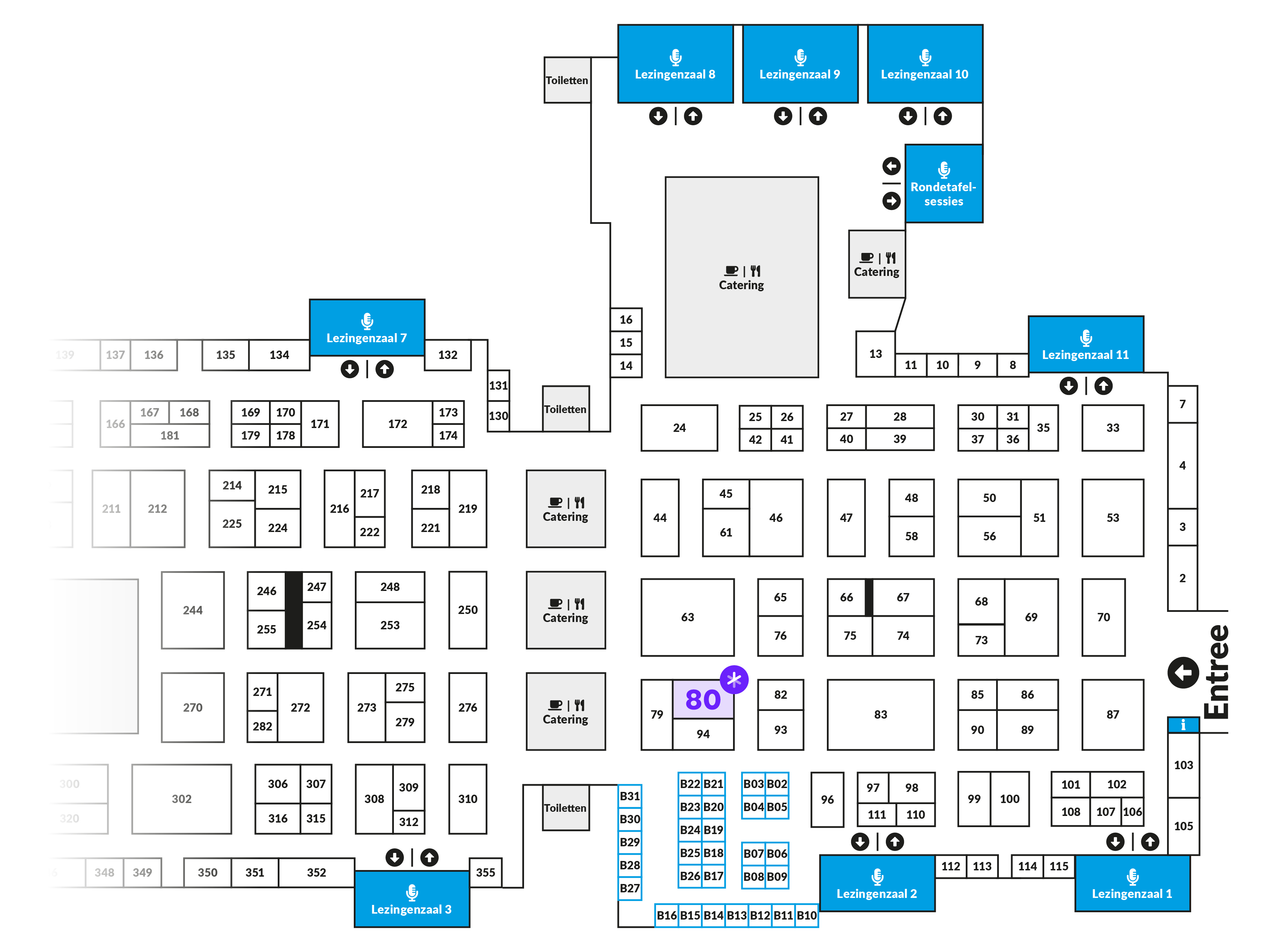
New logo for Picqer
After 11 years, it’s time for a new logo and a fresh visual style for Picqer. One that tells our story. One that shows we simply build great warehouse software, while staying personally involved with our customers. Last year, we partnered with Verve to make it happen.
The logo
Together with Verve, we created our new logo. We’re moving from blue to purple. From cautious to confident. And from a pallet with a cloud to the Picqer Link.
The grid
Multiple links form a grid. This grid is inspired by warehouse shelving. It represents structure and leaves room for growth. That’s what we do for webshops. We bring structure to the warehouse and create space to grow.
Inspiration and the grid
The grid and different versions of the Link are key elements you’ll start seeing everywhere.
Purple
Now about the color. Our old blue logo felt too corporate. We’re deeply engaged with our customers. We want to understand them and help them as best we can. That calls for a warm, human color. That’s purple. Picqer Purple.
We’re super excited about our new look. In three weeks, you’ll see it on full display at the Webwinkel Vakdagen.
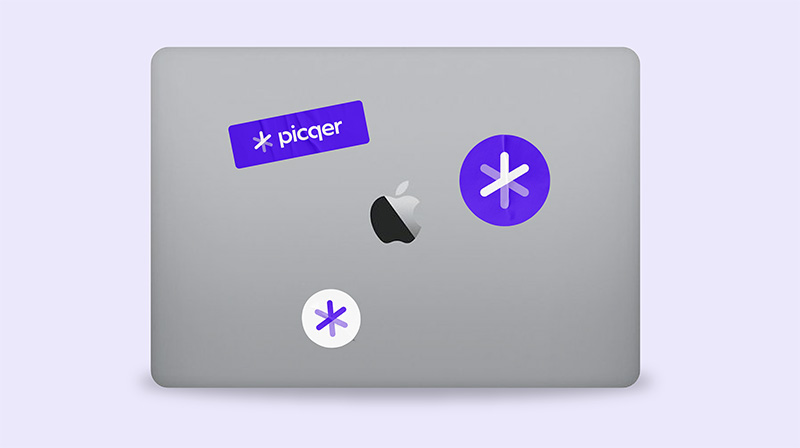
Changelog: Improved fulfillment reporting and other updates
Over the past few weeks, we’ve made several updates for fulfillment companies. The dashboard has been redesigned, and the reports have been expanded and made exportable. This makes invoicing and related communication much easier. You’ll find a summary of these and other improvements in this changelog.
Redesigned fulfillment client report
To provide a clear overview of the services provided to a fulfillment client, we’ve revamped the “Current Month Report.” The new report is easier to read and highlights key statistics. Each card links directly to a detailed overview. Reports are now exportable, making it simple to use the data for invoicing or administration.
This same report is now also available in the fulfillment portal. Your clients can view the services provided to them, so you don’t need to send this information manually. The detailed views, however, remain inaccessible to fulfillment clients.
Improved exports of processed picklists and shipments
The “Processed Picklists” and “Shipments” exports and reports have been expanded with new fields. For example, the shipment weight is now included in both reports.
Other improvements
- We added a new webhook:
products.created. This is triggered when a new product is created. Previously, you had to use theproducts.changedwebhook for this, but the new one provides a cleaner signal. - URLs in comments are once again properly detected and made clickable.
- We introduced a new API endpoint to close a purchase order.
- We added a new integration with Innosend.
- QLS service points are now imported with orders from WooCommerce and Magento 2, so the data is automatically passed on to the carrier.
- In the app, you can now assign a batch to yourself.
- We added support for 2 PostNL products:
- 4965 – Belgium Extra cover (EUR 500) + Deliver to stated address only
- 4878 – Pickup at PostNL location + Extra cover
- In some cases, products were missing from the replenishment advice. This issue has been resolved.
- When changing a product's purchase strategy to “Purchase only for backorders,” the “Replenish stock up to” value now automatically resets to 0, as does the reorder level.