Connecting Magento 1
In just a few steps, you can connect a Magento 1 store to Picqer. You can link as many stores as you like.
On this page
What does the connection do?
- New orders are imported into Picqer in real-time via the Picqer Order Pusher extension.
- Orders you ship with Picqer are marked as shipped in Magento (including tracking codes).
- Stock changes in Picqer are immediately passed to Magento.
- Products from Magento are imported into Picqer, including images and current stock levels.
- If an order in Magento is canceled, it is automatically canceled in Picqer as well. If an order has already been (partially) picked, it will not be automatically canceled.
Good to know
- Products are synchronized based on the SKU, which matches the product code in Picqer. This is a required field in Magento.
- You only need one connection per Magento installation, Picqer will include all sub-shops.
- Products with custom options are not inventory-tracked. Therefore, Picqer cannot support these products in the store. It's best to turn these into configurable or bundled products.
- Picqer supports delivery options for PostNL, MyParcel, and Sendcloud through the official plugins. For PostNL, the Picqer PostNL plugin is required, but no additional plugin is needed for MyParcel and Sendcloud.
Setting up the connection
You can link multiple Magento installations to a single Picqer account. To do this, repeat the steps below for each Magento installation.
Magento Preparation
Log in to your Magento admin panel and go to System > Webservices > SOAP/XML-RPC – Roles.
Click Add New Role at the top-right and name it 'Picqer'.
Navigate to Role resources, select All for Resource Access, and save the role.
Go to System > Webservices > SOAP/XML-RPC – Users.
Click Add New User to add a new user.
Note down the User Name and API Key as you will need these in Picqer. The API Key acts as a password; ensure it is secure and unique.
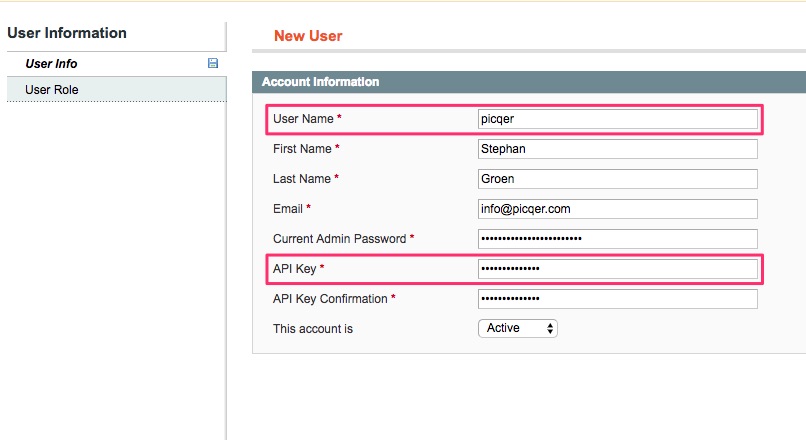
Under User Role, select the 'Picqer' role and save the user.
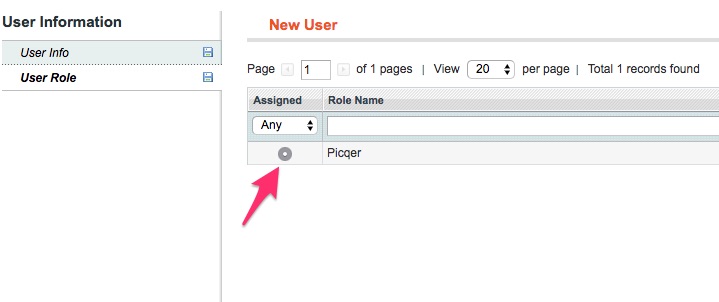
Setting up Picqer
In Picqer, go to Settings > Integrations > Webshops and click 'Connect store'. Then choose 'Magento 1'.
First you'll first establish the connection. Enter the URL of your store (for example https://picqershop.com), and the username (User name) and API key you just created.
Once your store is connected, you'll you'll configure the integration. By default, it's set to only import products and orders, without sending shipments or stock updates to your store yet. This way, you can safely test if everything works.
After clicking 'Save', you'll see a summary with the main settings and what will happen next. Click 'Activate store' to activate the integration.
Everything working? Then don't forget to enable the settings 'Send stock updates' and 'Send shipments and update status'.
Test Mode
By default, we disable "Send stock changes to the store" and "Send shipments to the store", so Picqer will only download data from Magento and will not make any changes in your store. This allows you to test safely.
If products and orders are coming in correctly, you can enable these two options. From that point on, Picqer will send stock changes and shipped orders directly to your Magento store.
Other settings
During the Picqer setup, you'll have seen many other settings. These are already correctly configured for most stores by default. If you want to know what you can do with them, check out our guide to all Magento settings.
Importing products
Products are automatically imported once you save the connection for the first time and when we detect products in an order that are not yet in Picqer. If you add new products to Magento later, you can import them by clicking Import Products in: Picqer > Settings > Stores > Your Magento store.
Picqer imports the following product attributes:
- Product code
- Name
- Barcode
- Cost price (RRP)
- Supplier product code
- Supplier
- Weight
- Price (VAT is determined based on your setting in Picqer)
- Linked product fields
Importing orders
Every 15 minutes, we check for new orders. With the Picqer Order Pusher extension, orders come into Picqer in real-time. Stock updates are always sent to the store in real-time.
Shipments
Magento recognizes (partial) shipments and knows when an order hasn't been fully shipped yet. Only when the order is fully processed, it will be marked as 'complete' in Magento.
Magento stores the tracking code. Sending a tracking URL is not possible, as Magento's API doesn't support this.



