New integration: Zineps
Zineps is a shipping platform for national and international deliveries. With this integration, you can create Zineps shipping labels directly from Picqer. You can also handle returns and restock inventory in Picqer.
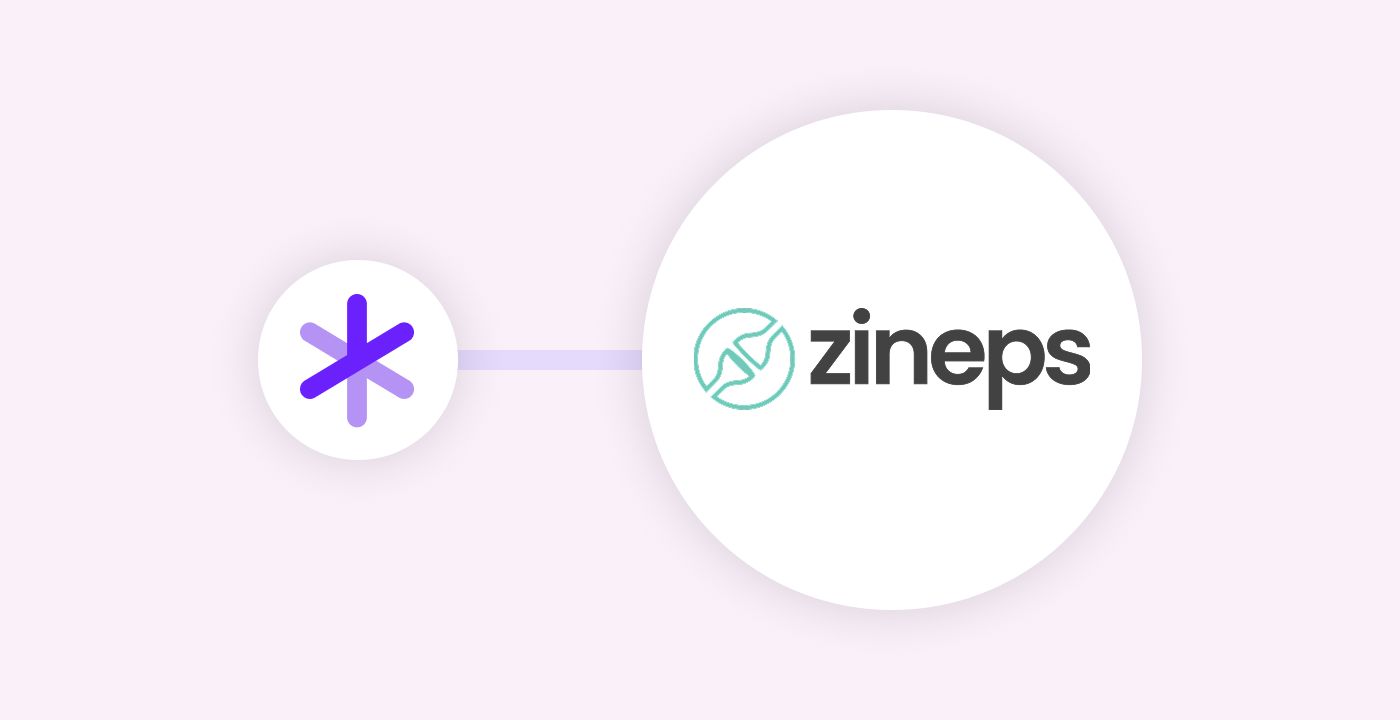
About Zineps
Zineps is an AI-driven shipping platform. Its mission is to make shipping more efficient, transparent, and accessible for online stores. Their innovative platform unifies all shipping processes, from automated labels and rate comparisons to return management and customer support.
What can you do with this Zineps integration?
This integration is especially valuable for online stores with international ambitions and specific shipping and return needs.
New: advise and register packaging
At the packing table, it can sometimes be difficult to estimate which packaging you need for an order. Will this fit in this box? Is it okay to send this in an envelope? This uncertainty takes time and often leads to unnecessarily large shipments.
That’s why we’re introducing something new: Packaging. This feature makes it easy to quickly choose the right packaging and gives you insight into usage.
Curious how it works? Watch the video (English subtitles available) or read on:
How it works
After setting up your packaging in Picqer, we automatically calculate the best-fitting packaging for each order. This advice is shown on the picklist, so there’s no more guessing at the packing table.
Want more control? You can also manually advise packaging using Rules. This is ideal for items that always require a letterbox package or for special packaging like tubes or pallets.
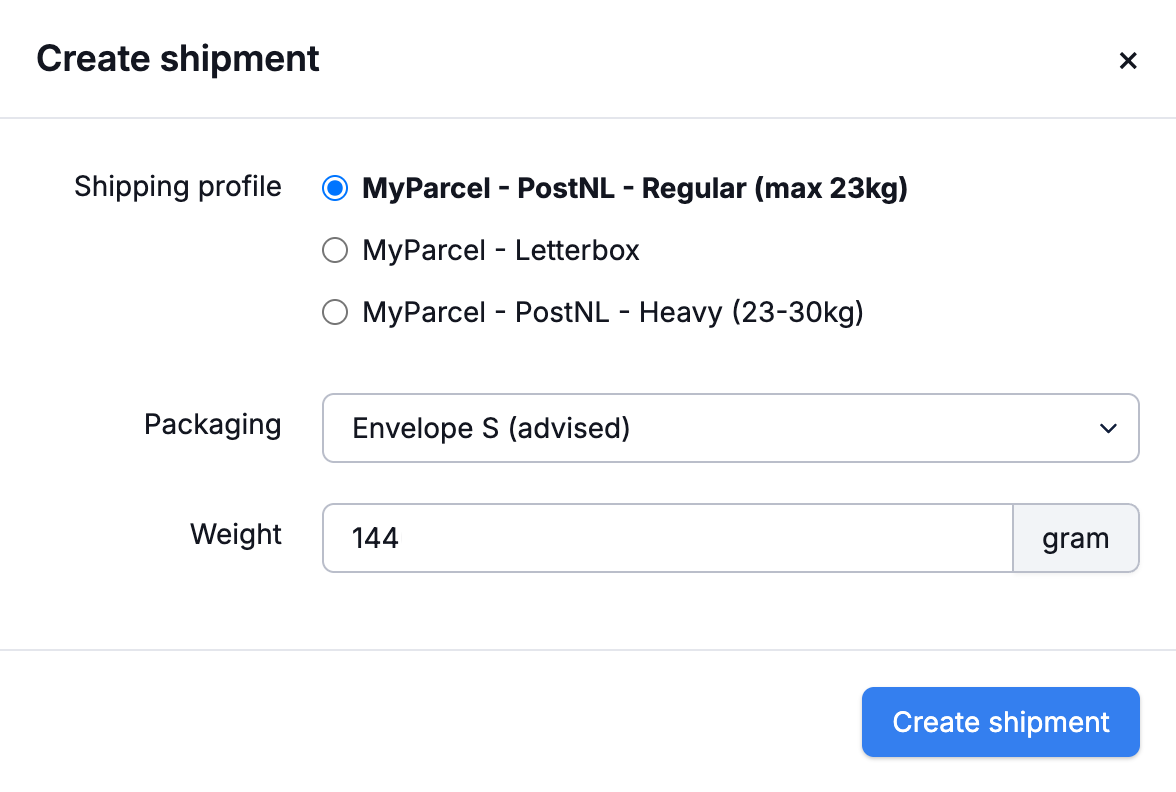
Once the order is packed, you select the used packaging during shipment creation. To make this as easy as possible, the advised packaging is preselected, and you can scan the used packaging at any time.
Finally, with one click, you get insight into your packaging usage. This makes it easy to purchase efficiently and charge your fulfilment customers accurately. So Packaging takes the guesswork out of not just the packing table, but also your admin.
Want to know more? Read on in our help center or set up your packaging.
New integration: Duxly Omni
Duxly Omni is a solution that allows you to connect Lightspeed eCom (C-series), Lightspeed Retail (R-Series), or other POS systems with Picqer. With this integration, your stock in Picqer becomes the central source of truth.
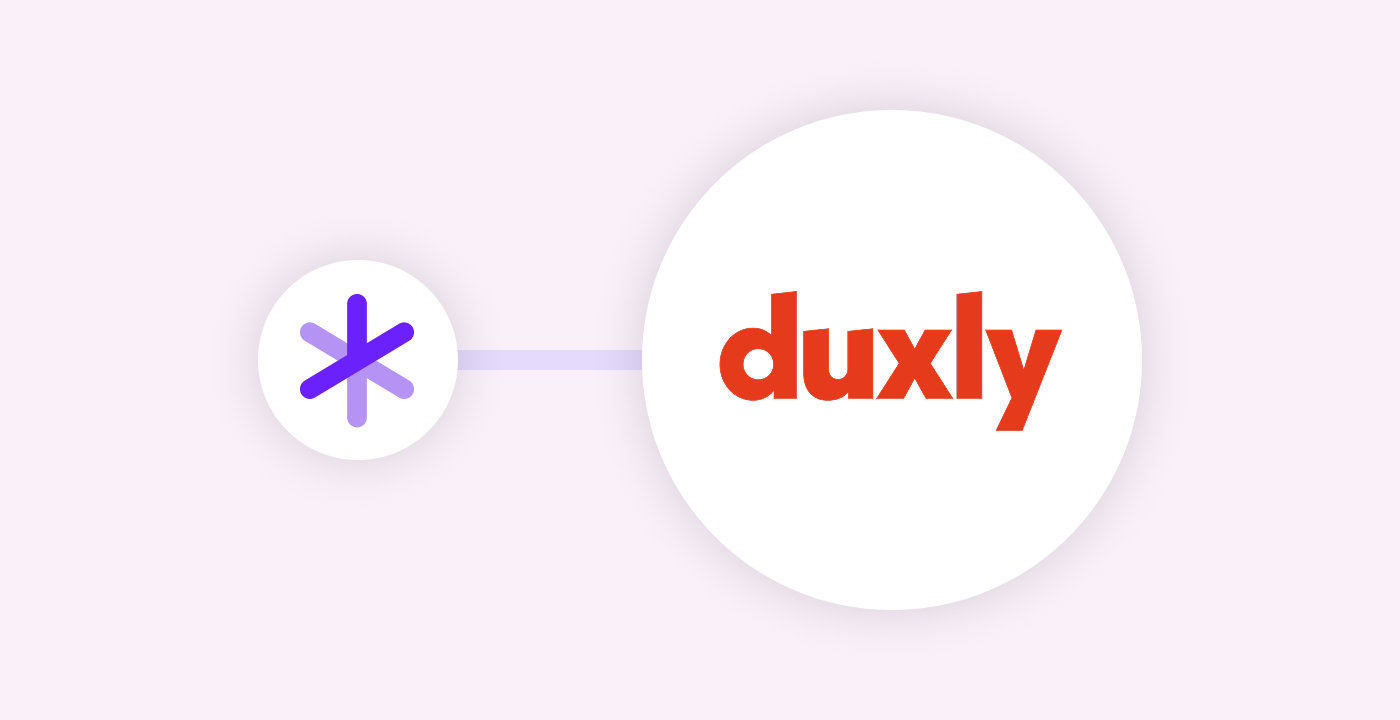
About Duxly
Duxly is a Dutch integration specialist. They are a Platinum partner of Lightspeed and also work across many other platforms. Duxly develops pragmatic integrations, artificial intelligence (AI) solutions, and business intelligence (BI) dashboards. These tools help improve the efficiency of your business processes.
What can you do with the Duxly Omni integration?
You can use this integration in 2 ways:
- Duxly first disconnects your standard Lightspeed eCom – Retail bridge, then installs the Picqer app in eCom and sets up a new Retail link via Duxly Omni. This ensures your webshop, POS, and warehouse all share one centralized stock administration in Picqer.
- Duxly connects your POS system (Lightspeed Retail or another POS system) and Lightspeed eCom to Picqer. This ensures that stock movements in your store are reflected in Picqer in real time.
Changelog: Small improvements
Once again, we’ve made several small improvements to make your work easier.
- When selecting a pick location, we now also prioritise temporary locations. Curious how location selection works exactly? Read more
- You can now set which product fields you want to see on a Receipt.
- In the portal, fulfilment customers now have better insight into (purchase) orders, backorders, and shipments.
- The ‘Most Returned Products’ report now also includes products with the status ‘Received’.
- It’s now possible to create and edit containers via the API. More information
We also fixed the following issues:
- In the app, remarks are now shown for picked products as well, not just products to be picked.
- Under portal settings, you can now select all active warehouses for stock levels, not just warehouses that fulfil orders.
- On a cancelled order, we now show the original totals at the bottom instead of 0.
Walk less in your warehouse, save meters and time
Did you know warehouse employees spend up to 60% of their working day walking? A few meters here and there may not seem like much, but over the course of a week, let alone a year, they really add up. By optimizing your warehouse layout and placing products more strategically, you can easily save time and distance during order picking.
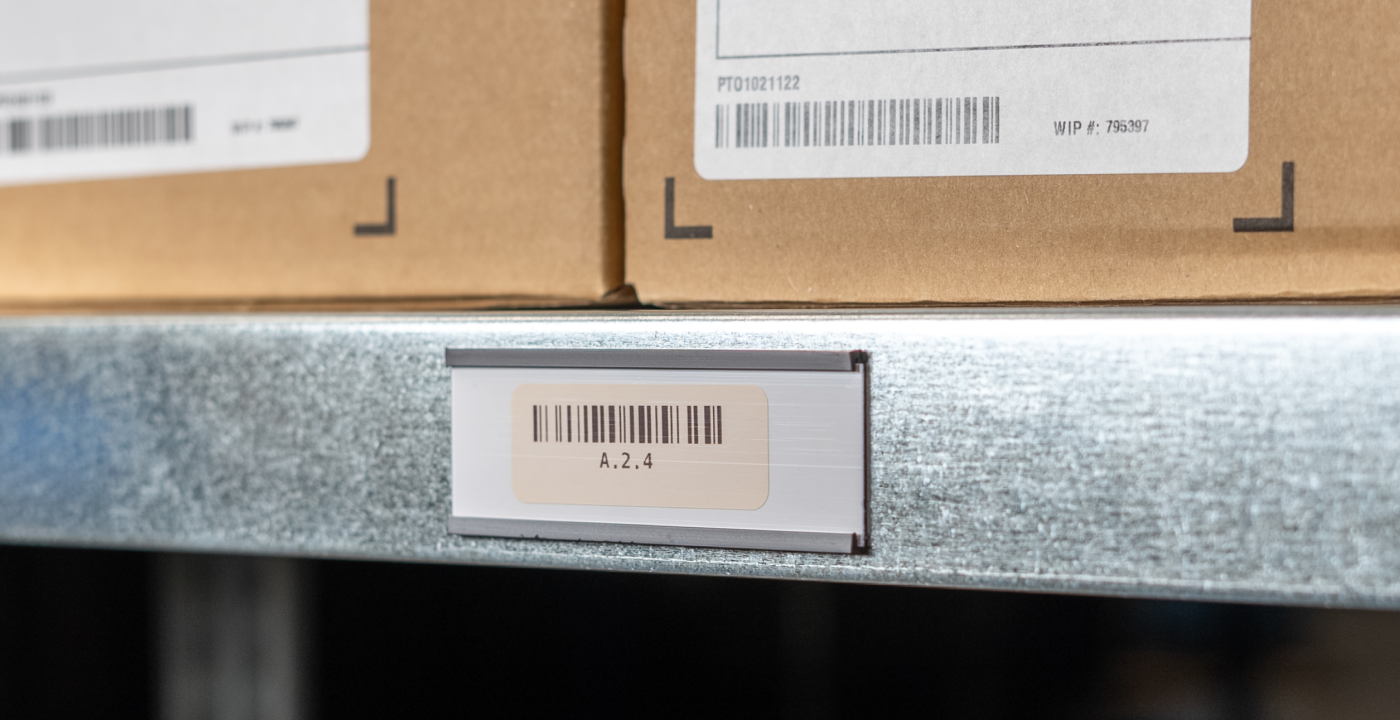
The biggest wins come from a strategic warehouse layout
We often see pickers walking more than they need to. For example, when all products from the same brand are stored together in the middle of the warehouse, even if only one of those products is a fast mover. That means walking all the way there and back just for one item.
It’s more efficient to organize your warehouse based on how frequently each product is sold. Because the more often a product appears on a picklist, the more often someone has to walk to get it. So give those products a prime location.


