New integration: ReturnGO
ReturnGO is a return platform that makes it easy and efficient to manage your entire return process. Its return policy is fully customizable to your needs, allowing you to offer your customers a fitting solution for every scenario. The ReturnGO integration in Picqer helps you receive and process returned products in your warehouse.
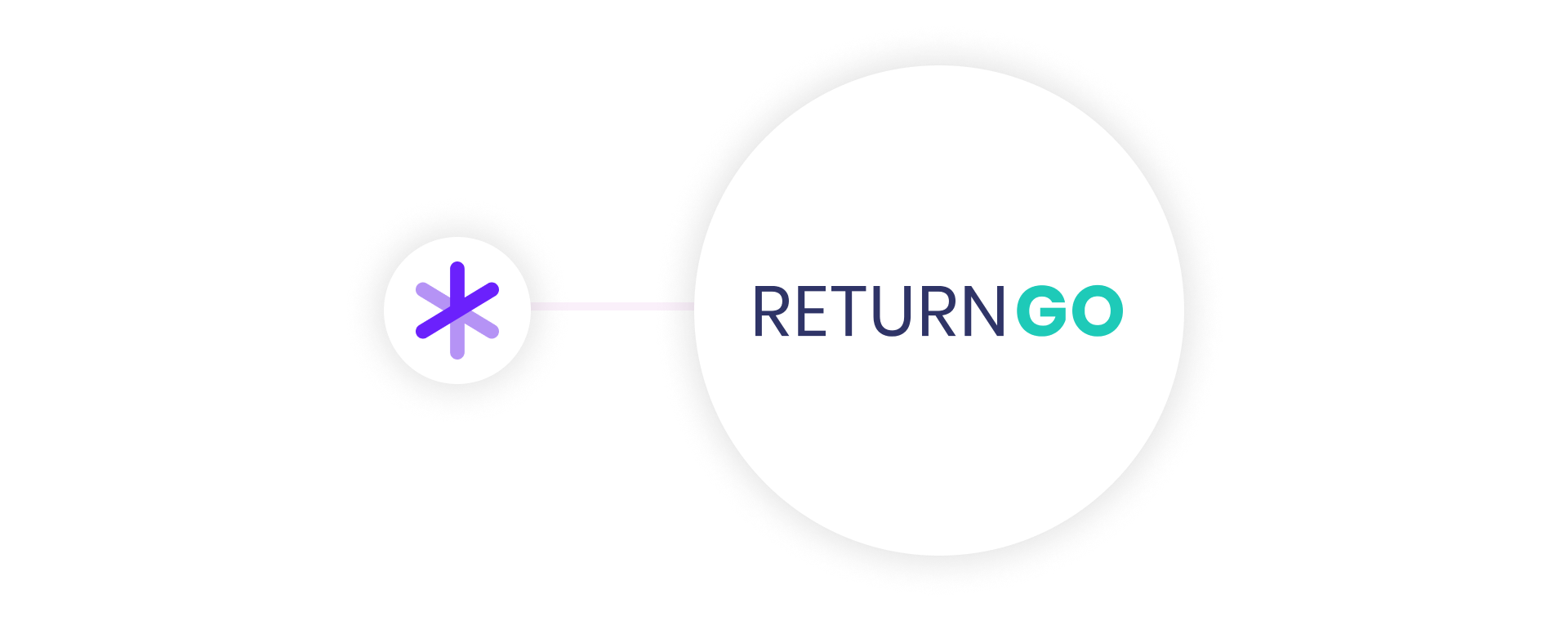
About ReturnGO
ReturnGO uses automation and data to let you, as an online retailer, manage returns independently and with ease. Nearly 3,000 stores around the world use the platform. ReturnGO's mission is to make the return process more sustainable and efficient, reducing emissions, material waste and extra costs, while increasing your revenue.
How the integration works
When a return request is approved in ReturnGO and a return label is issued, a return is automatically created in Picqer. From there, the returned products can be received in Picqer. If you add extra details about the returned items in Picqer, this information is instantly synced with ReturnGO. This keeps return data consistent in both systems. Stock levels are automatically updated based on the condition of the returned items.
Connecting ReturnGO to Picqer
First, choose a ReturnGO subscription that fits your needs. Please note that the ‘Premium’ and ‘Pro’ plans are only available for Shopify or Shopify Plus stores. Starting from the ‘Enterprise’ plan, other ecommerce platforms can also be connected.
Next, go to the Returns settings in Picqer and create a new status and reason. Then generate an API key in Picqer and enter it in ReturnGO.
Get more out of Picqer with tags
A tag is a label you can add to a product, customer or order in Picqer. Tags help you automate processes and can be used to pick specific orders all at once. You can also use them to filter overviews and create useful reports.
Here’s how tags help you get more out of Picqer. The examples below are just for inspiration, you decide which tags to create and how to use them.
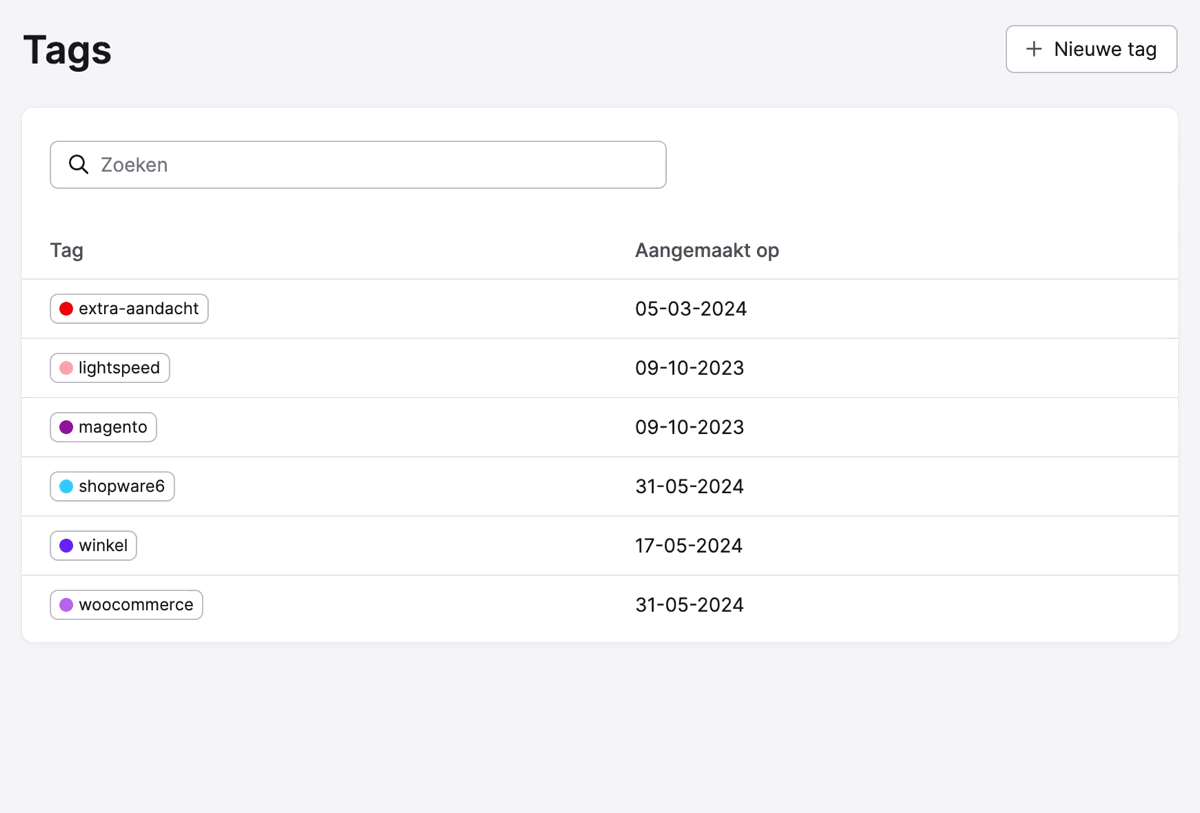
The image above shows how to create a new tag. For orders imported into Picqer from your webshop(s), Picqer automatically generates a webshop tag, so you don’t need to do it manually. These tags are visible in the order overview and on picklists, so you know exactly which shop the order came from. Picqer also does this for Verzenden via Bol orders.
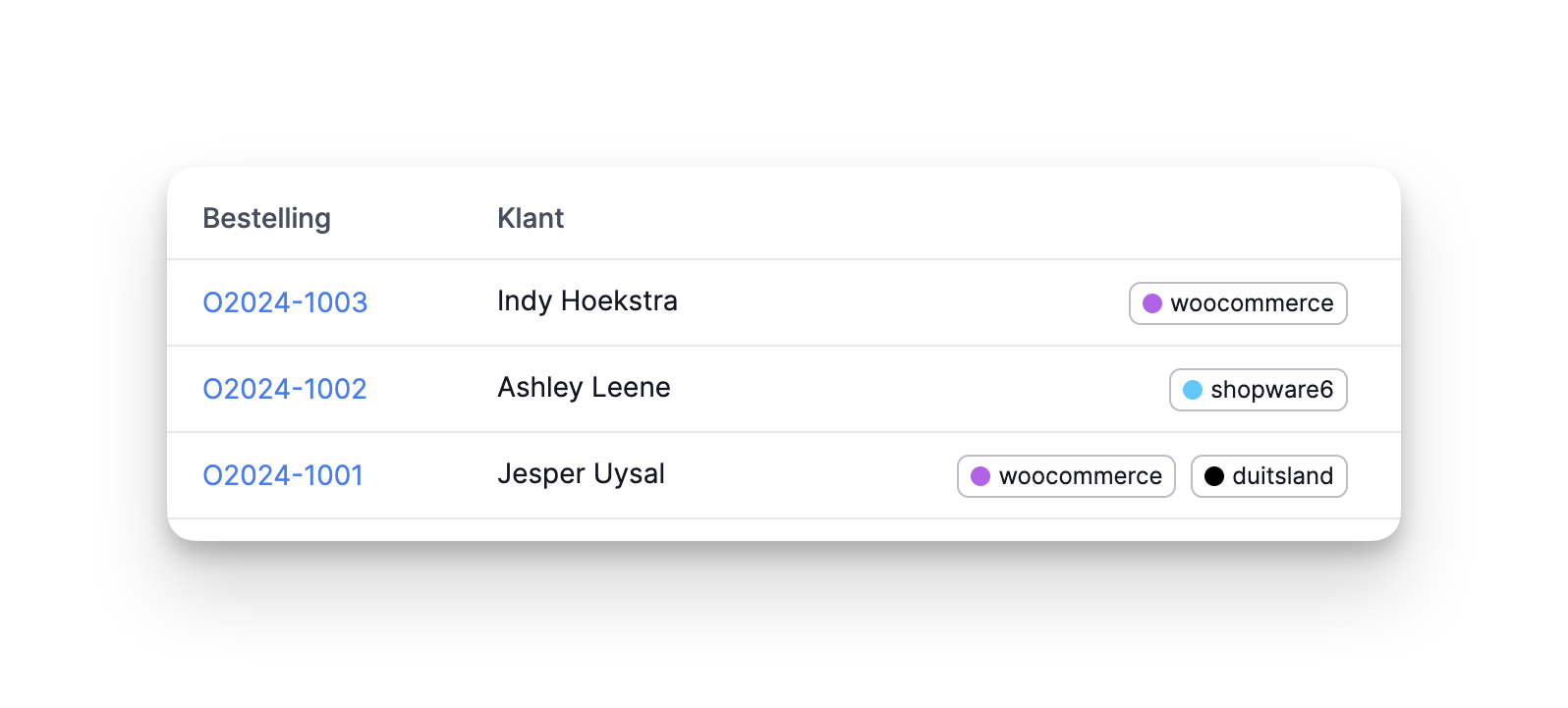
Automate workflows
Tags save you a lot of manual work. You tell Picqer once how it works, and from then on, Picqer will apply the same logic automatically. If you combine tags with rules in Picqer, you unlock even more automation options. With a rule, you can either add a tag to an order or picklist, or let Picqer perform an action based on the tag.
- Do you sell fragile products that need to be picked and packed with care? On the product page, you can link a tag like "fragile" to the product. When the product is ordered, the tag shows on the picklist. That way, it’s immediately clear the product needs to be handled carefully.
- Do you ship packages to Germany using a different carrier? You can set a rule so that for all orders with Germany as the shipping country and the tag "wintershop," Picqer automatically selects the DPD shipping profile with sender wintershop.de.
- Want all picklists from a specific shop to print on a separate printer that uses letterhead? Create a rule with the condition: tag contains "wintershop." Then set the matching action: select printer Brother HL-1210W.
Create targeted batches
Tags let you pick multiple specific orders at once. While creating a batch, let Picqer know which tag the picklists should have to be included. For example, you can collect, pack and stage all picklists with the tag "germany" on the same roll container in one go.
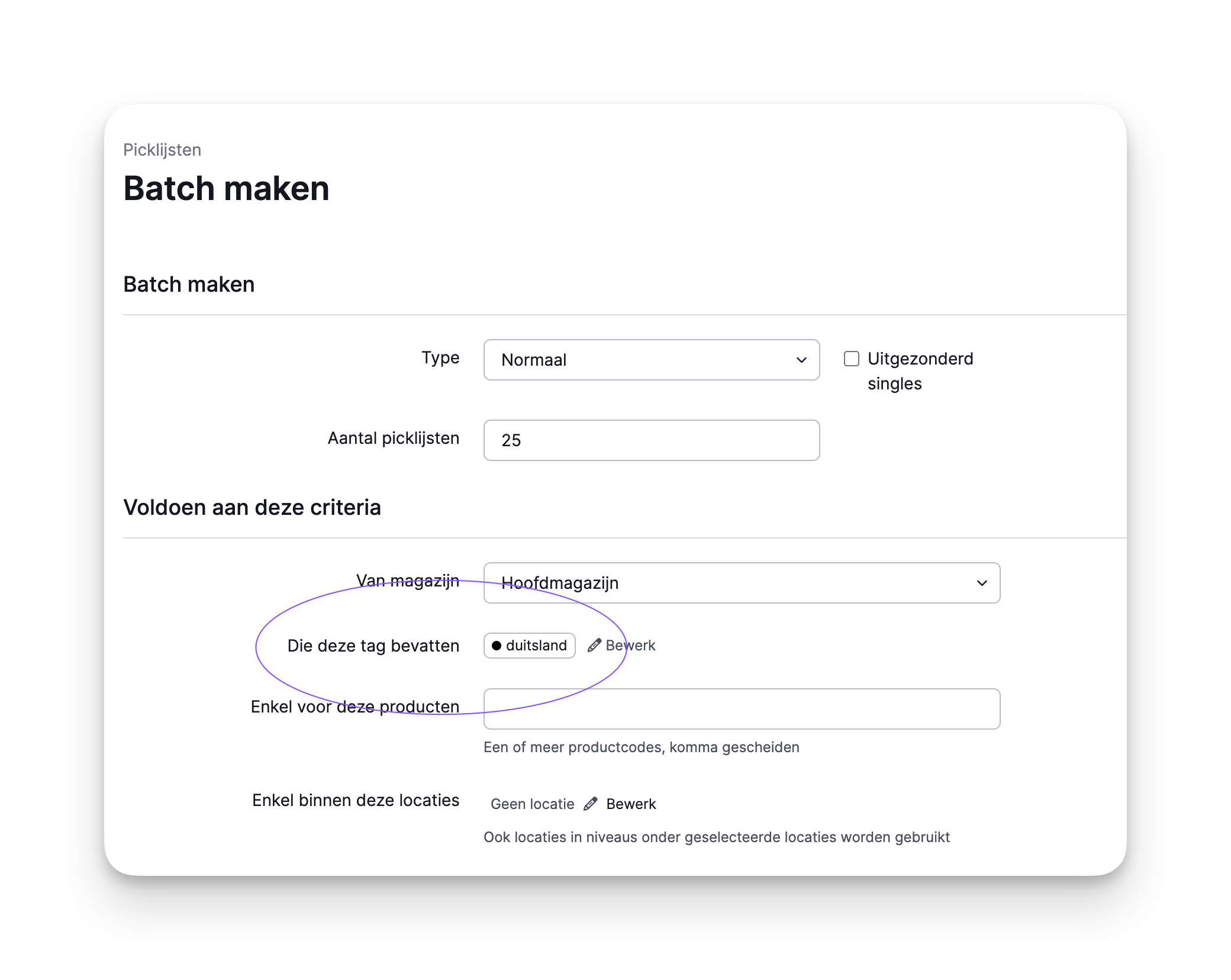
Filter overviews quickly
Is a customer picking up their order this afternoon? In the order overview, you can filter by the tag "pickup." It’s helpful to see all pickup orders at a glance, and you can mark them as urgent to make sure they’re ready on time. Tags can also be used to exclude specific items, for example in the customer portal. You can choose to only show products with certain tags you’ve selected.
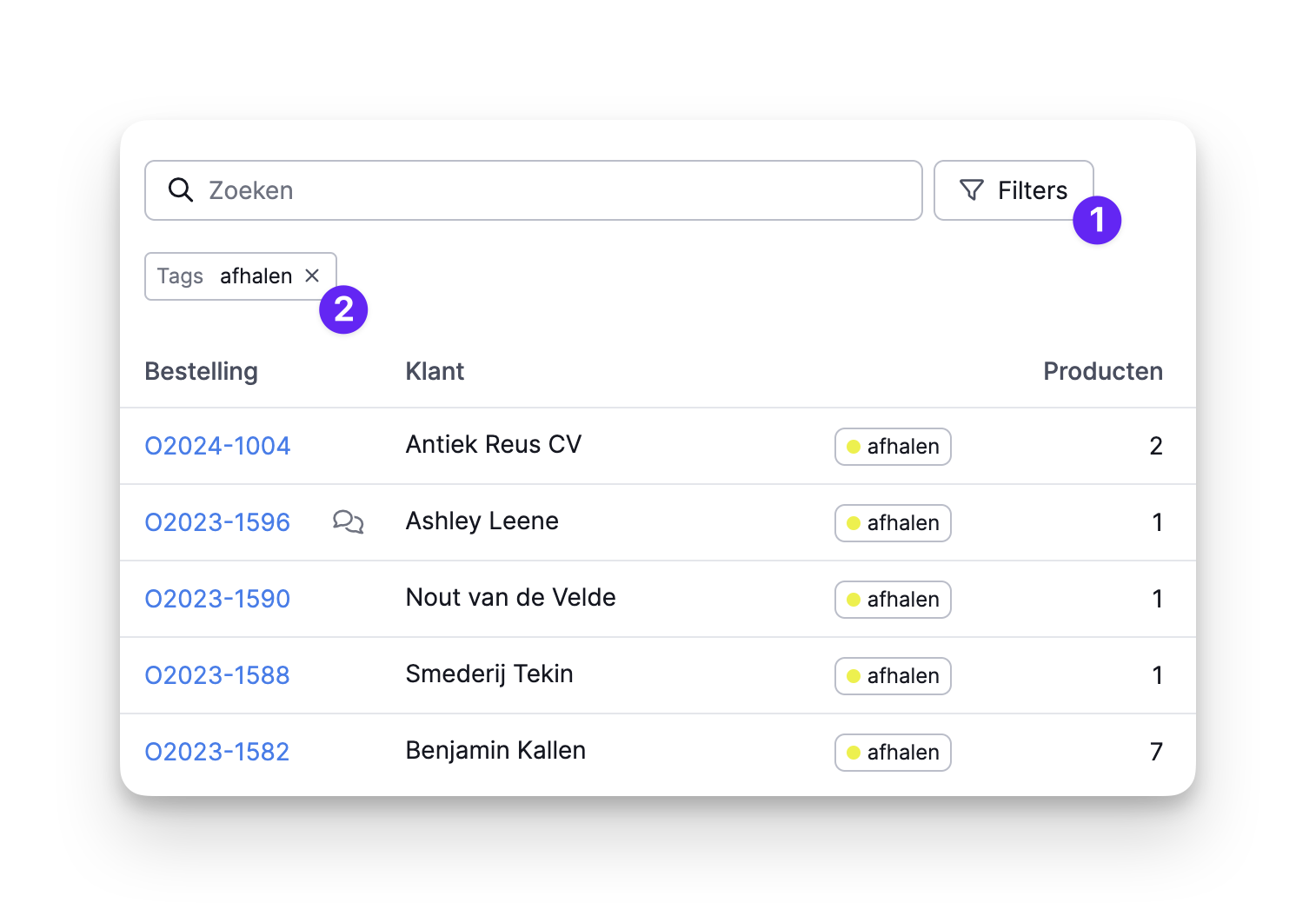
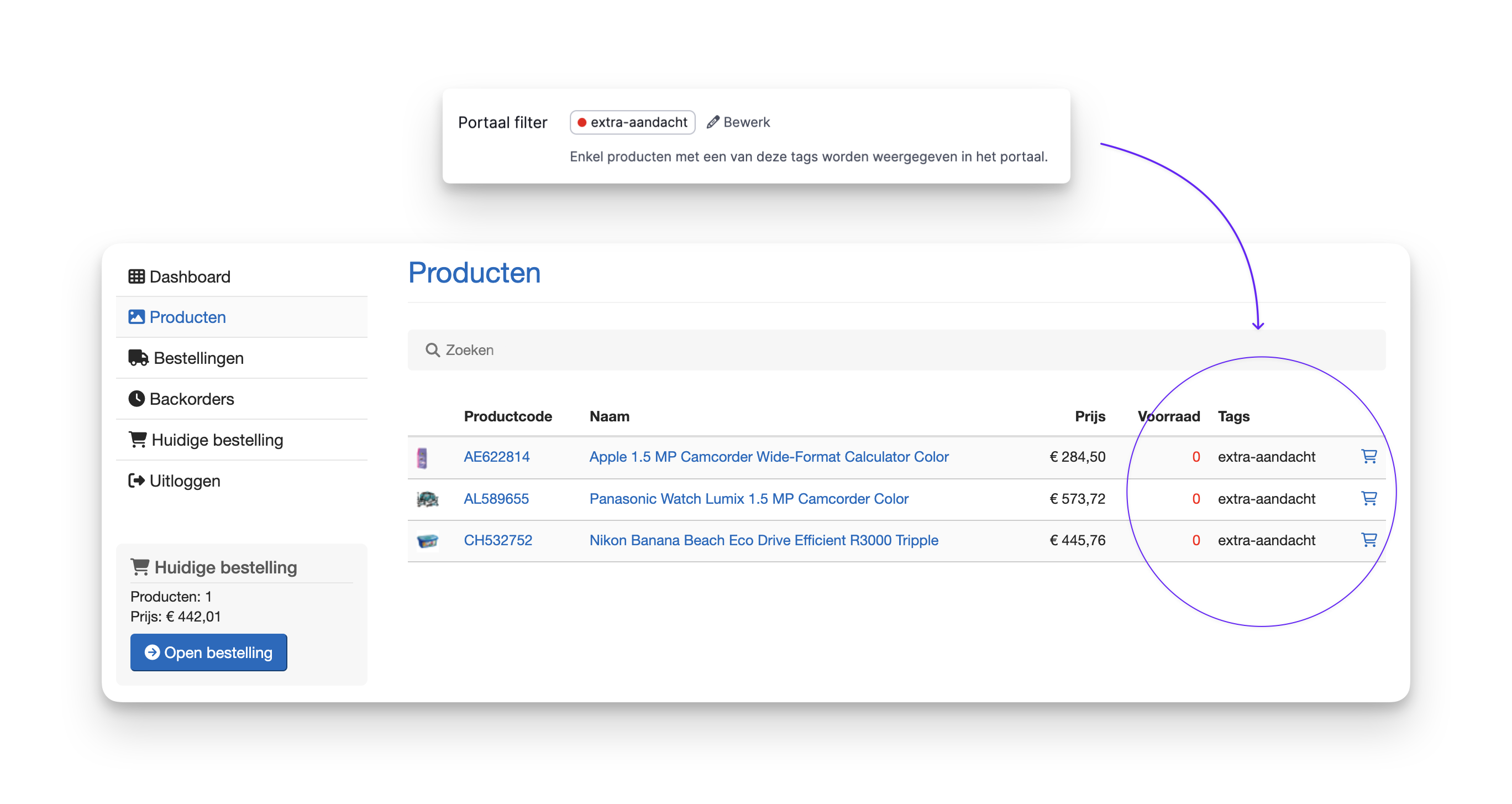
Generate insightful reports
Picqer’s reporting gives you valuable insights into everything happening in your warehouse. Tags can be used across several report types. If you’ve linked tags to orders, you could create a report that shows monthly revenue per tag, for example.
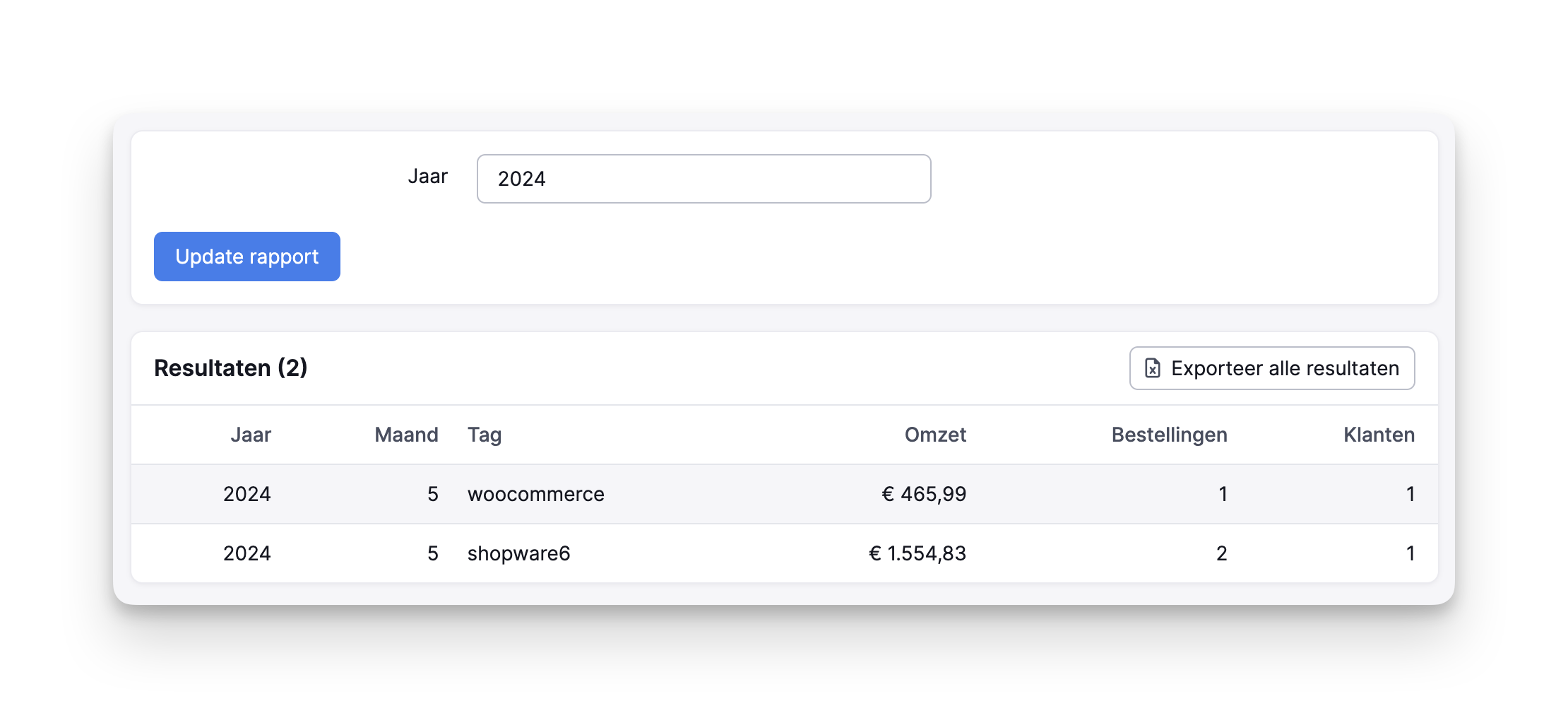
How do you stay organized when selling products across multiple channels?
Many ecommerce businesses sell products through multiple channels. You might have several webshops, or run a foreign domain alongside your Dutch store. Or maybe you sell on a marketplace like Bol, or from a physical store.
So how do you stay organized? And do you really need a separate warehouse for each channel?
With Picqer, all your orders are shown in one overview
It can feel chaotic quickly when switching between different tools where orders come in. To be sure you don’t miss anything, it brings peace of mind to see everything in one clear overview. That’s exactly what Picqer offers. You can connect as many sales channels to your account as you like. Picqer then pulls in all your orders from the various channels and displays them in a single view. Since Picqer is cloud-based software, any new changes are updated in real time.
Rob and Roelof run the company Nutcrackers, which includes the webshops Ditverzinjeniet.nl and Cadeau.nl. They started with Ditverzinjeniet.nl, and later added Cadeau.nl. The warehouse software they used at the time could not scale with them, since it didn’t allow for connecting multiple webshops. That was a must-have feature during their search for a new system. Picqer checked all the boxes, and after a test period, they made the switch!
All products in one warehouse
Everything that happens in your warehouse is now managed through Picqer. The big advantage is that you can store all products in a single warehouse. There’s no need to organize your stock by sales channel, because Picqer focuses on the physical location of a product during picking, not its brand or category. Picqer also tracks stock levels per product per location. Once an item is part of a picklist, it is reserved, so you can be sure it will be available when you reach that location.
What if your product range grows?
You don’t have to walk through the warehouse looking for empty spots. In Picqer, you can see which locations are occupied and which are free. This makes it easy to add new products, assuming you have the physical space. Just place the products in an empty location, enter the location and quantity in Picqer, and you're done. There’s no need to brief your pickers about new items, since the picklist will show them exactly where to go.
Using Picqer in a physical store
You can also use Picqer in your brick-and-mortar store or showroom, alongside your webshop. When a customer wants to take a product home, you can manually create a new order in Picqer at checkout. For this to work well, it’s important to have a solid workflow in place, so Picqer knows the order doesn’t need to be shipped. Keep the following in mind:
- Add a manual shipping method with a profile like "store." Select this profile when processing in-store purchases.
- Want your customer to receive a different email, more fitting for store pickups? Add a new email template with custom text and packing slip, then choose it when creating the order.
- It’s helpful to create a "store" tag. All tags show in the order overview, so you can see where orders came from, and they can also be used for setting up rules.
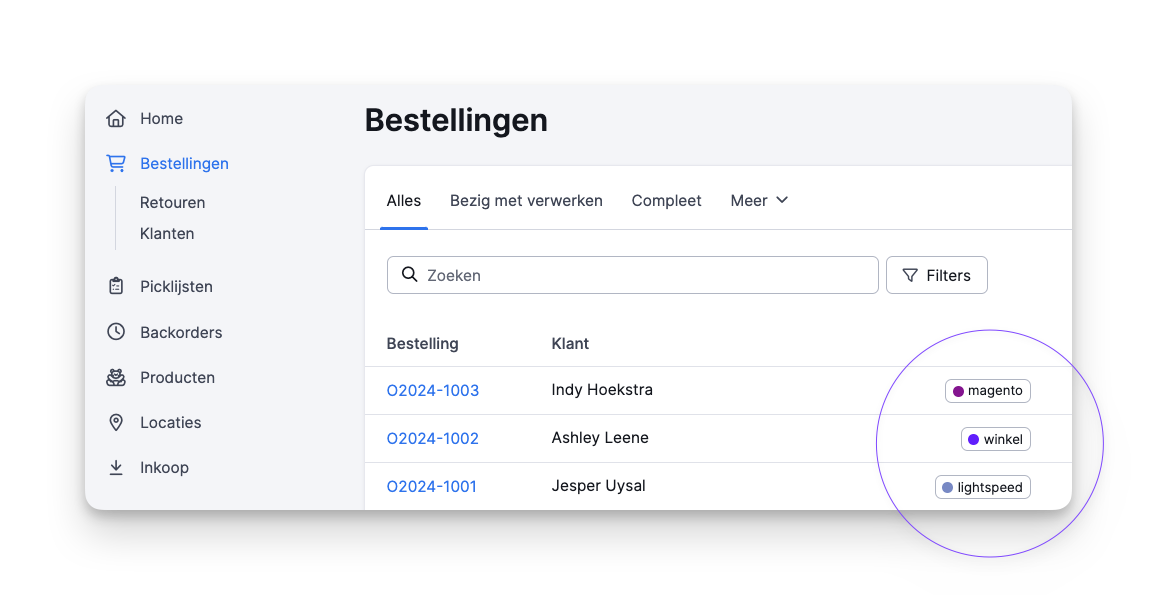
Customer portal tailored for B2B
If you sell products to businesses, use Picqer’s customer portal. Business customers can see real-time stock availability and place orders directly with you. They also get access to the status of their previous orders and any backorders. No need to process B2B orders manually via email or phone.
How Go-in-Style.nl became successful thanks to their community
Jan Jaap is the founder and owner of Go-in-Style.nl, a webshop for truck styling parts. The success of his webshop is largely due to the strong community of truck enthusiasts that surrounds it. With over 100,000 Instagram followers from around the world, they have become a major name in the world of truck styling. And that brings real benefits for the business, as the community builds both visibility and trust.
Kay visited Jan Jaap to find out how he built and maintains this community.
Go-in-Style.nl started in 2013. Jan Jaap and his family went on a road trip across the US and Canada in a truck. They shared videos of the journey on Instagram, and it quickly took off. The follower count grew fast. Since Jan Jaap had quit his job for the trip, he decided to make something of that online attention. With his passion for trucks, the idea came naturally: a webshop for truck styling parts.
"We are our own target audience"
Go-in-Style.nl’s customers are truck drivers who are passionate about their trucks, just like Jan Jaap. They take pride in their ride. They want to give their truck a personal touch, and Go-in-Style.nl offers the tools to do exactly that. At Go-in-Style.nl, they call these people the 1 percent of us.
They understand their audience so well because many of their team members have driven trucks or come from the transport industry themselves. Jan Jaap says, “We are basically our own target group. When we design something, it’s because we find it useful ourselves. And usually our customers feel the same way.”
New team members often come from their own network, which means they share that same background. It’s not a deliberate hiring strategy, but it is a major advantage. “When you call us, you’ll probably get a former driver or transport employee on the line. Someone who understands what life on the road is like, and what you need.”
Social media community
The Go-in-Style.nl community started when people followed Jan Jaap’s road trip. But they’ve continued to grow it since. They attend truck shows across the country to meet their followers in person. That’s where they first saw how popular their travel content had become. Jan Jaap: “People even knew our kids’ names.” Since then, they’ve stayed active on social media: “We post what we like.”
So what exactly do they share? Jan Jaap: “We post daily photos and videos of trucks. Not necessarily trucks we supplied parts for. Just the most beautiful ones. More from passion than for sales.” That means they even post content from competitors. They do that on purpose, to stay one of the guys. “We don’t try to be that way, we just are.”
 The Instagram feed of Go-in-Style.nl: “Just the most beautiful trucks”
The Instagram feed of Go-in-Style.nl: “Just the most beautiful trucks”
Bringing the community together
Go-in-Style.nl is present at the biggest truck shows and also organizes its own events. Last year, they launched the Retro Truck Tour, specifically for their audience. Jan Jaap: “That’s the kind of truck we got our licenses in. Today’s drivers love that.” It’s not just a great way to connect with the community, it also generates weeks of content on Facebook, Instagram and TikTok.
Of course, they also host commercial events. Every year, they organize a barn sale, inspired by the ones Jan Jaap saw on their road trip. At the end of the year, they run a big clearance sale. Truckers can place their orders online at a discount and pick them up on site—in the barn. Jan Jaap: “They come by for a bowl of tomato soup or a doughnut. It’s just a nice moment to connect. We noticed that people just want to stop by and check it out.”
The role of branding
Branding is crucial for Go-in-Style.nl. Their logo and website are visible everywhere. “We include them on packaging, in handwritten notes with each order, and we often add a few stickers too.” But it goes even further. “A great example is our mud flap, which sits on the back of a truck. It says Go-in-Style.nl, and you can see them all over Europe.”
Merchandise also plays a big part in their branding. They regularly have a stand at major truck shows. Jan Jaap: “Not at a lot of events, but the right ones with high turnout.” There, they sell small items, maintenance products and their merchandise. And it sells well. They even had to create special uniforms because so many visitors were already wearing their merch. “It became hard to tell who worked for us and who didn’t.”
 The Go-in-Style.nl mud flap, spotted all over Europe
The Go-in-Style.nl mud flap, spotted all over Europe
What does the community bring in?
It’s hard to quantify exactly what the community contributes. “But,” says Jan Jaap, “3 of our top 10 customers are from Japan, and 1 is from New Zealand. We didn’t go there to promote ourselves. They found us because people shared our posts.”
Jan Jaap: “The power of the community is that people start trusting your business. We don’t have Trustpilot on our website, we have our community. When someone orders from us, you’ll see a photo on Instagram of the box, then a photo of it being unwrapped, then one showing it on the truck with a happy caption. That builds real trust.”
Final tip
Jan Jaap ends with an important piece of advice: “Our team members do what they enjoy. One example—our salesperson owned the most beautiful truck in the Netherlands in 2014. That doesn’t mean he’s the best at selling, but he knows what’s good and what looks right. People believe him when he says something. He often tells customers, ‘I wouldn’t go with that.’ That may not be great for short-term numbers, but we want customers to come back.” He adds, “I’m the same way. We always speak from the heart. I wouldn’t want it any other way.”
Read how Go-in-Style uses Picqer to stay organized in their warehouse
Visiting Wear2work

Wear2work invited us to visit them in Wijk bij Duurstede. They sell workwear, safety shoes and personal protective equipment. In addition to their webshop, they have a physical store and an in-house printing workshop. All parts of the company are literally and figuratively connected, with the warehouse as the heart of operations.
Melina and Elise gave us a full tour of the business. It was a fun and insightful visit! Here's what we saw.
- Wear2work has been using Picqer across all areas of the business since 2018.
- Their product range includes over 25,000 different items.
- Products are sold through the physical store, Dutch webshop, Belgian webshop and via Bol. All orders are fulfilled from in-house stock to ensure fast delivery.
- They serve both business and private customers. Fun fact: during carnival, pink overalls were a top seller.
Understanding Picqer first-hand
The tour started at the office, where the customer service, purchasing, marketing, administration and sales teams all sit together. It quickly became clear that Melina and Elise know Picqer inside out, even though they don’t work in the warehouse. “We try things out, think logically and constantly ask ourselves how we can work more efficiently. That’s why it’s so important for us to understand how Picqer works,” Elise explained. Some marketing campaigns are even discussed with logistics first, to make sure the ideas are practical. This way, customer promises can be kept, and the team can work smoothly. And it works well—everyone was working calmly and clearly knew what needed to be done, even when exceptions came up.
E-learning for onboarding and understanding
In addition to Picqer, they use other tools, for example in the print workshop. It’s not ideal, but they’ve found their way. We were curious whether this makes onboarding new team members harder. “Yes, it does take more time,” they said, but they don’t see that as a problem. “We’ve developed e-learning courses that include software training, print workflow and product knowledge. These are followed by new hires, but even team members who’ve been here for a while have done them. It’s a great way to onboard and creates mutual understanding. And anyone can jump in when needed!”
Trying out new receiving workflows
From the office, we walked into the warehouse and started at the receiving and returns area. We noticed they weren’t yet using the new receiving workflow, so we recommended trying it out. This feature, still in development, already offers more flexibility. Products are added to stock as soon as they are processed, rather than after the entire receipt is completed. You can also register items to multiple locations and view a log showing which products have already been processed, how many and where.
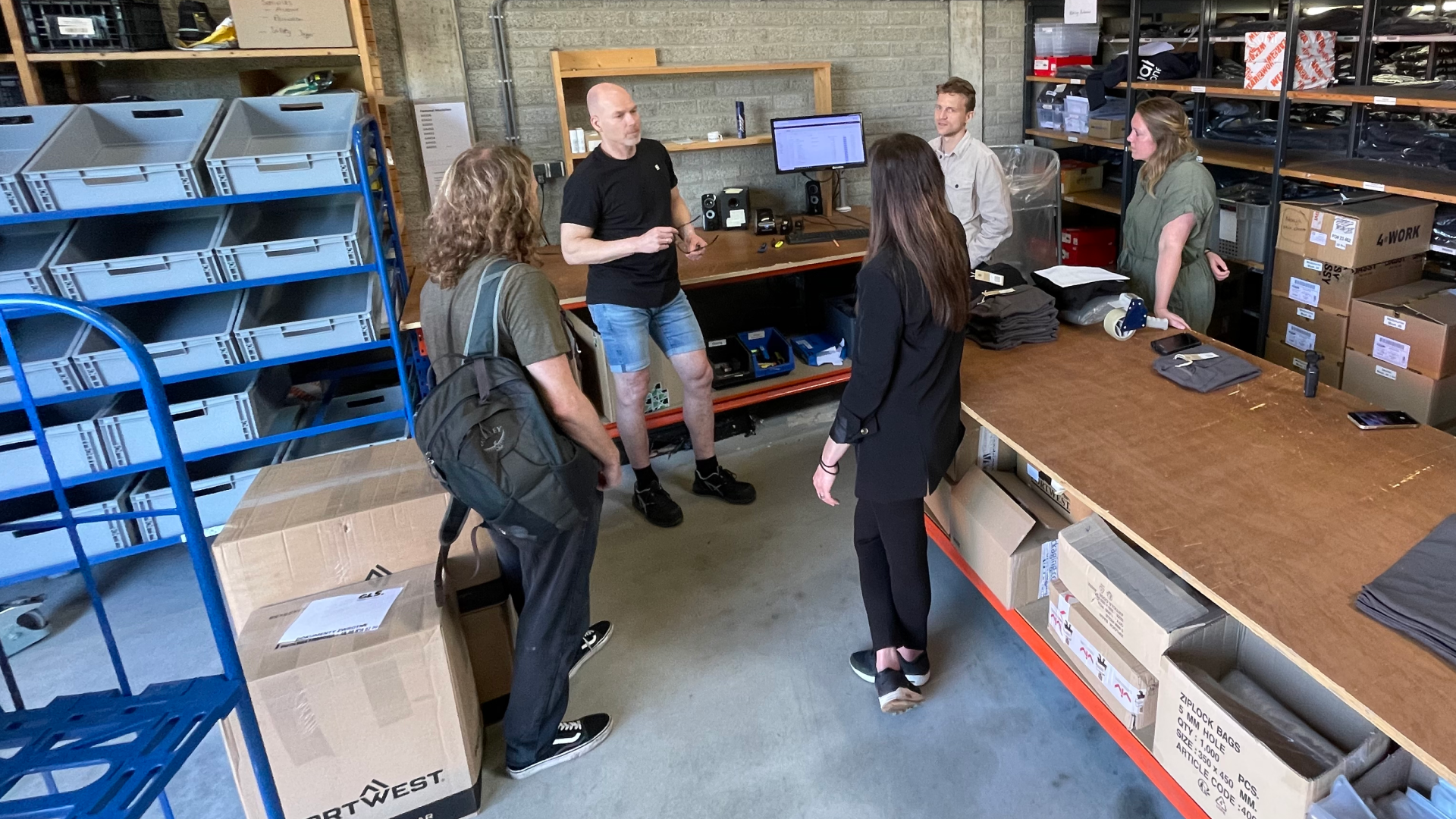
Reducing returns
Selling clothing online often comes with returns. To minimize this, Wear2work provides detailed size charts and clear product photos. They even have an in-house photo studio, allowing them to show how the clothing fits on real people. They also ensure product photography is consistent, giving the website a polished look and making it easier for customers to compare items.
Inventory spread across three warehouses
Next, we explored the rest of the warehouse, where orders are picked and packed. Melina and Elise explained how their inventory is spread across three warehouses:
- The warehouse is divided into color-coded zones. Shoes are in the blue zone, bestsellers near the packing table in the white zone, and slow movers in the black zone on the mezzanine.
- Bulk inventory is stored in a separate warehouse. From here, the main warehouse is replenished. Seasonal items like winter boots are also stored here during off-season periods.
- The store itself functions as its own warehouse. One size of each item is displayed, but thanks to the connected warehouse, customers can take home the size they need right away.

Picking multiple orders at once
Orders are currently picked using printed picklists. To work more efficiently and sustainably, we recommended switching to paperless picking with the Picqer app—Wear2work also sees this as a future improvement. For now, we suggested using batches based on location tags. That way, orders with items from the same zone, such as the blue zone, can be picked all at once.
Orders with custom printing
In the webshop, customers can choose to have clothing printed. These orders are automatically tagged with "print," and the print location is added as a product in Picqer. This tells the picker to pick the items but not pack them yet. The order is placed in an open box on a dedicated rack near the printing area. The picklist is then snoozed, the printing team gets to work, and once finished, the package is shipped.

Picqer in the store
From the warehouse, we walked through to the store—a spacious area where the same items from the warehouse are neatly displayed. Customers can try on clothing and test protective gear. If they need a different size or more items, staff can quickly pick what they need from the connected warehouse. At checkout, the cashier creates a new order in Picqer with the shipping method set to “in-store pickup.” “We really appreciate that Picqer is stable. Because we also use it in the store, it’s frustrating if there’s an issue and we can’t help a customer. But even when something does happen, we know there’s no need to stress, because it’s usually resolved quickly.”
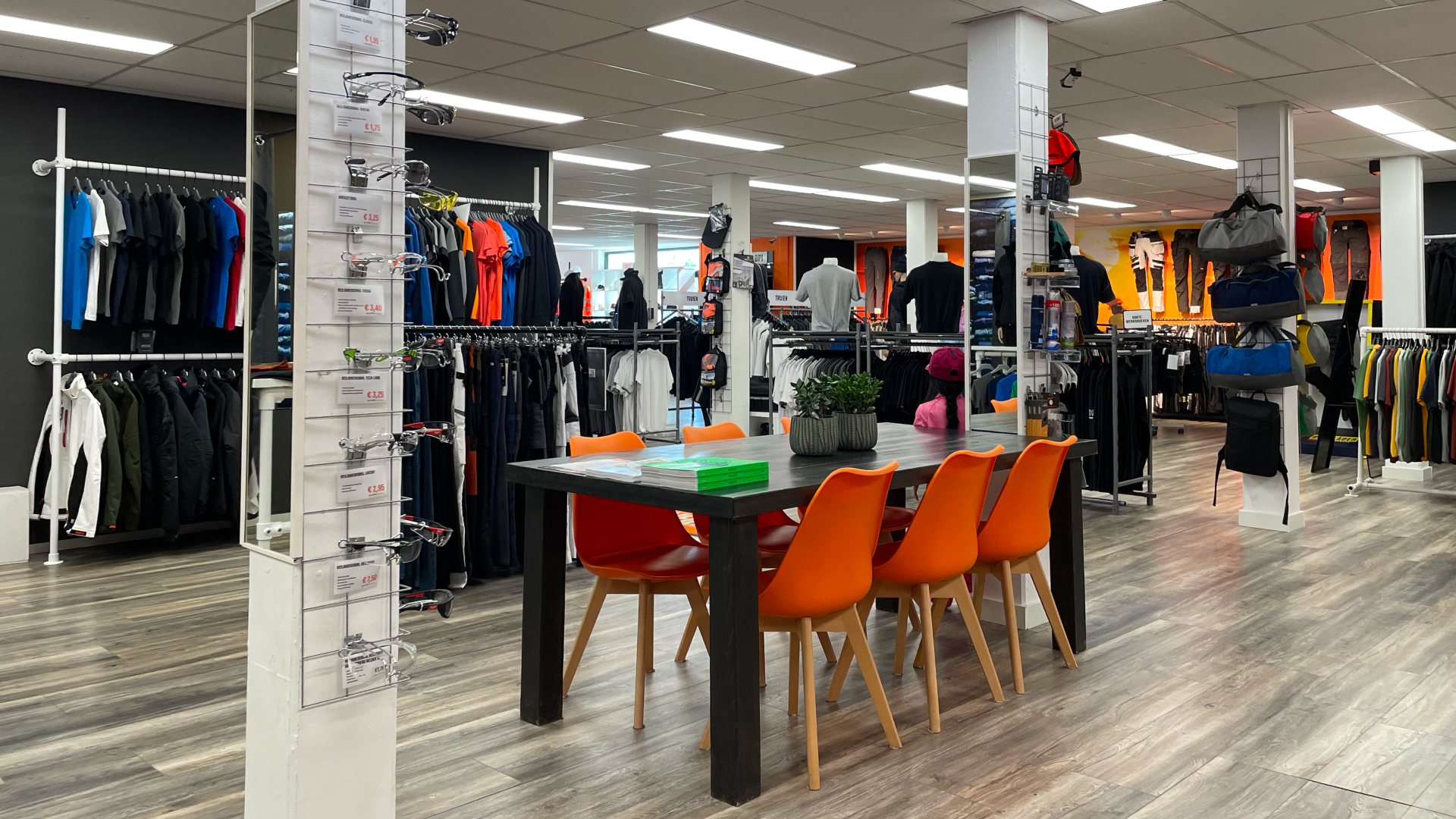
Inspiring each other
Melina and Elise clearly have a strong drive to improve and optimize processes. They are curious about how other companies work too: “Can we learn from each other as entrepreneurs?” They shared that our blog posts and events inspire them, not only in learning new software features but also by seeing how other warehouses operate. That’s great to hear, because that’s exactly why we do what we do.


