New: keep your delivery promise with the Warehouse Dashboard
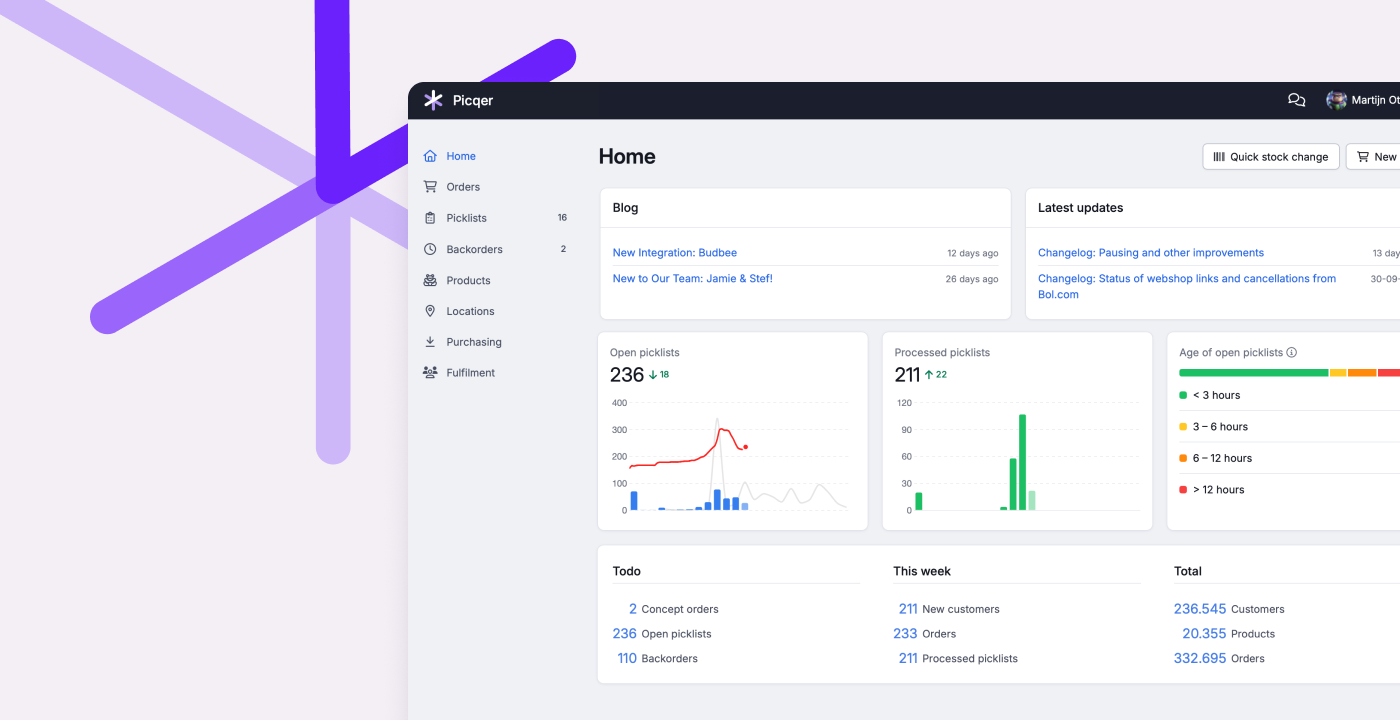
Your delivery promise is everything. As a warehouse manager, you want to know how things stand at a glance. That's why we’re introducing the Warehouse Dashboard on web and mobile. This dashboard answers three key questions:
-
Are we going to meet the deadline? (Open picklists)
The red line shows the number of open picklists throughout the day. Are orders being picked faster than new picklists are being added? The blue bars show the incoming lists, the gray line shows the average from last week. This way, you know if you’re on track for the deadline (cut-off) and what to expect in terms of workload. -
How productive are we? (Processed picklists)
This shows how many picklists have been processed today. Useful for monitoring productivity. Can we step it up, or should we ask for help? -
Is anything left behind? (Age of open picklists)
Here you can see how long picklists have been open. This way, you’ll quickly spot if anything’s delayed and gain a better sense of the time needed to process a picklist.
From now on, you'll start start your day with coffee and the Warehouse Dashboard. Upon arrival, you’ll immediately see what’s still open from yesterday, how much came in overnight, and what to expect for the rest of the day. Throughout the day, you can check the status as needed and adjust accordingly. This way, you keep your delivery promise without hassle.
To keep everyone informed on how things stand, all users can view the Warehouse Dashboardon web and mobile. After all, running a successful warehouse is a team effort.
We’re curious to hear your thoughts on the Warehouse Dashboard. Let us know!
New Integration: Budbee
Budbee is a parcel delivery service with an extensive network of parcel lockers and home deliveries in the Netherlands, Belgium, Sweden, Finland, and Denmark. You can print Budbee shipping labels directly from Picqer.
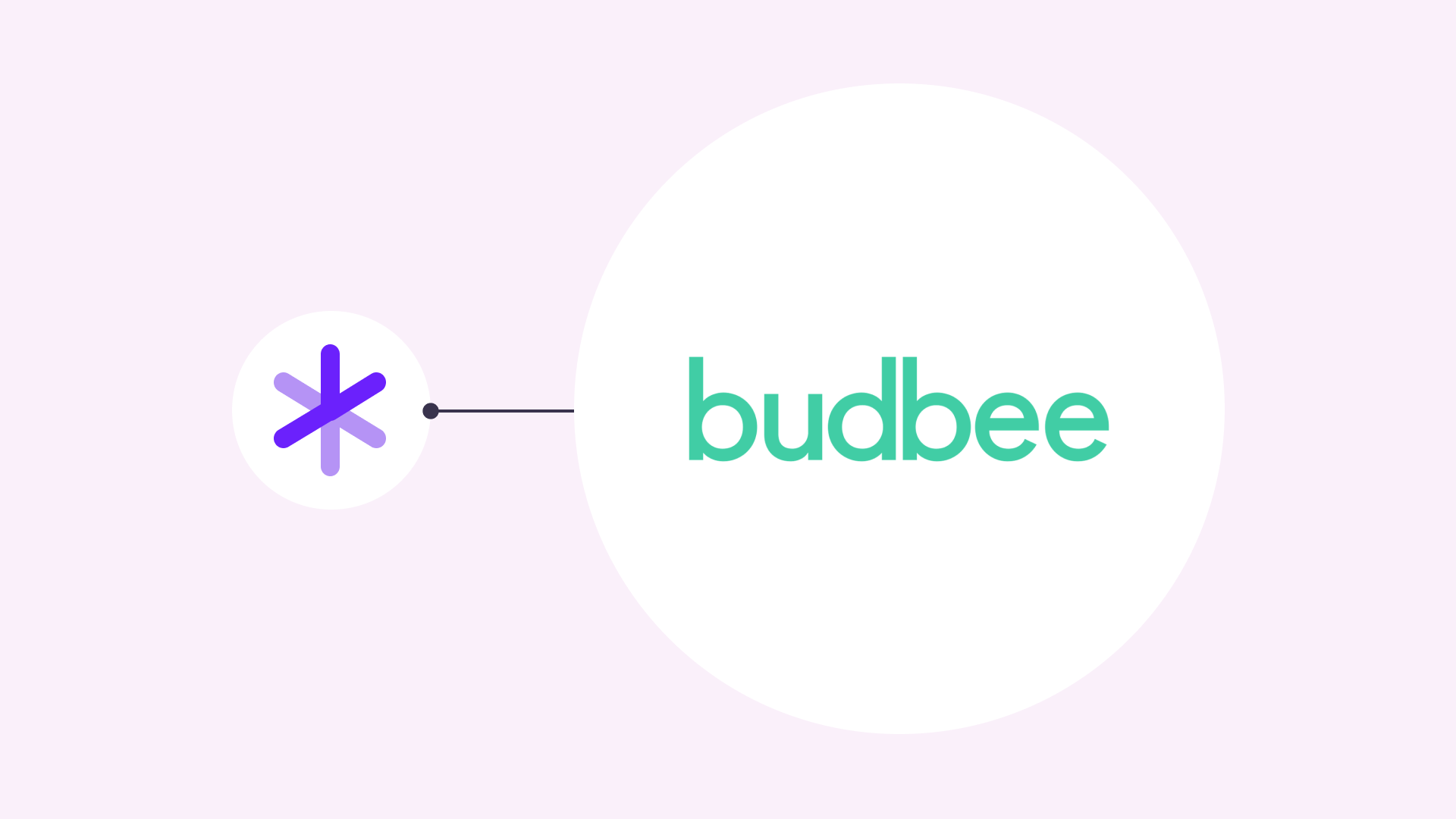
About Budbee
Budbee is a technology company based in Sweden with the mission to make online shopping easier.
Budbee is committed to shipping and returns in the most sustainable way possible, using electric vehicles and renewable diesel.
In the Netherlands and Belgium, packages are delivered to Budbee Boxes (parcel lockers). In Sweden, Denmark, and Finland, Budbee delivers to both parcel lockers and homes.
Budbee picks up the packages from your warehouse. The packages are delivered the same day or the next day between 5 PM and 10 PM.
Integrating Budbee with Picqer
With this integration, you can create Budbee shipping labels for parcel lockers or home delivery directly from Picqer.
First, register as a customer with Budbee, then add Budbee as a new parcel service in Picqer. Set up the shipping profiles and create a test order to check if the integration was successful.
Manage your entire warehouse from Picqer
Picqer is the only tool you need in your warehouse. You can easily connect your webshops, carriers, and other services to Picqer yourself. Everything that needs to happen in your warehouse is now managed through Picqer!
Changelog: Pausing and other improvements
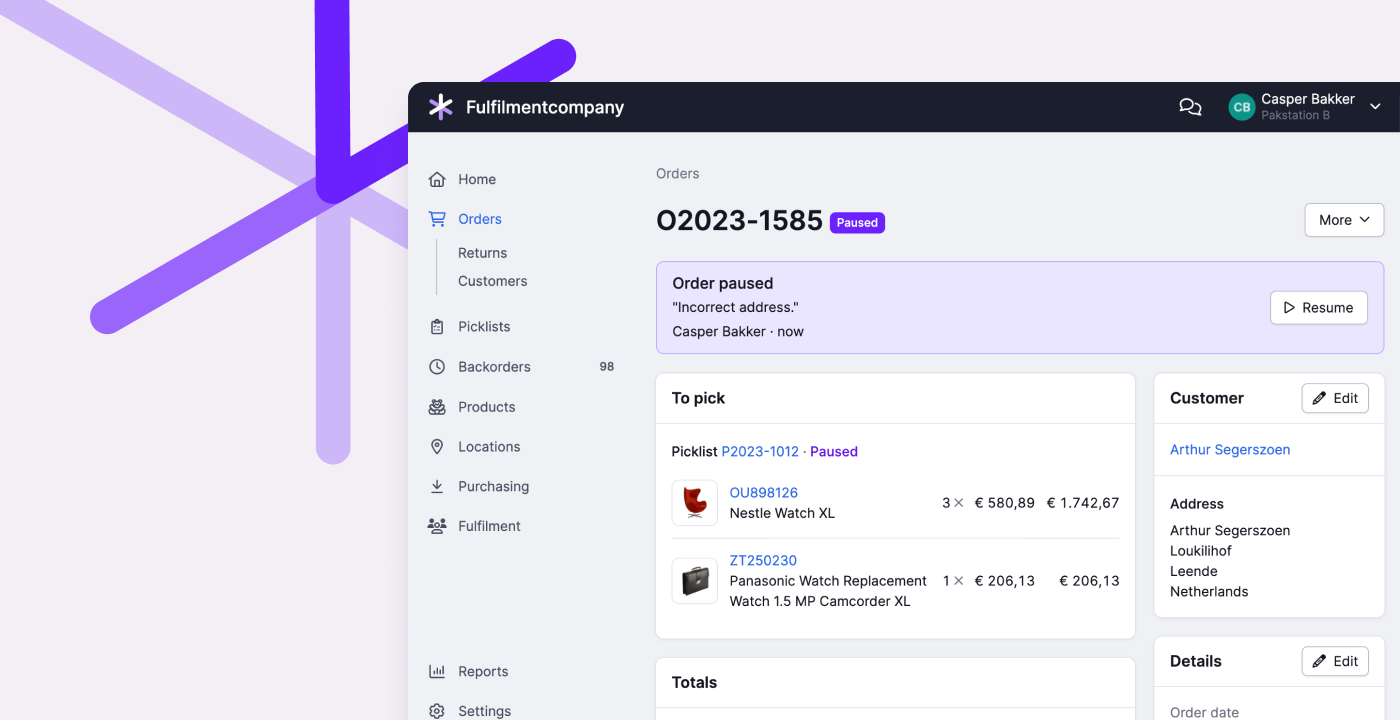
Pausing
Earlier this month, we introduced Pausing. Can’t proceed with an order or picklist? Then you pause it. We take the order out of your normal workflow until you or your colleague has solved the problem. Learn more
Other improvements
- When processing a return, we now try to use a bulk location if no pick location is known for a product. This prevents products from being unnecessarily booked to ‘no specific location’.
- When processing multiple returns at once, we now clearly indicate which products you cannot receive because they are inactive. You can easily view and adjust these products to receive them anyway.
- The login and password change pages now work better with browsers and password managers. This makes logging in easier, but just as secure.
- When using two factor authentication, we now ask for a new code on the logged-in device every 4 weeks, instead of weekly.
- You can now choose to make order fields accessible only via the API. This is useful when a field is not relevant for employees but is used to automate processes, for example.
- In the app, we now show an icon for items with a comment in all overviews. Product remarks from the web shop are now also visible on pick lists in the app.
- Fulfillment customers can now adjust the customer’s email address and phone number on an order in the fulfillment portal. Changes are visible in the order log. Fulfillment customers can now also adjust the customs information for a product themselves.
- In the ‘Receipts processed’ report, we now always show the supplier name.
- In the ‘Today’ report, we now sort purchase orders by the number of products received.
- When using the PostNL Magento 2 plugin, we now ensure that all delivery information is available as order fields. You can use these fields with rules to select the correct shipping profile in Picqer, for example.
- When there are issues creating a MyParcel shipment, we now provide more explanation with the error message if available.
In addition, we’ve fixed the following issues:
- When creating an order on the new order page, products were sometimes unintentionally added when changing the quantity. The set template for the customer was also not applied, and the price was not correctly imported when importing products.
- When removing products from a pick list, too many products could be removed.
- In the overview of snoozed pick lists, the same pick list was sometimes shown on multiple pages.
- For certain PostNL shipments to Spain and Portugal with product code 6972, 6350, 6550, or 6942, automatically printing the label caused issues. We’ve solved this by not printing automatically. You can now manually print the PDF label after creating the shipment.
New to Our Team: Jamie & Stef!
Meet our new colleagues! Jamie and Stef have both joined the Support team. They’re excited to introduce themselves:
Jamie Offermans

Hi, I'm Jamie! Since mid-July, I've been working at Picqer as a Customer Success Manager. I live in Maastricht with my husband and our 1-year-old son.
I love enjoying good food, having long dinners, and cooking special dishes. But right now, my culinary masterpieces mostly consist of vegetable purées for my little one. I also enjoy spending time with family and friends—just soaking up the good vibes.
For the past 15 years, I’ve worked in various customer-facing roles, including support, sales, and customer success. I've helped shape customer success departments for logistics and accountancy-focused start-ups in Belgium and the Netherlands.
In my work, I'm process-oriented, and I enjoy the challenge of figuring out the most efficient ways to get things done. The common thread in both my work and personal life is 'people'. Whether it's colleagues, partners, or customers, I believe in providing great support and always being there for others. That’s what gives me energy.
Picqer has a very clear vision and does things a bit differently than other companies. Even though our team works entirely remotely, we are very engaged and always ready to help each other out. That sense of teamwork is what attracted me to Picqer.
Together with my wonderful colleagues, I look forward to ensuring that customers can make the most of Picqer and have a great experience working with us.
Stef van Hezik

Hi! My name is Stef, and I started at Picqer on September 16th as a Support Specialist. I live in Arnhem with my girlfriend and two cats.
When I'm not busy with home improvement projects, I enjoy strength training, going to concerts, or playing board and video games. I also love photography during vacations and special occasions.
For the past 8 years, I worked at DHL, helping customers navigate the business customer portal and DHL integrations (including those for Picqer).
I supported customers remotely and on-site, assisting with integration setups and providing demos of the business portal and integrations. For the last two years, I was co-responsible for developing these integrations and the business portal at DHL.
I often worked with customers who used Picqer. Their feedback was always positive, and I had great experiences when I reached out to Picqer myself. Picqer is an impressive product that truly helps its users. And if it's not the right fit for someone, Picqer is upfront about it, which I really appreciate.
Right now, I’m focusing on learning as much as I can about Picqer and warehouse processes. By really understanding the needs of our customers, we can take that extra step and make the right decisions together. With the experience I bring from my time at DHL, I hope to quickly become an active part of the team, providing even better support to our customers!
I’m looking forward to my first customer visit, to get to know you better and see firsthand how Picqer works in different warehouses!
New: Pausing
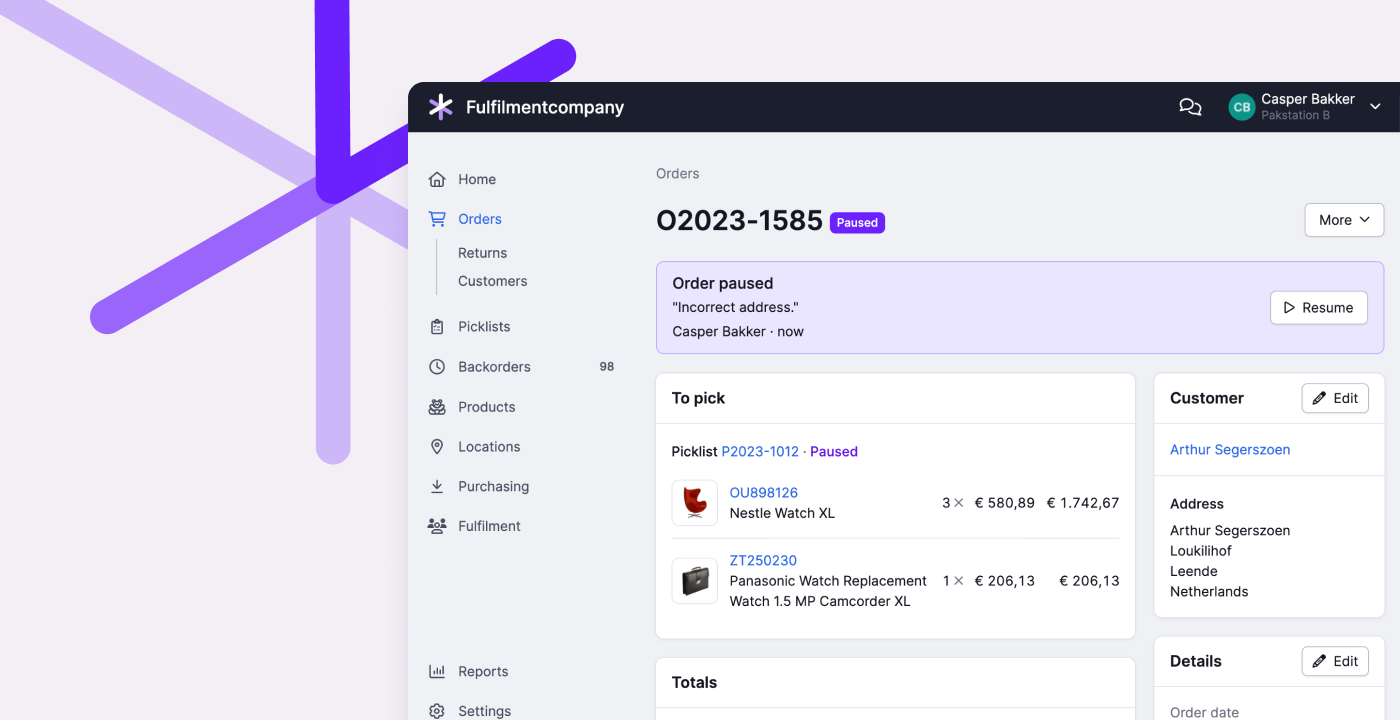
You’ve probably encountered this before: you can’t properly process an order. The house number is missing, the product is nowhere to be found, or the customer wants to make a last-minute change. Often, you have to rely on a colleague to solve the issue, but in the meantime, you want to remove the order or picklist from the process.
That’s why we’re introducing Pausing. It’s like snoozing, but for dealing with problems. Can’t proceed with an order or picklist? Then you pause it. We take the order out of your normal workflow until you or your colleague has solved the problem.
Paused orders and picklists are listed separately, along with the reason. This makes it clear to everyone what still needs to be processed and what requires extra attention.
Snoozing remains available for picklists that don’t have any issues but need to be sent later.
Pausing provides more clarity and peace of mind by giving problem cases a clear place in the process. This way, everyone can trust that they won’t be forgotten.
Want to know more about Pausing? You can read all about it in our help center.


