External shipping provider integrations in Picqer
We give external parties the same integration options as Picqer itself has. As a shipping provider, you can get your own ‘block’ with logo and explanation on the integrations page of Picqer and customers can easily link the shipping provider to Picqer.
Integration
With this type of integration, after the test period, you can be included as a standard shipping provider without having to depend on our roadmap. The integration will be made and maintained by you, but for users it will feel just as integrated as our first-party integrations. You are responsible for the technical implementation.
Procedure
The procedure to achieve full integration is as follows:
- You can get a free developer account for Picqer with which you can test the integration. Contact us for a developer account.
- Configure a Custom shipping method to test your implementation. The implementation of a Custom shipping method is the same as needed to be integrated into Picqer.
- Now you can start working on the integration.
As soon as the integration is working:
- The integration can now be tested with customers. Configure a Custom shipping method in the account of your customer, the same way as you did to test your integration in your own account.
- At this time we will also work together on the documentation so that it is clear to customers how to set up the integration and so that our Support team can provide good support.
As soon as at least 5 customers work successfully with the integration:
- We will go live for all customers. We configure a first-party integration with the same endpoints as configured on the first customers. Now all Picqer users can choose your shipping method on the integrations page.
- We will now work together with you to publish the integration on our website and via our marketing.
Integration in Picqer
The general flow with which Picqer users can add a shipping provider in Picqer is as follows. They go to the integrations page and see all integrations there.
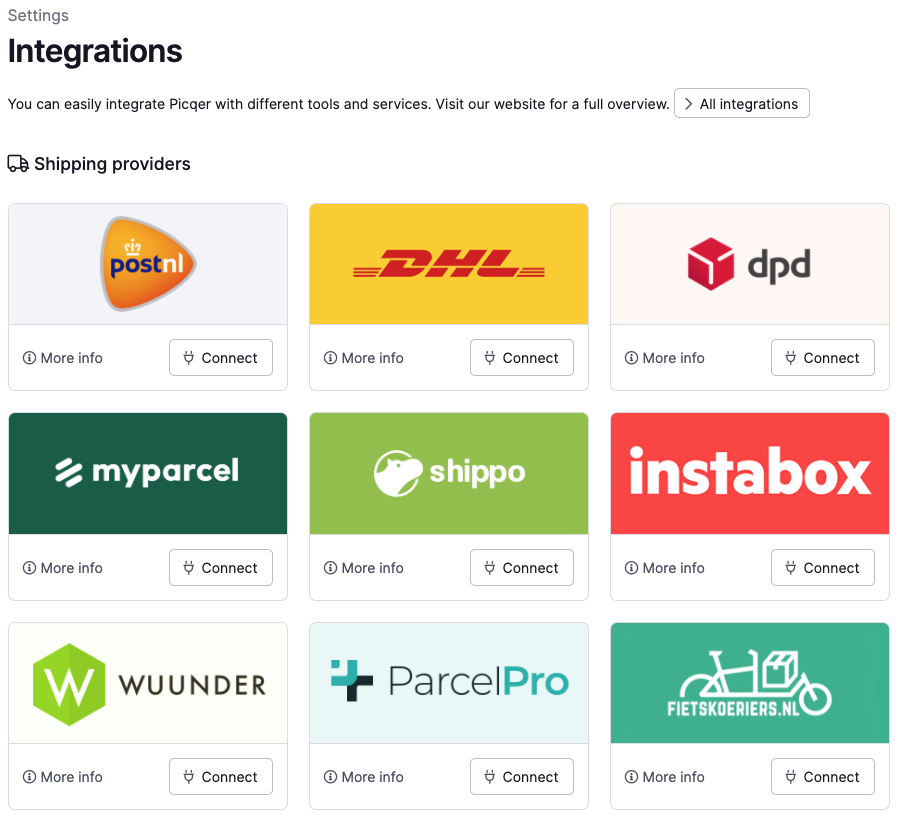
After clicking on ‘Connect’, the general data about the integration, like the credentials, can be filled in:
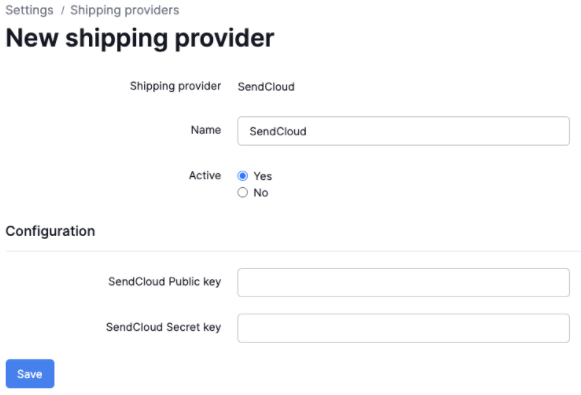
Profiles
Per shipping provider one or more profiles can be created, in which a user can select a set of options that should be selected for that profile, like sender address, shipping product etcetera.
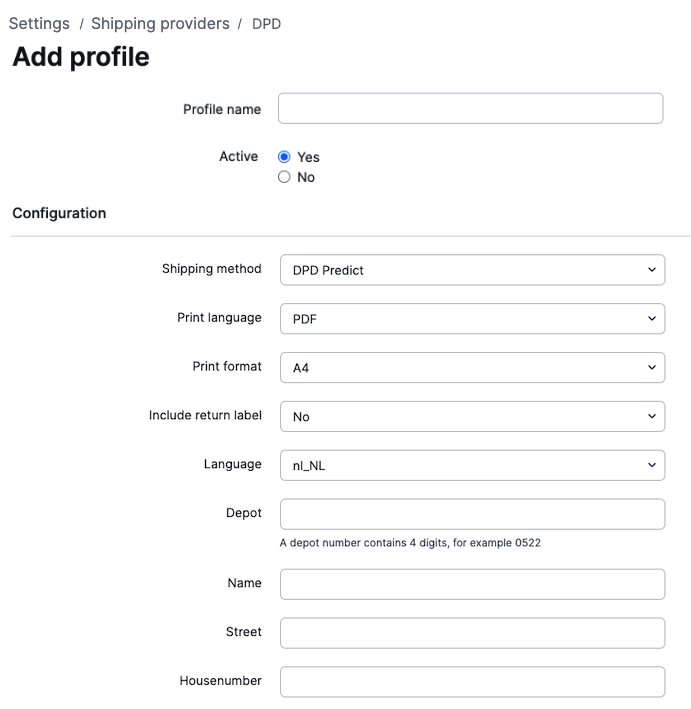
Everytime a customer creates a shipment, the customer chooses which shipping method should be used and Picqer then creates a shipment for the selected shipping provider.
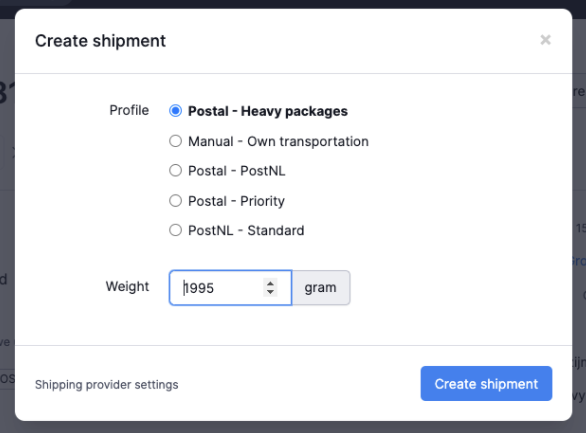
Your integration
From now on it is possible to build an integration which integrates in Picqer the same way. We defined two standard API calls which we can execute on the endpoints you deliver to us. With these API calls we can retrieve the profile options and create a shipment.
Technical documentation
After the configuration of the custom shipping provider, the technical details are the same as when creating an integrated external shipping provider. Therefor, here are the technical details.


